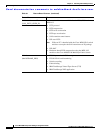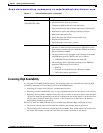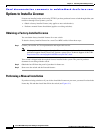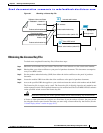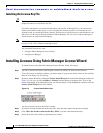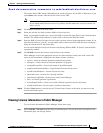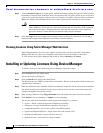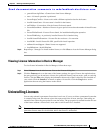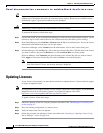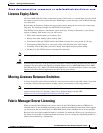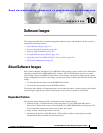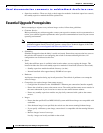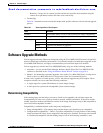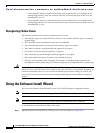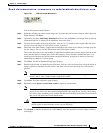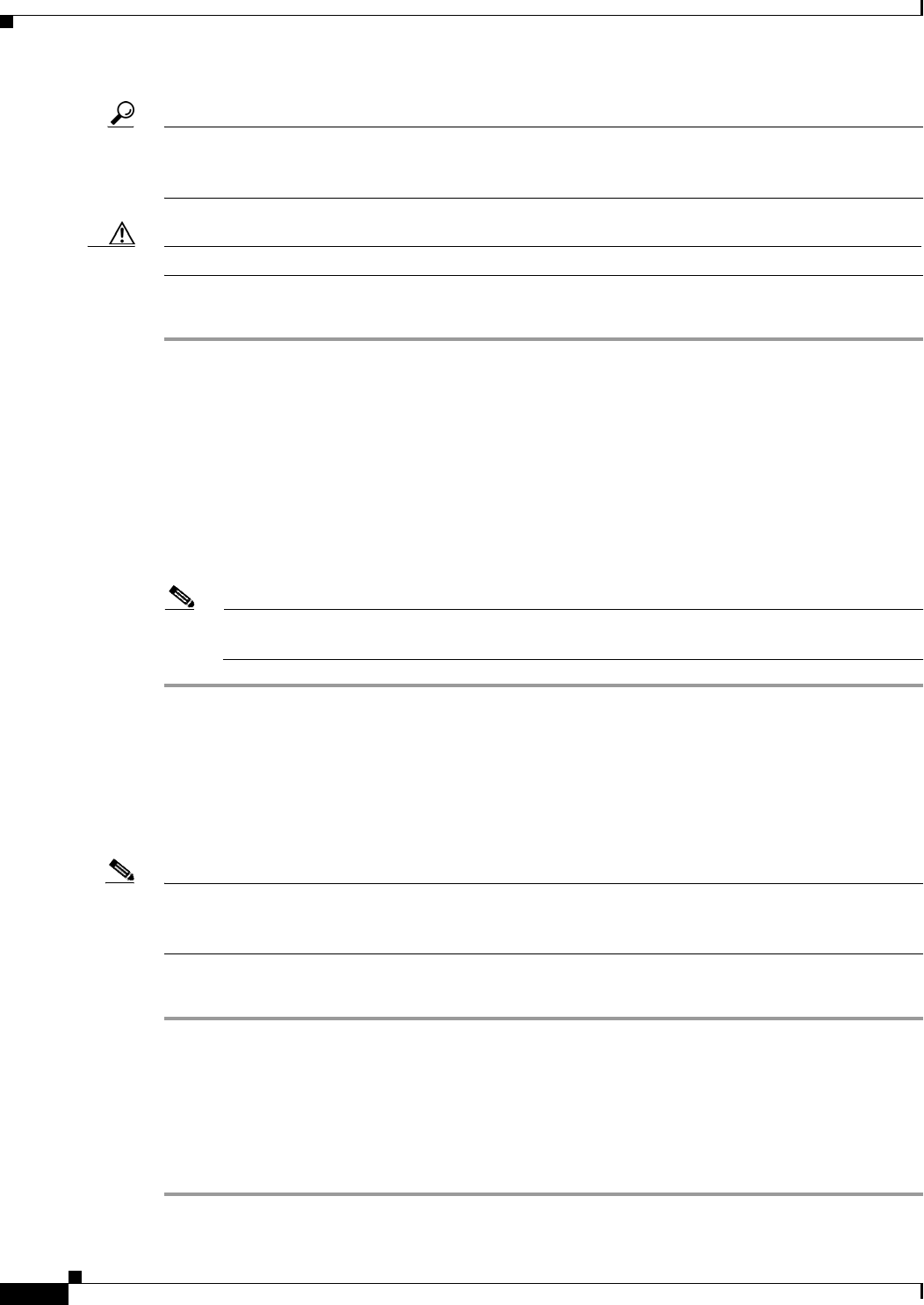
Send documentation comments to mdsfeedback-doc@cisco.com.
9-12
Cisco MDS 9000 Family Fabric Manager Configuration Guide
OL-6965-03, Cisco MDS SAN-OS Release 2.x
Chapter 9 Obtaining and Installing Licenses
Updating Licenses
Tip If you are using an evaluation license and would like to install a new permanent license, you can do so
without service disruption and before the evaluation license expires. Removing an evaluation license
immediately triggers a grace period without service disruption.
Caution Uninstalling a license requires the related features to first be disabled.
To uninstall the licenses, follow these steps:
Step 1 Log into the switch. If you are using Fabric Manager to remove licenses from multiple switches, you do
not need to log in to each switch; however, the switches must be in the fabric you are viewing.
Step 2 From Fabric Manager, select Switches > Licenses from the Physical Attributes pane. You see the license
information in the Information pane, one line per feature.
From Device Manager, select Licenses from the Admin menu. You see the Licenses dialog box.
Step 3 In Fabric Manager, click the Keys tab. You see the list of License Key files. Click the name of the license
you want to remove, and press the Delete key or click the Delete Row icon in the toolbar.
In Device Manager, click Uninstall, and enter the name of the License Key file you want to remove.
Click Apply to remove the License Key file, and click Close to close the dialog box.
Note To delete a license, you must disable the features enabled by that license. The delete procedure
fails if the license is in use, and an error message is displayed.
Updating Licenses
If your license is time bound, you must obtain and install an updated license. Contact technical support
to request an updated license.
Note If you purchased Cisco support through a Cisco reseller, contact the reseller directly. If you purchased
support directly from Cisco Systems, contact Cisco Technical Support at this URL:
http://www.cisco.com/warp/public/687/Directory/DirTAC.shtml
To update a license, follow these steps:
Step 1 Obtain the updated license file using the procedure described in the “Obtaining the License Key File”
section on page 9-7.
Step 2 Save your running configuration to a remote server.
Step 3 Verify the name of the file to be updated.
Step 4 Follow the procedure for updating a license, described in the “Installing or Updating Licenses Using
Device Manager” section on page 9-10.