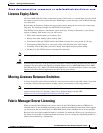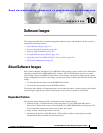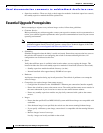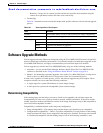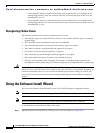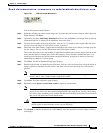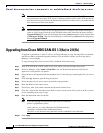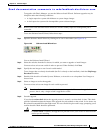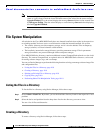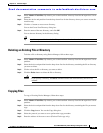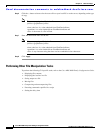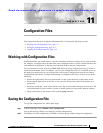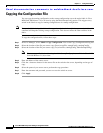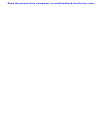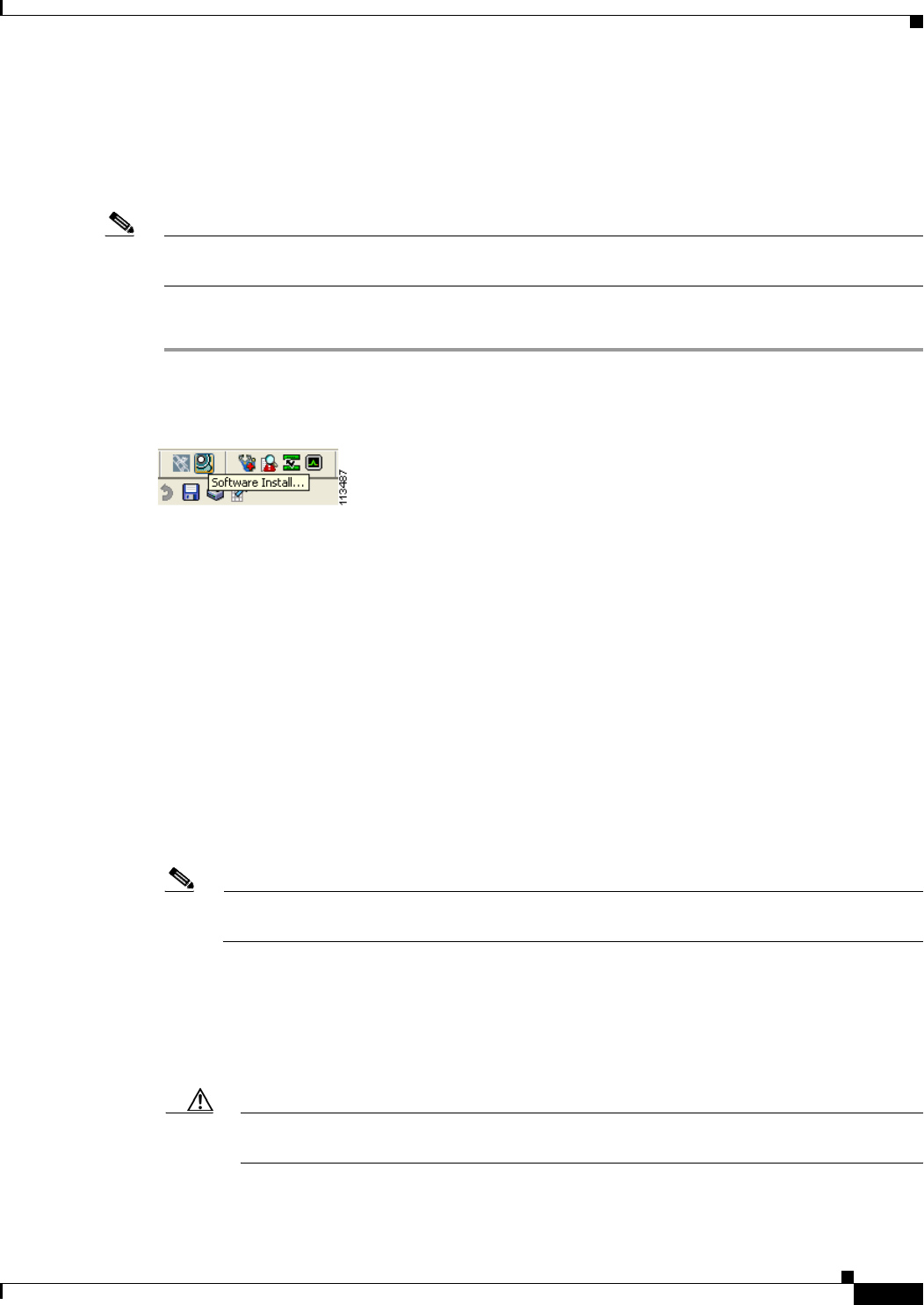
Send documentation comments to mdsfeedback-doc@cisco.com.
10-7
Cisco MDS 9000 Family Fabric Manager Configuration Guide
OL-6965-03, Cisco MDS SAN-OS Release 2.x
Chapter 10 Software Images
Upgrading from Cisco MDS SAN-OS 1.3(4a) to 2.0(1b)
To upgrade with Fabric Manager, you use the Software Install Wizard. Software upgrades may be
disruptive under the following conditions:
• A single supervisor system with kickstart or system image changes.
• A dual supervisor system with incompatible system software images.
Note Before you use the Software Install Wizard, be sure the standby supervisor management port is
connected.
To use the Software Install Wizard, follow these steps:
Step 1 Open the Software Install Wizard by clicking on its icon in the toolbar (see Figure 10-1).
Figure 10-2 Software Install Wizard Icon
You see the Software Install Wizard.
Step 2 Select the switches from the list shown, for which you want to upgrade or install images.
You must select at least one switch in order to proceed. When finished, click Next.
Step 3 Specify the new images to use for each switch model.
To use images that are already downloaded (the file is already on the bootflash), check the Skip Image
Download checkbox.
Step 4 Double-click the table cell under System, Kickstart, or Asm-sfn to see a dropdown list of images to
choose from.
Step 5 Select an image to use for the upgrade.
You must select at least one image for each switch to proceed.
Note There is no limit on the number of switches you can upgrade. However, the upgrade is a serial
process; that is, only a single switch is upgraded at a time.
Step 6 Start the upgrade.
If you check version check before the upgrade process is started, a version check is done. This check
provides information about the impact of the upgrade for each module on the switch. It also shows any
HA-related incompatibilities that might result. You see a final dialog box at this stage, prompting you to
confirm that this check should be performed.
Caution If version check is enabled, the upgrade will proceed even if your version is newer than the
version you are installing.