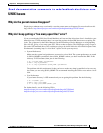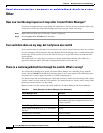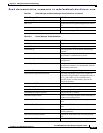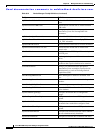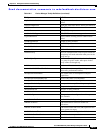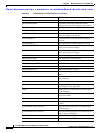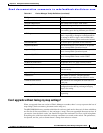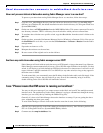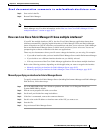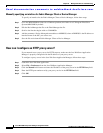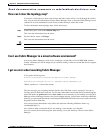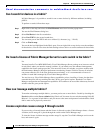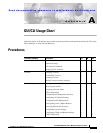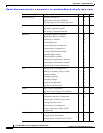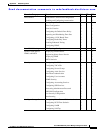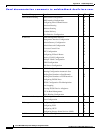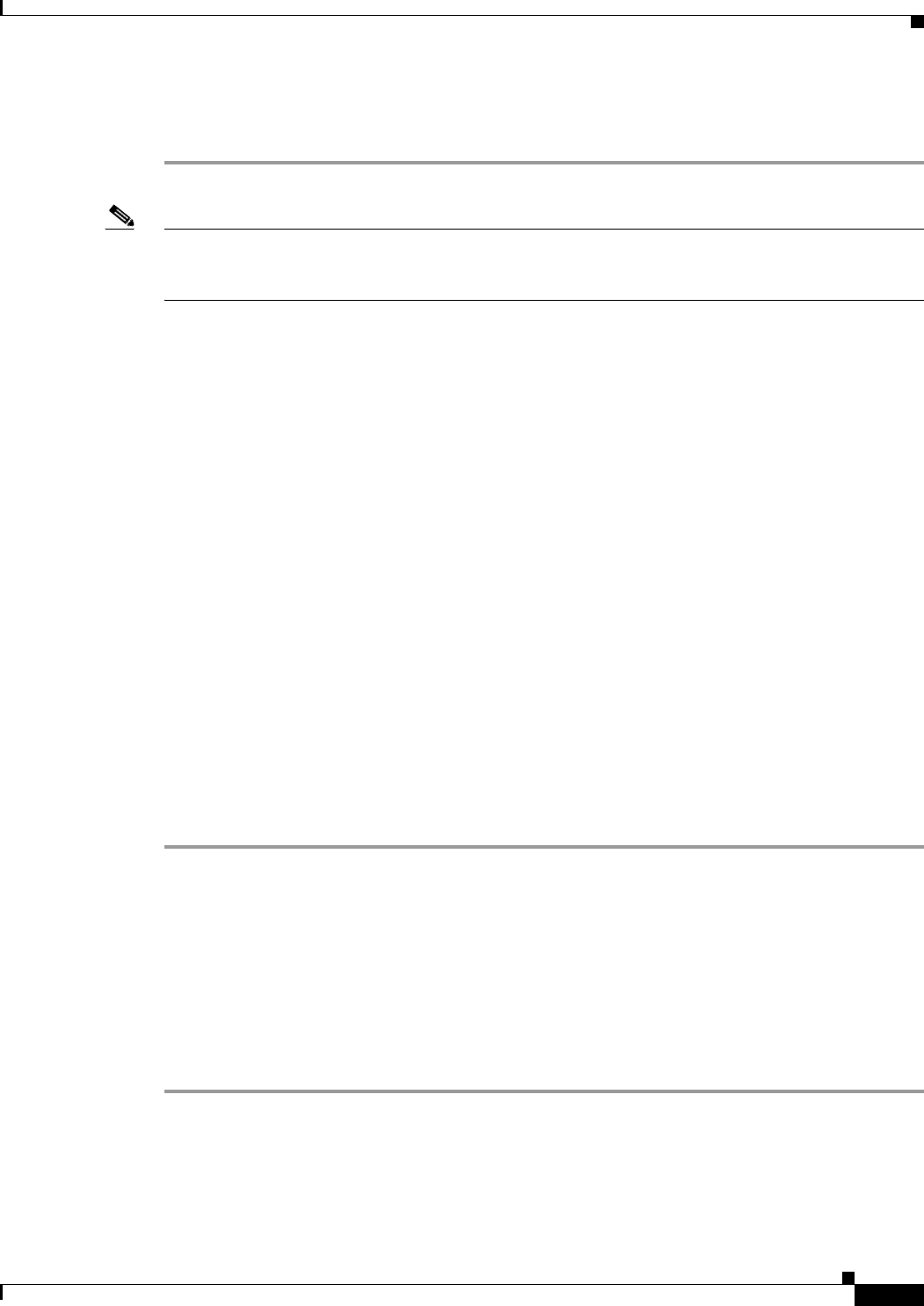
Send documentation comments to mdsfeedback-doc@cisco.com.
36-21
Cisco MDS 9000 Family Fabric Manager Configuration Guide
OL-6965-03, Cisco MDS SAN-OS Release 2.x
Chapter 36 Management Software Troubleshooting
Other
Step 3 Save and exit the file.
Step 4 Restart Fabric Manager.
Note There are some cases where you would not want to do this, and should manually select the interface that
Fabric Manager uses. For more information, see the“How can I run Cisco Fabric Manager if I have
multiple interfaces?” section on page 36-21.
How can I run Cisco Fabric Manager if I have multiple interfaces?
If your PC has multiple interfaces (NICs), the four Cisco Fabric Manager applications detect these
interfaces automatically (ignoring loopback interfaces). Fabric Manager Client and Device Manager
detect all interfaces on your PC each time you launch them, and allow you to select one. Fabric Manager
Server and Performance Manager detect on initial install, and allows you to select one. You are not
prompted again to choose an interface with these two applications.
There may be circumstances where you will want to change the interface you are using. For example:
• If you add an interface after you have installed Fabric Manager Server and/or Performance Manager
• If you decide to use a different interface than the one you initially selected
• If for any reason one of the Cisco Fabric Manager applications did not detect multiple interfaces
Refer to the following sections, depending on which application you want to recognize the interface.
• Manually specifying an interface for Fabric Manager Server, page 36-21
• Manually specifying an interface for Fabric Manager Client or Device Manager, page 36-22
Manually specifying an interface for Fabric Manager Server
To specify an interface for Fabric Manager Server (including Performance Manager and Fabric Manager
Web Services), follow these steps:
Step 1 Go to the MDS 9000 folder. On a Windows platform, this folder is at C:\Program Files\Cisco
Systems\MDS 9000 by default.
Step 2 Edit the server.properties file with a text editor.
Step 3 Scroll until you find the line snmp.localaddress
Step 4 If the line is commented, remove the comment character.
Step 5 Set this value to the IP address or interface name of the NIC you want to use.
Step 6 Save the file.
Step 7 Stop and restart Fabric Manager Server.