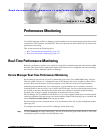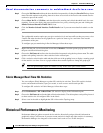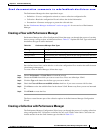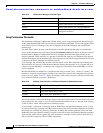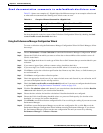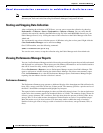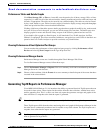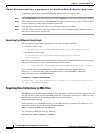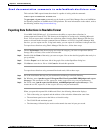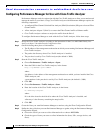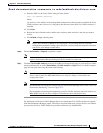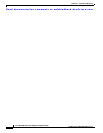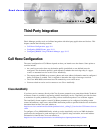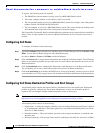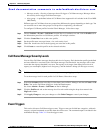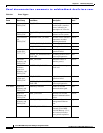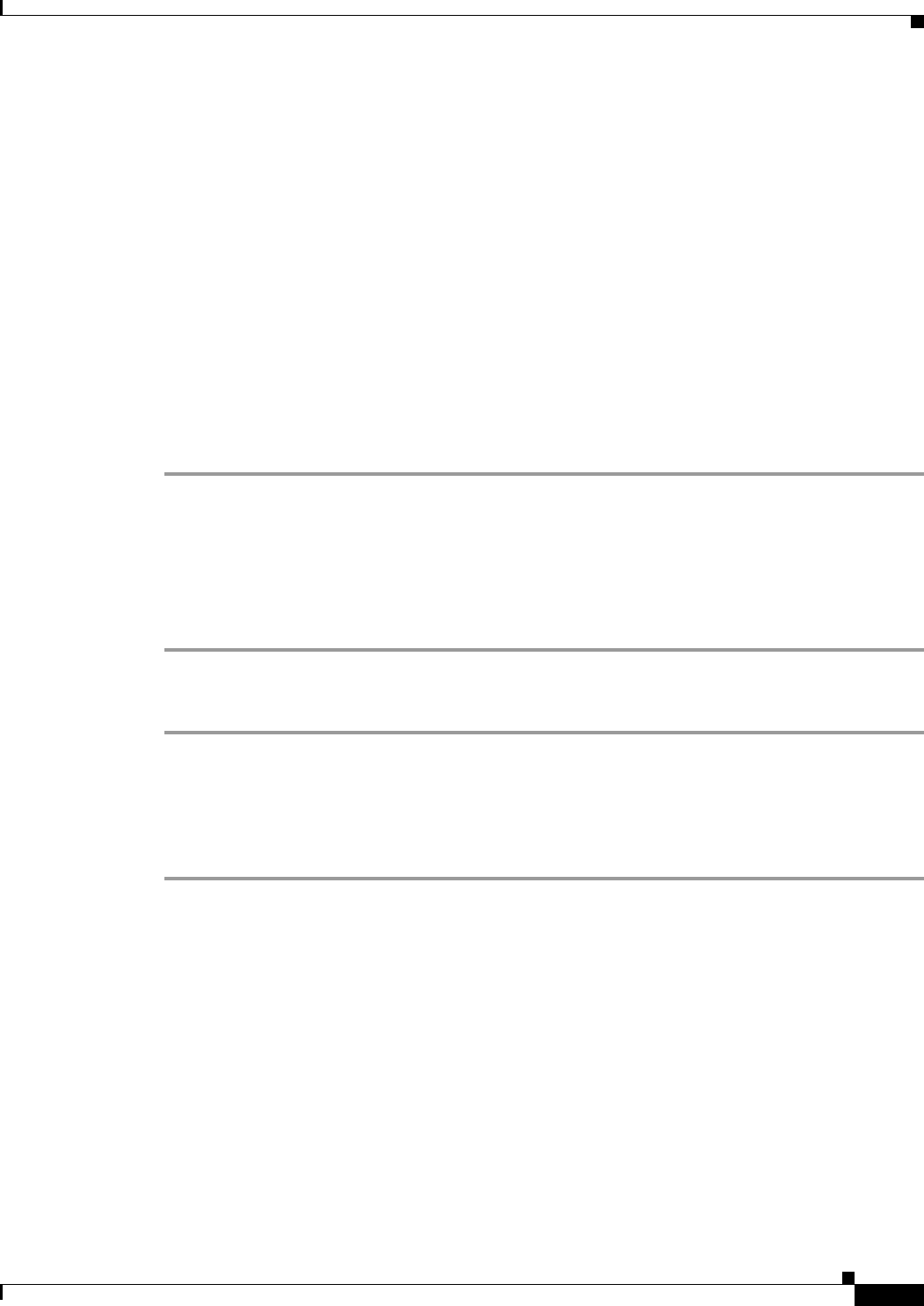
Send documentation comments to mdsfeedback-doc@cisco.com.
33-9
Cisco MDS 9000 Family Fabric Manager Configuration Guide
OL-6965-03, Cisco MDS SAN-OS Release 2.x
Chapter 33 Performance Monitoring
Historical Performance Monitoring
This reads the XML export format that rrdtool is capable of writing with the command:
rrdtool xport filename.xml filename.rrd.
The pm xport and pm restore commands can be found on your Fabric Manager Server at bin\PM.bat
for Windows platforms or bin/PM.sh on UNIX platforms. For more information on the rrdtool, refer to
the following website: http://www.rrdtool.org.
Exporting Data Collections in Readable Format
Cisco MDS SAN-OS Release 2.1(1a) introduces the ability to export data collections in
comma-separated format (CSV). This format can be imported to various tools, including Microsoft
Excel. You can export these readable data collections either from the Fabric Manager Web Services
menus or in batch mode from the command line on Windows or UNIX. Using Fabric Manager Web
Services, you can export one file. Using batch mode, you can export all collections in the pm.xml file.
To export data collections using Fabric Manager Web Services, follow these steps:
Step 1 Choose Performance from the main page and select the category you want to export from (Hosts,
Storage, ISLs, or Flows). You see the overview table.
Step 2 Double-click the Name of the entity you want to export. You see the detailed graph for that entity in a
po- up window.
Step 3 Click the Export icon in the lower left of the graph. You see the Open/Save dialog box.
Step 4 Click Save to save the csv file or click Cancel to discard this operation.
To export data collections using command line batch mode, follow these steps:
Step 1 Go to the installation directory on your workstation and then go to the bin directory.
Step 2 On Windows, enter .\pm.bat export C:\Program Files\Cisco Systems\MDS 9000\pm\pm.xml <export
directory>. This creates the csv file, export.csv, in the <export directory> on your workstation.
Step 3 On UNIX, enter ./pm.sh export /usr/local/cisco_mds9000/pm/pm.xml <export directory>. This
creates the csv file, export.csv, in the <export directory> on your workstation.
When you open this exported file in Microsoft Excel, the following information displays:
• Title of the entity you exported and the address of the switch the information came from.
• The maximum speed seen on the link to or from this entity.
• The VSAN ID and maximum speed.
• The timestamp, followed by the receive and transmit data rates in bytes per second.