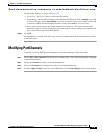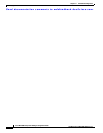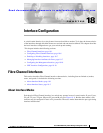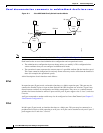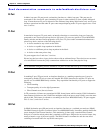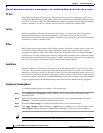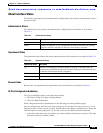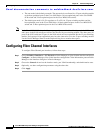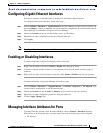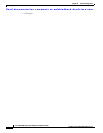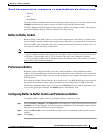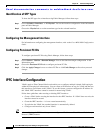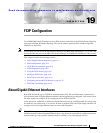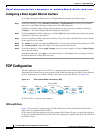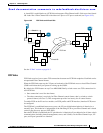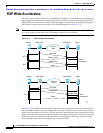Send documentation comments to mdsfeedback-doc@cisco.com.
18-7
Cisco MDS 9000 Family Fabric Manager Configuration Guide
OL-6965-03, Cisco MDS SAN-OS Release 2.x
Chapter 18 Interface Configuration
Configuring Gigabit Ethernet Interfaces
Configuring Gigabit Ethernet Interfaces
Each port or interface on the IPS module is displayed in the Ethernet Port dialog box.
To configure Ethernet port interfaces, follow these steps :
Step 1 Choose Switches > Interfaces > Gigabit Ethernet on Fabric Manager or right-click the interface and
choose Configure... on Device Manager. You see the interface configuration in the Information pane on
Fabric Manager or the Interface dialog box in Device Manager.
Step 2 Choose the General tab and set the description, status, and IP address.
Step 3 Optionally, set other configuration parameters using the other tabs.
Step 4 Click Apply.
Note The Gigabit Ethernet interfaces on the MPS-14/2 module do not support EtherChannel.
Enabling or Disabling Interfaces
To enable an interface using Device manager, follow these steps:
Step 1 Right-click an interface and choose Enable or Disable from the pop-up menu.
Step 2 To enable or disable multiple interfaces, Ctrl-click each port or drag the mouse around a group of
interfaces.
Step 3 Right-click any of the selected interfaces and click either Enable or Disable from the pop-up menu.
To enable an interface using Fabric Manager, follow these steps:
Step 1 Choose Switches > Interfaces > Gigabit Ethernet or Switches > Interfaces > FC Physical. You
see the interface configuration in the Information pane.
Step 2 Choose the General tab and set Status > Admin to up (for enable) or down (for disable).
Step 3 Optionally, set other configuration parameters using the other tabs.
Step 4 Click the Apply Changes icon.
Managing Interface Attributes for Ports
To manage interface attributes from the Fabric Manager, choose Switches > Interfaces from the
Physical tree in the Navigation pane and then choose one of the following types to be configured:
• FC Physical