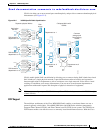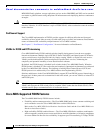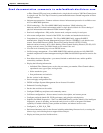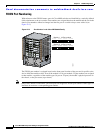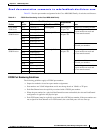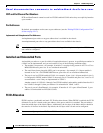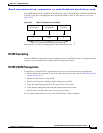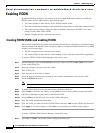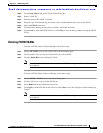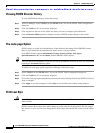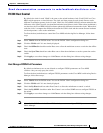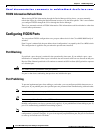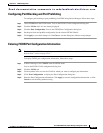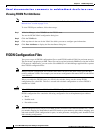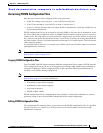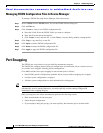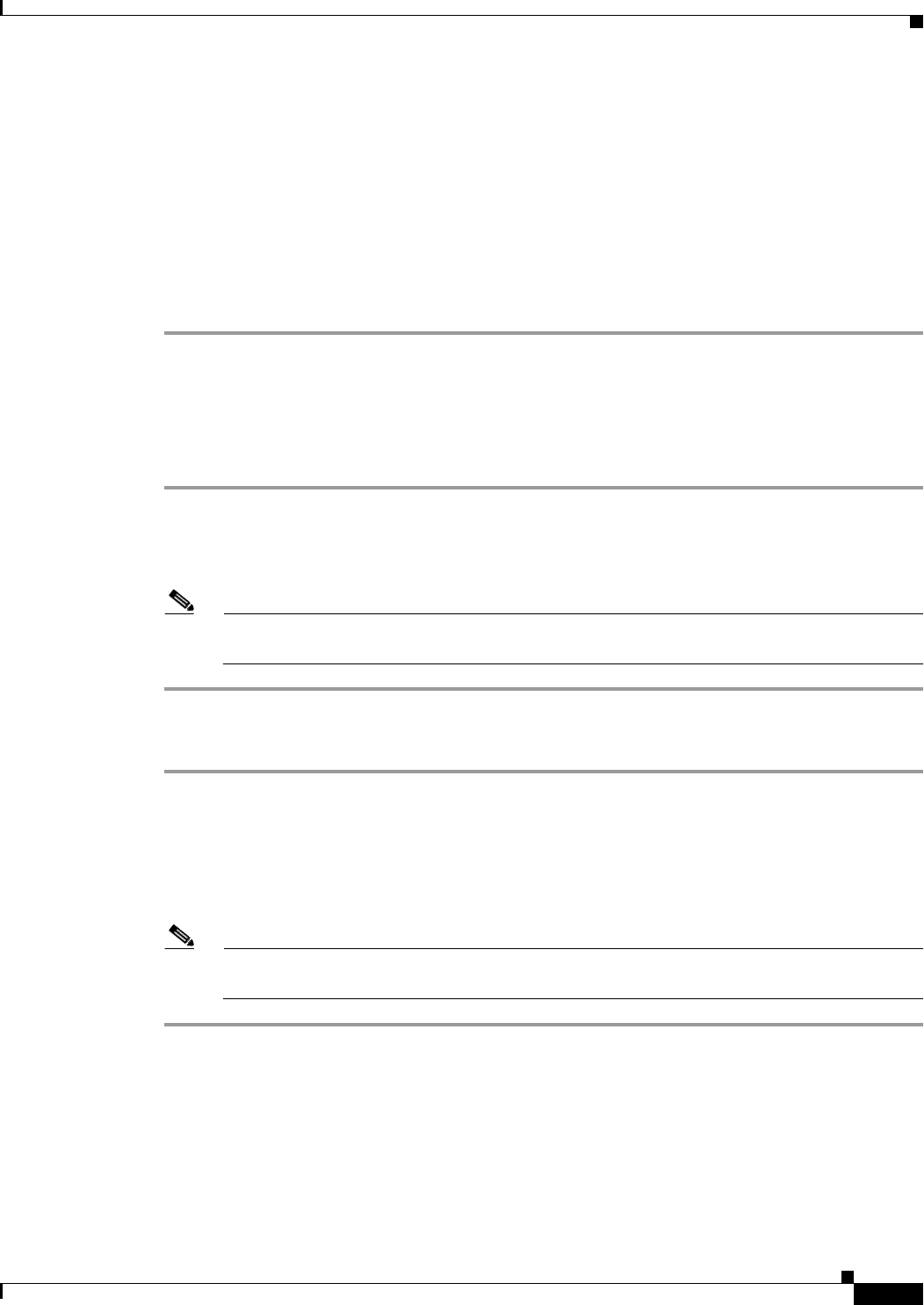
Send documentation comments to mdsfeedback-doc@cisco.com.
22-11
Cisco MDS 9000 Family Fabric Manager Configuration Guide
OL-6965-03, Cisco MDS SAN-OS Release 2.x
Chapter 22 FICON Configuration
Enabling FICON
Step 2 Click Create VSAN. You see the Create VSAN dialog box.
Step 3 Enter a VSAN ID.
Step 4 Enter the name of the VSAN, if desired.
Step 5 Select the type of load balancing, the interop value, and the administrative state for this VSAN.
Step 6 Check the FICON check box.
Step 7 To enable fabric binding for the selected switches, check that check box.
Step 8 Click Create to create the FICON VSAN, or click Close to close the dialog without creating the FICON
VSAN.
Deleting FICON VSANs
To delete a FICON VSAN in Fabric Manager, follow these steps:
Step 1 Choose All VSANS. You see the VSAN table in the Information pane.
Step 2 Click anywhere in the row for the VSAN which you want to delete.
Step 3 Click the Delete Row icon to delete the VSAN.
Note Deleting the VSAN will also delete the associated FICON configuration file, and the file cannot
be recovered.
To delete a FICON VSAN in Device Manager, follow these steps:
Step 1 Choose FICON > VSANs. You see the VSAN dialog box.
Step 2 Click the VSAN you want to disable FICON on.
Step 3 Select Remove from the FICON drop-down list.
Step 4 Click Apply to disable FICON on this VSAN or click Close to close the dialog box without making any
changes.
Note Deleting the VSAN will also delete the associated FICON configuration file, and the file cannot
be recovered.