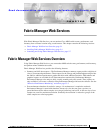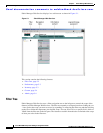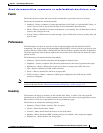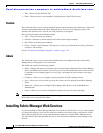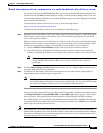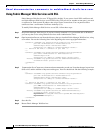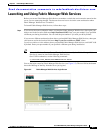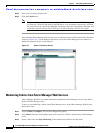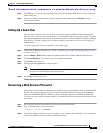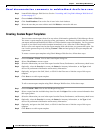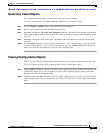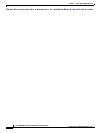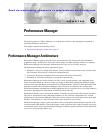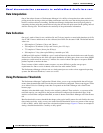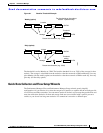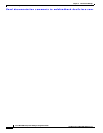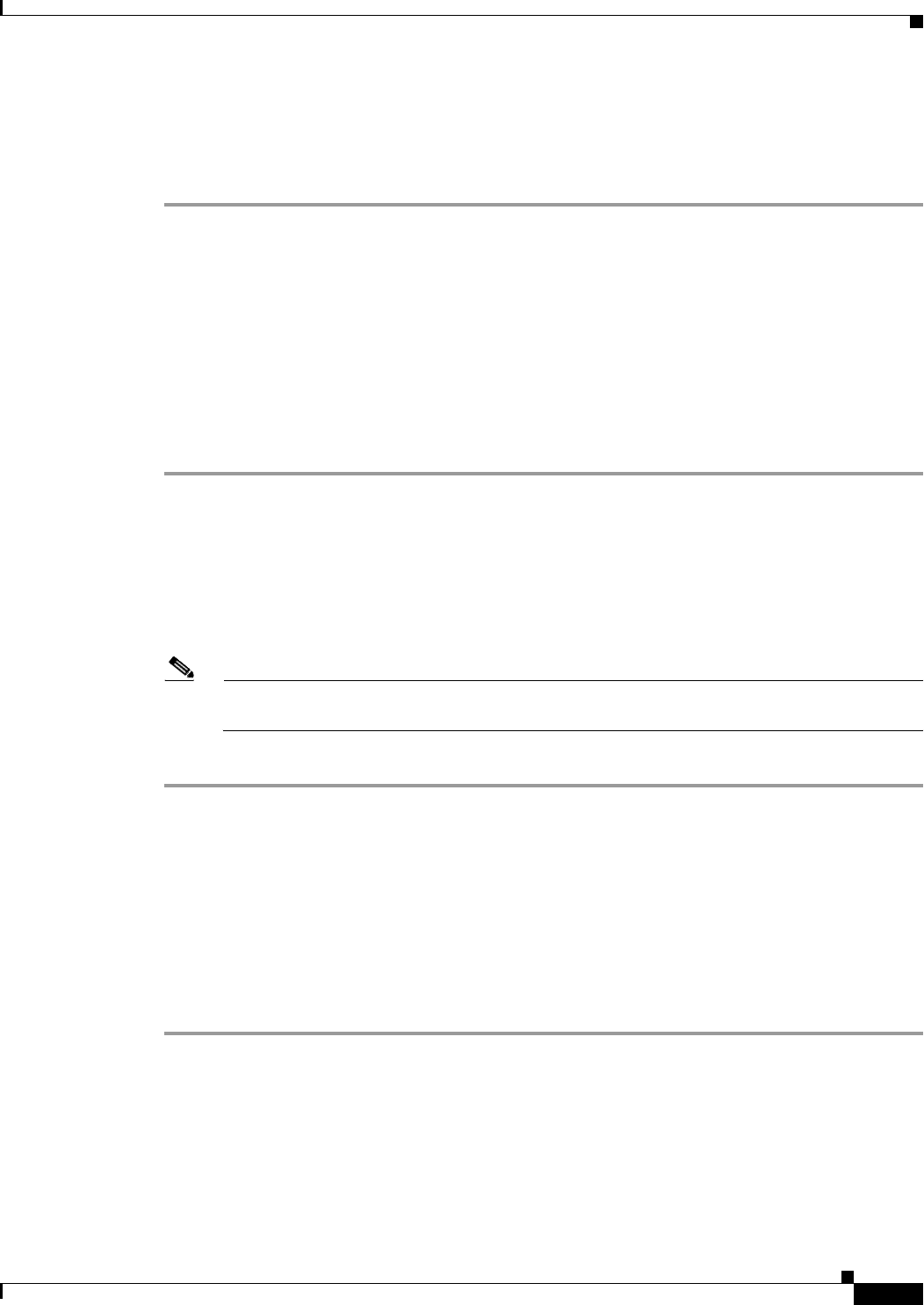
Send documentation comments to mdsfeedback-doc@cisco.com.
5-9
Cisco MDS 9000 Family Fabric Manager Configuration Guide
OL-6965-03, Cisco MDS SAN-OS Release 2.x
Chapter 5 Fabric Manager Web Services
Launching and Using Fabric Manager Web Services
Step 4 Click Monitor... to start monitoring another fabric in Fabric Manager Web Services. You see the new
fabric dialog box.
Step 5 Set the seed switch, username and password options for this fabric and click Monitor to begin
monitoring this fabric.
Setting Up a Guest User
You may want a separate guest user account to access the reports available in Fabric Manager Web
Services. You can create a user named “guest” (case-insensitive) that can only view reports. The guest
user cannot change the guest password, nor can the guest user access the Admin tab on Fabric Manager
Web Services. You can set up a guest user either remotely in the AAA server, or locally using local
authentication.
To create a guest user in the local database, follow these steps:
Step 1 Launch Fabric Manager Web Services. See the “Launching and Using Fabric Manager Web Services”
section on page 5-7.
Step 2 Choose Admin > Web Users to update the authentication used by Fabric Manager Web Services.
Step 3 Click Local Database. You see the list of users in the local database.
Step 4 Click Add to add a new user.
Step 5 Set the username to guest and set the password.
Note The username guest is a reserved name (case insensitive). Fabric Manager Web services prevents
the guest user from changing the guest password.
Step 6 Click Add to add the guest user.
Recovering a Web Services Password
Web Services user passwords are encrypted and stored locally on the workstation where you installed Web
Services. If you forget a password, you can create a new network-admin user locally on the workstation
where you installed Web Services and then log in and delete the old user account under the Admin tab.
To create a new user on the workstation where you installed Web Services and delete the old user, follow
these steps:
Step 1 Go to the Web Services installation directory and cd to the bin directory.
Step 2 Type in the following to create a new user:
webAddUser <userName> <password>
Step 3 Stop Fabric Manager Web Services if it is running. If you installed this on Windows, you can stop the
service using Windows Services under Administrative Tools.