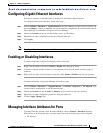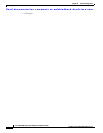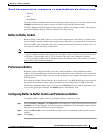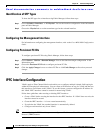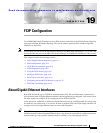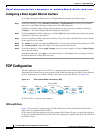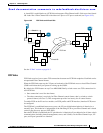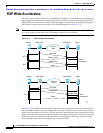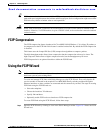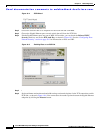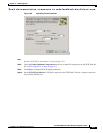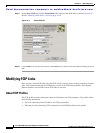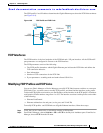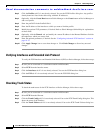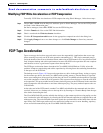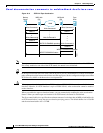Send documentation comments to mdsfeedback-doc@cisco.com.
19-5
Cisco MDS 9000 Family Fabric Manager Configuration Guide
OL-6965-03, Cisco MDS SAN-OS Release 2.x
Chapter 19 FCIP Configuration
FCIP Compression
Tip FCIP write acceleration does not work if the FCIP port is part of a PortChannel or if there are multiple
paths with equal weight between the initiator and the target port. Such a configuration might cause either
SCSI discovery failure or broken write or read operations.
Caution When write acceleration is enabled in an FCIP interface, a FICON VSAN cannot be enabled in that
interface. Likewise, if a FCIP interface is up in a FICON VSAN, write acceleration cannot be enabled
on that interface.
FCIP Compression
The FCIP compression feature introduced in Cisco MDS SAN-OS Release 1.3(x) allows IP packets to
be compressed on the FCIP link if this feature is enabled on that link. By default the FCIP compression
is disabled.
This feature uses the Lempel-Zif-Stac (LZS) compression algorithm to compress packets.
The high-throughput mode allows faster compression but the compression ratio may be lower. The
high-comp-ratio mode allows a higher compression ratio, but the throughput may be lower.
FCIP Compression is an optional check box within the FCIP Wizard.
Using the FCIP Wizard
Note In Cisco MDS SAN-OS Release 2.0 and later, there is an additional login prompt to log into a switch
that is not a part of your existing fabric.
To create and manage FCIP links with Fabric Manager, use the FCIP Wizard. First verify that the IP
services module is inserted in the required Cisco MDS 9000 Family switches and that the Gigabit
Ethernet interfaces on these switches are connected and the connectivity verified. The steps in creating
FCIP links using the FCIP Wizard are:
• Select the endpoints.
• Choose the interfaces’ IP addresses.
• Specify link attributes.
• Optionally enable FCIP write acceleration or FCIP compression.
To create FCIP links using the FCIP Wizard, follow these steps:
Step 1 Open the FCIP Wizard by clicking its icon in the Fabric Manager toolbar. Figure 19-4 shows the FCIP
Wizard icon.