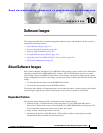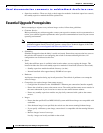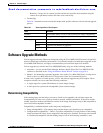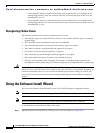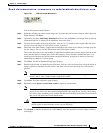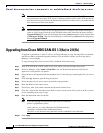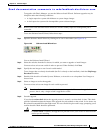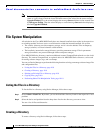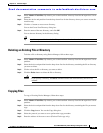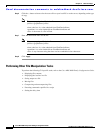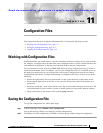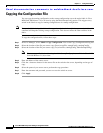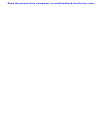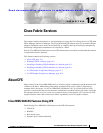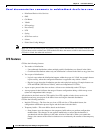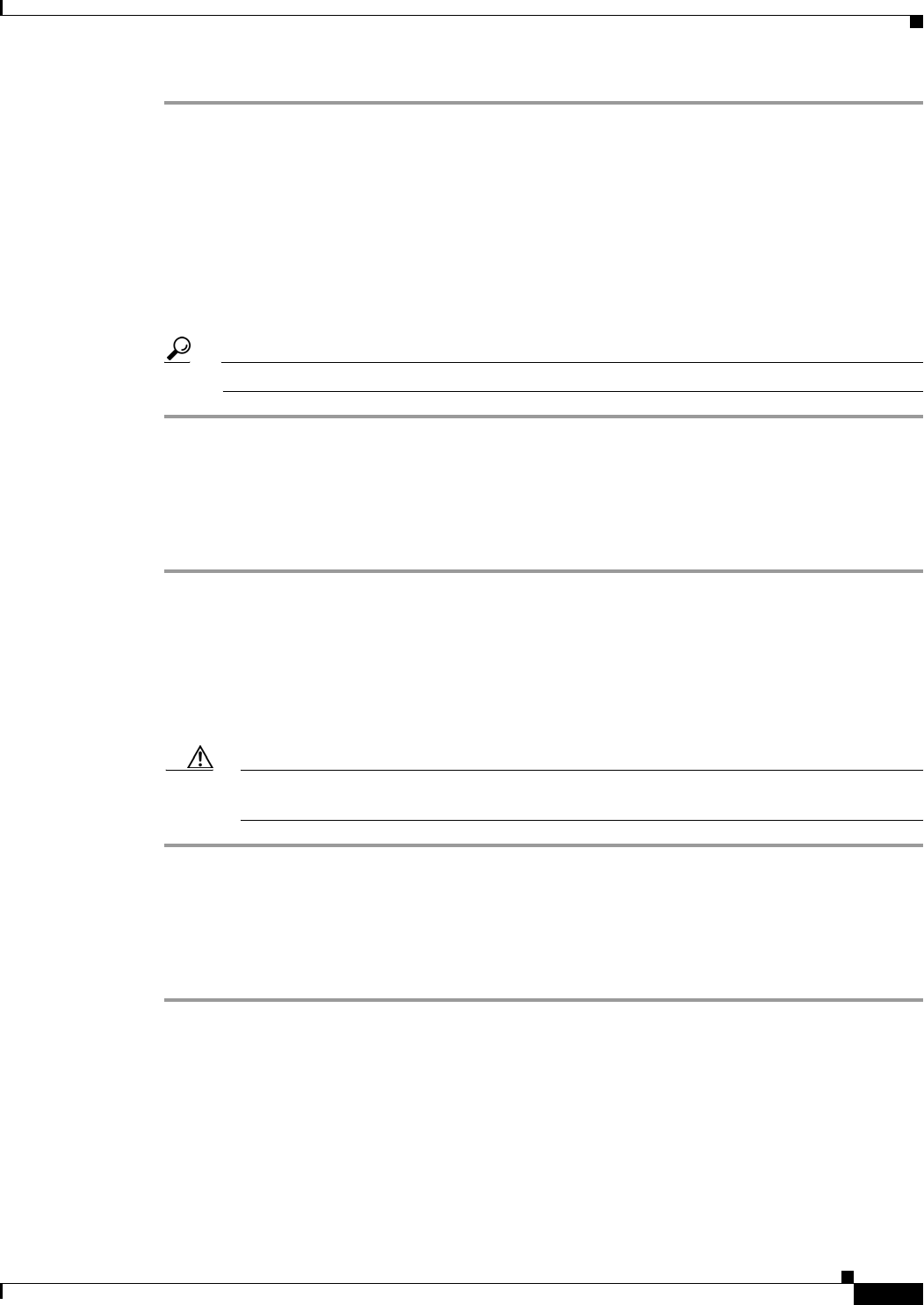
Send documentation comments to mdsfeedback-doc@cisco.com.
10-9
Cisco MDS 9000 Family Fabric Manager Configuration Guide
OL-6965-03, Cisco MDS SAN-OS Release 2.x
Chapter 10 Software Images
File System Manipulation
Step 1 Select Admin > Flash Files. By default, you see the bootflash: directory listed for the supervisor’s local
partition.
Step 2 Select the device and partition from the drop-down lists for the directory where you want to create the
new directory.
Step 3 Click the ... button to create a new directory.
You see the Create New Directory dialog box.
Step 4 Enter the name of the new directory, and click OK.
You see the new directory in the directory listing.
Tip Any directory saved in the volatile: file system is erased when the switch reboots.
Deleting an Existing File or Directory
To delete a file or directory using Device Manager, follow these steps:
Step 1 Select Admin > Flash Files. By default, you see the bootflash: directory listed for the supervisor’s local
partition.
Step 2 Select the device and partition from the drop-down lists for the directory containing the file or directory
you want to delete.
Step 3 Click to select the file or directory you want to delete.
Step 4 Click the Delete button to delete the file or directory.
Caution If you specify a directory, the delete command deletes the entire directory and all of its
contents.
Copying Files
To copy a file using Device Manager, follow these steps:
Step 1 Select Admin > Flash Files. By default, you see the bootflash: directory listed for the supervisor’s local
partition.
Step 2 Select the device and partition from the drop-down lists for the directory containing the file you want to
copy.
Step 3 Click the Copy button. You see the Copy dialog box.
Step 4 Select the protocol you want to use to perform the copy procedure.
Step 5 Enter the address of the source server (Flash to Flash copy only).