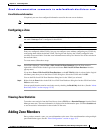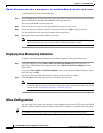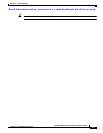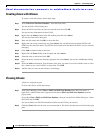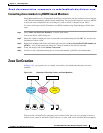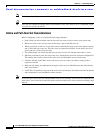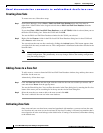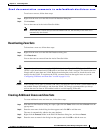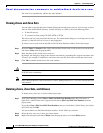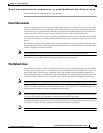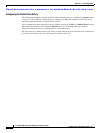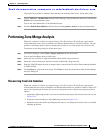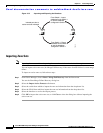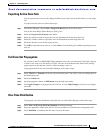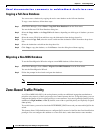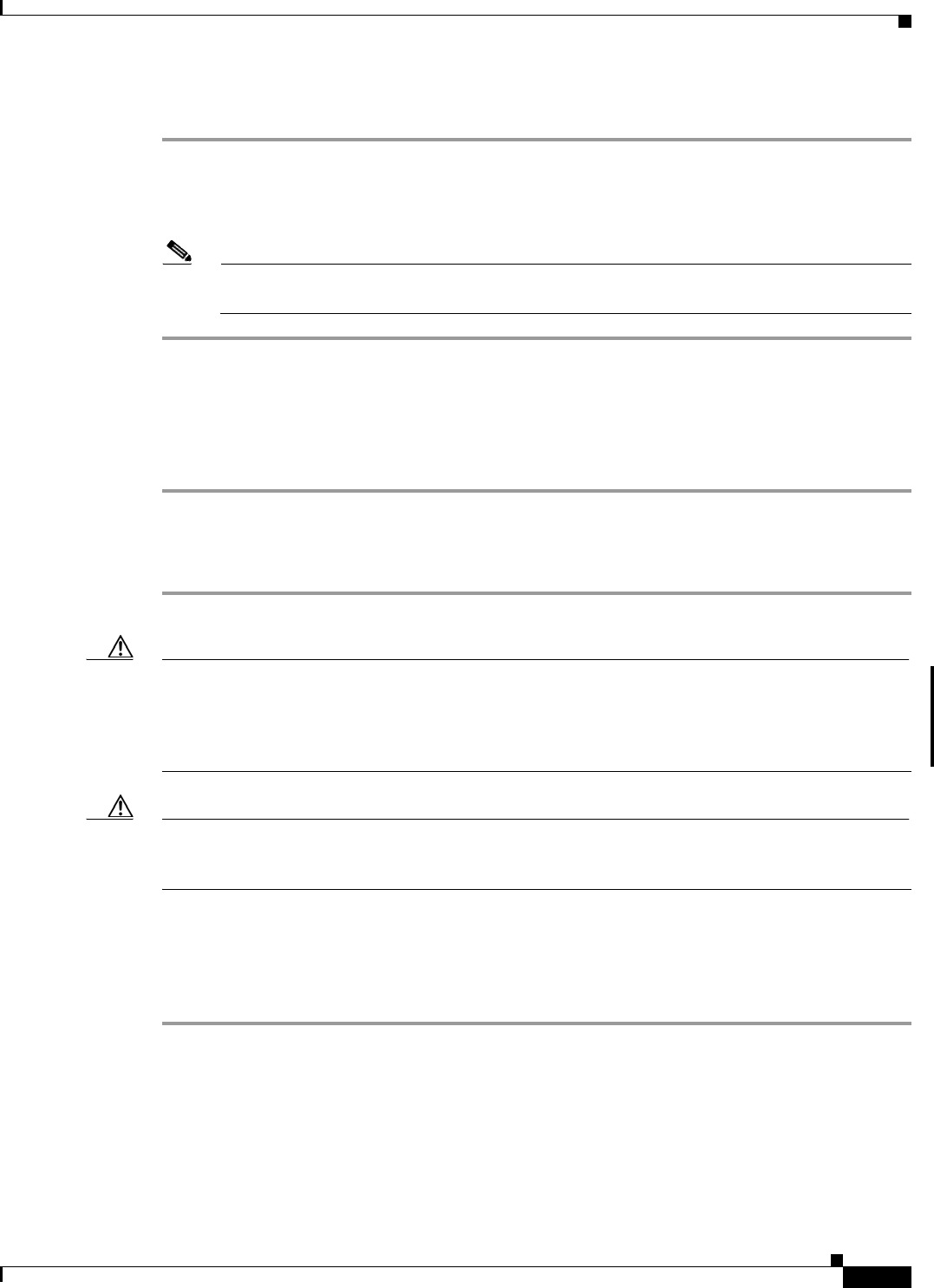
Send documentation comments to mdsfeedback-doc@cisco.com.
15-13
Cisco MDS 9000 Family Fabric Manager Configuration Guide
OL-6965-03, Cisco MDS SAN-OS Release 2.x
Chapter 15 Zone Configuration
Zone Set Creation
To activate a zone set, follow these steps:
Step 1 Right-click the zone set in the Edit Local Full Database dialog box.
Step 2 Click Activate.
You see the zone set in the Active Zone Set folder.
Note If one zone set is active and you activate another zone set, the currently active zone set is
automatically deactivated.
Deactivating Zone Sets
To deactivate a zone set, follow these steps:
Step 1 Right-click the zone set in the Edit Full Database dialog box.
Step 2 Click Deactivate.
You see the zone set removed from the Active Zone Set folder.
Caution If you deactivate the active zone set in a VSAN that is also configured for IVR, the active IVR zone set
(IVZS) is also deactivated and all IVR traffic to and from the switch is stopped. This deactivation can
disrupt traffic in more than one VSAN. Before deactivating the active zone set, check the active zone
analysis for the VSAN. To reactivate the IVZS, you must reactivate the regular zone set (see the
“Configuring IVR Zones and Zone Sets” section on page 16-14).
Caution If the currently active zone set contains IVR zones, activating the zone set from a switch where IVR is
not enabled disrupts IVR traffic to and from that VSAN. We strongly recommend that you always
activate the zone set from an IVR-enabled switch to avoid disrupting IVR traffic.
Creating Additional Zones and Zone Sets
To create additional zones and zone sets, follow these steps:
Step 1 With the Edit Full Database dialog box open, right-click the Zones folder and choose Insert from the
pop-up menu.
Step 2 Enter the zone name in the dialog box that appears and click OK to add the zone.
The zone is automatically added to the zone database.
Step 3 Right-click the Zonesets folder in the Edit Full Database dialog box, and choose Insert.
Step 4 Enter the zone set name in the dialog box that appears and click OK to add the zone set.