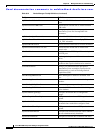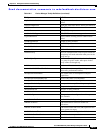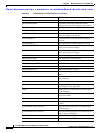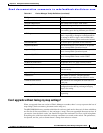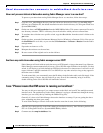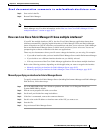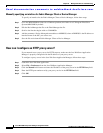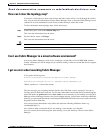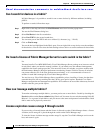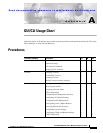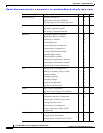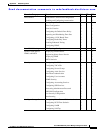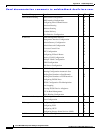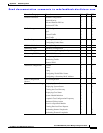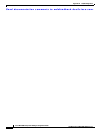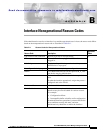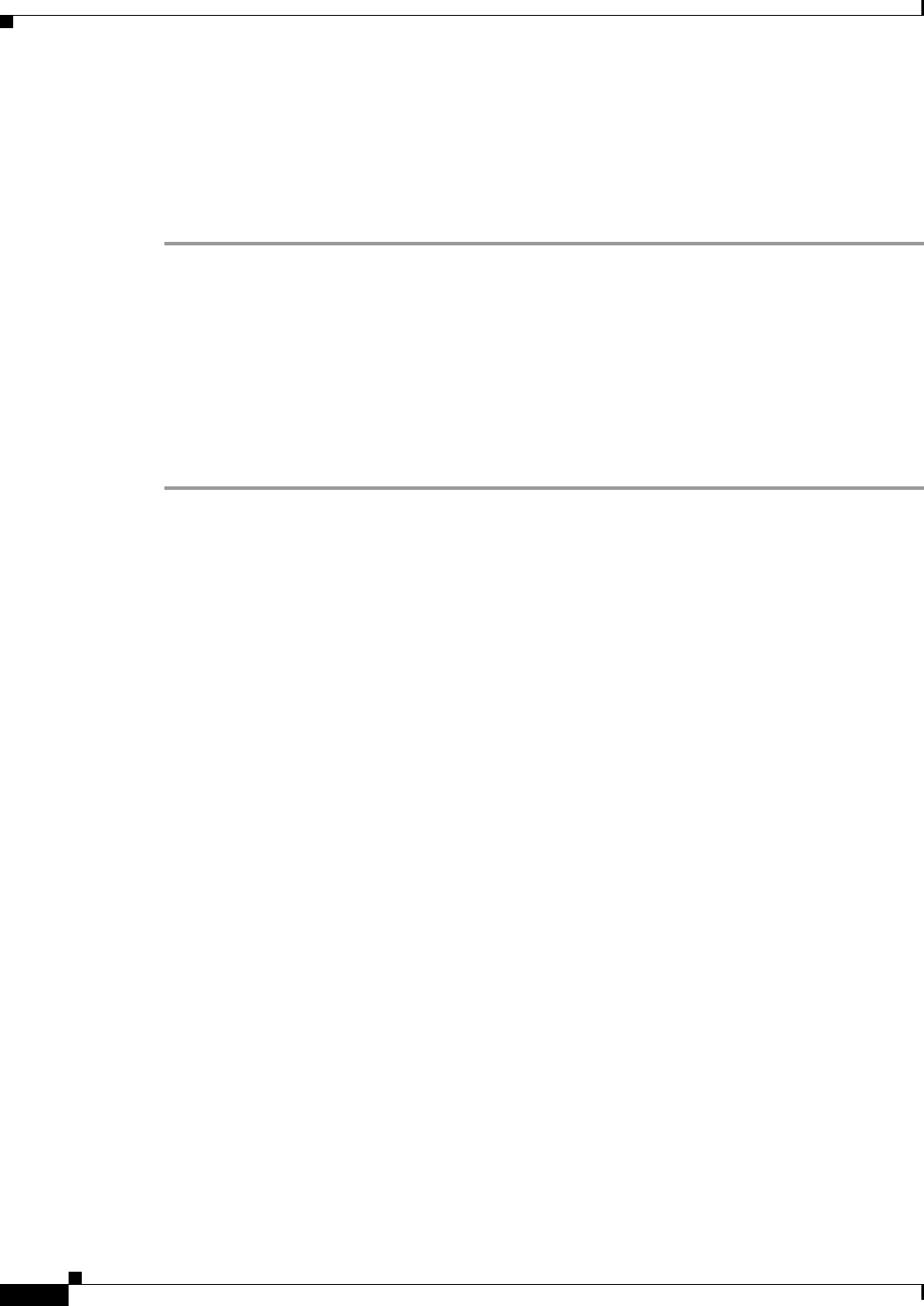
Send documentation comments to mdsfeedback-doc@cisco.com.
36-24
Cisco MDS 9000 Family Fabric Manager Configuration Guide
OL-6965-03, Cisco MDS SAN-OS Release 2.x
Chapter 36 Management Software Troubleshooting
Other
Can I search for devices in a fabric?
In Fabric Manager, it is possible to search for one or more devices by different attributes, including
pWWN.
To perform a search, follow these steps:
Step 1 Right click on the map and select the Find Elements menu item from the popup menu.
You see the Find Elements dialog box.
Step 2 Select End Device in the first combo-box.
Step 3 Select Port WWN in the second combo-box.
You can enter part of the WWN and use a wildcard (*) character (e.g., “*fb*f8).
Step 4 Click on Find in map.
You see the devices highlighted in the Fabric pane. You can right click on any device to see the attributes
for that devices. You can also select the links leading to those devices to see the attributes for those links.
Do I need a license of Fabric Manager Server for each switch in the fabric?
No.
You must install a Cisco MDS 9000 Family Cisco Fabric Manager Server package on at least one switch
in each fabric where you intend to manage switches, if you intend to use the enhanced management
capabilities the license package provides. You must also license all switches you plan to monitor with
the Performance Manager (historical performance monitoring) feature. Failure to license all switches
can prevent effective use of the Flow performance monitoring, so it is recommended to license all
switches in each fabric managed by Cisco Fabric Manager Server.
You are free to try Cisco Fabric Manager Server capabilities prior to installing a license, but the those
extended functions will stop working after the 120-day grace period expires. Standard Cisco Fabric
Manager configuration and management capabilities will continue to be accessible without any licensed
switches after the grace period expires.
How can I manage multiple fabrics?
To monitor and manage multiple fabrics, you must persist one or more fabrics. Do this by checking the
Persist checkbox on the Server>Admin dialog Fabric tab. You must also use switches running SAN-OS
Release 1.3.x or greater in both fabrics, and you must use the same user/password on both fabrics. Both
fabrics must not be physically connected.
License expiration causes orange X through switch
If you are using a licensed feature and that license is allowed to expire, Fabric Manager shows a license
violation, and an orange X is placed through the switch on the Fabric Manager map.
To clear the license violation message and the orange X, stop the Cisco Fabric Manager service on the
host, and restart it again.