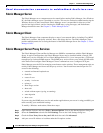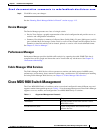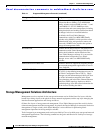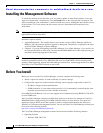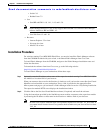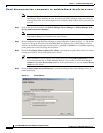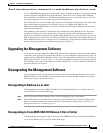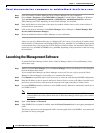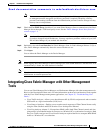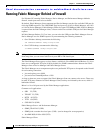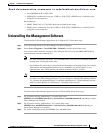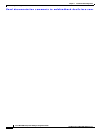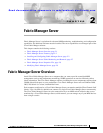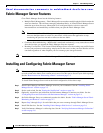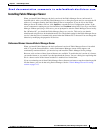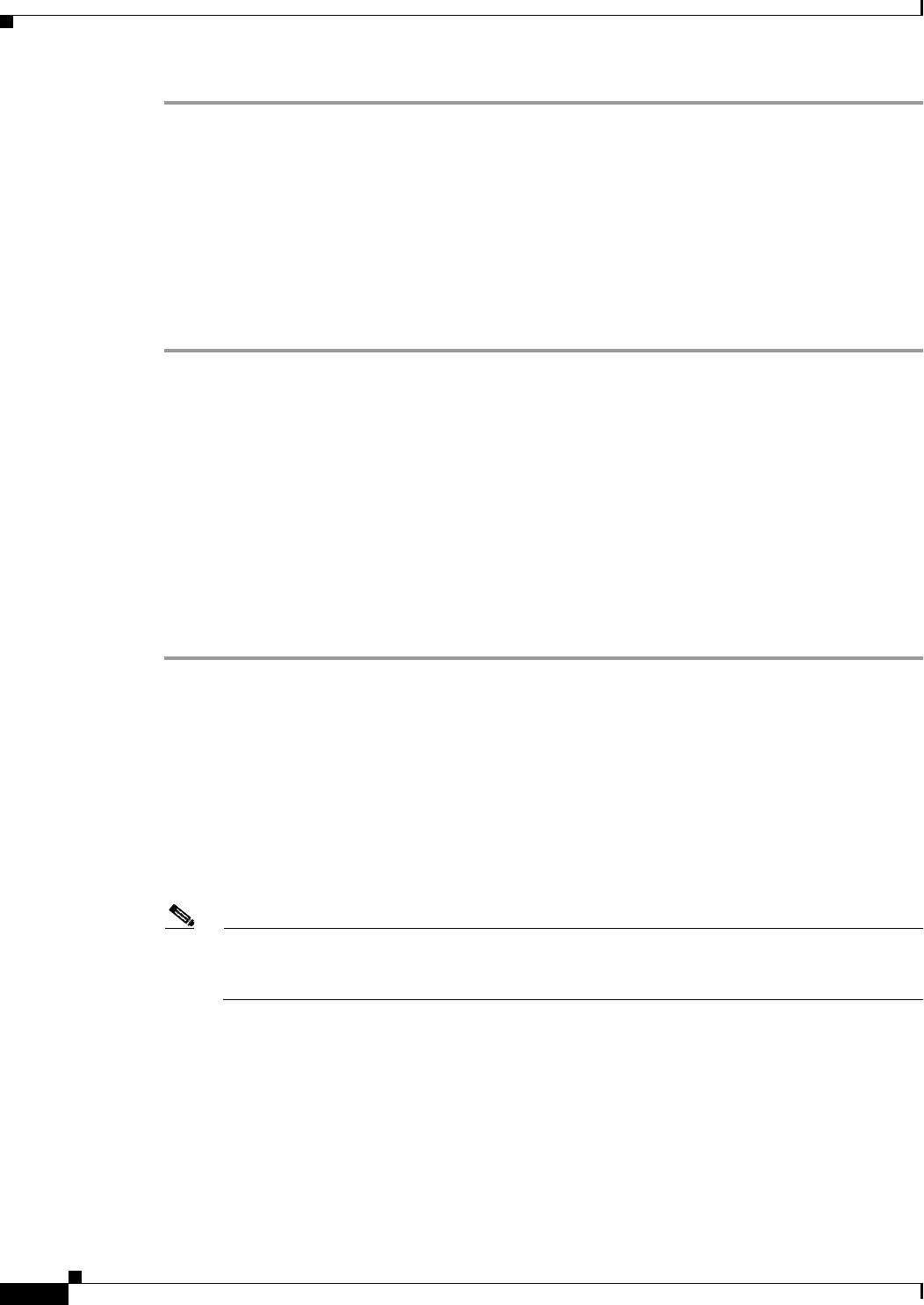
Send documentation comments to mdsfeedback-doc@cisco.com.
1-10
Cisco MDS 9000 Family Fabric Manager Configuration Guide
OL-6965-03, Cisco MDS SAN-OS Release 2.x
Chapter 1 Installation and Configuration
Launching the Management Software
Step 1 Close all instances of Fabric Manager Client or Device Manager on your workstation.
Step 2 Choose Start > Programs > Cisco MDS 9000 > Uninstall to uninstall Fabric Manager on Windows.
Type /usr/local/cisco_mds9000/uninstall.sh or $HOME/cisco_mds9000/uninstall.sh to uninstall
Fabric Manager on UNIX, depending on where Fabric Manager was installed.
Step 3 Enter the IP address or host name of the supervisor module with the lower version in the Address or
Location field of your browser.
Step 4 Click on the desired installation link (Fabric Manager, Device Manager, or Fabric Manager Web
Services and Performance Manager).
Step 5 Select an installation folder for Fabric Manager on your workstation.
Unless you specify a different directory on a Windows PC, the version 1.3(x) software is installed in the
default location of .\Documents and Settings\USER_ID\.cisco_mds9000. A Cisco MDS program group
is created under Start > Programs. On a UNIX (Solaris or Linux) machine, the installation path name is
/usr/local/.cisco_mds9000 or $HOME/.cisco_mds9000, depending on the permissions of the user doing
the installation.
Launching the Management Software
To launch the Fabric Manager (Fabric View) or Device Manager (Device View and Summary View),
follow these steps:
Step 1 Double-click the Fabric Manager icon or the Device Manager icon on your desktop or select the option
from the Windows Start menu.
If you started Fabric Manager, the Fabric Manager server loads You see a log-in screen for Fabric
Manager or Device Manager. (You briefly see a command-line window).
Step 2 Click Options to expand the login screen if necessary to select the seed switch and SNMP configuration.
Step 3 Enter the IP address or device name in the Device Name(s) field, or select an IP address from the list of
previously accessed devices from the drop-down menu to the right of the Device Name(s) field.
Step 4 Leave the SNMPv3 check box checked to select SNMP version 3. Otherwise, uncheck the check box to
use SNMP version 2.
Note The default authentication digest used for storing user names and passwords is MD5. In case you
selected SHA instead, the relative check box in the Fabric Manager initial login screen should
be checked.
Step 5 Enter a User Name and Password.
Step 6 If the SNMPv3 Privacy option is enabled, enter the Privacy Password used for encrypting management
traffic.
The Privacy option causes all management traffic to be encrypted while, with SNMPv3, user names and
passwords are always encrypted.