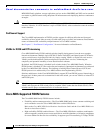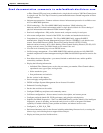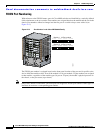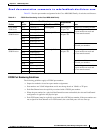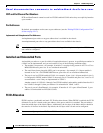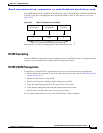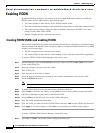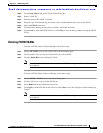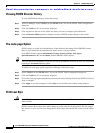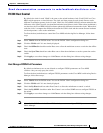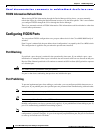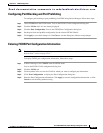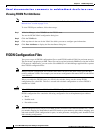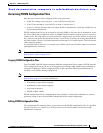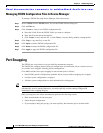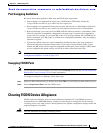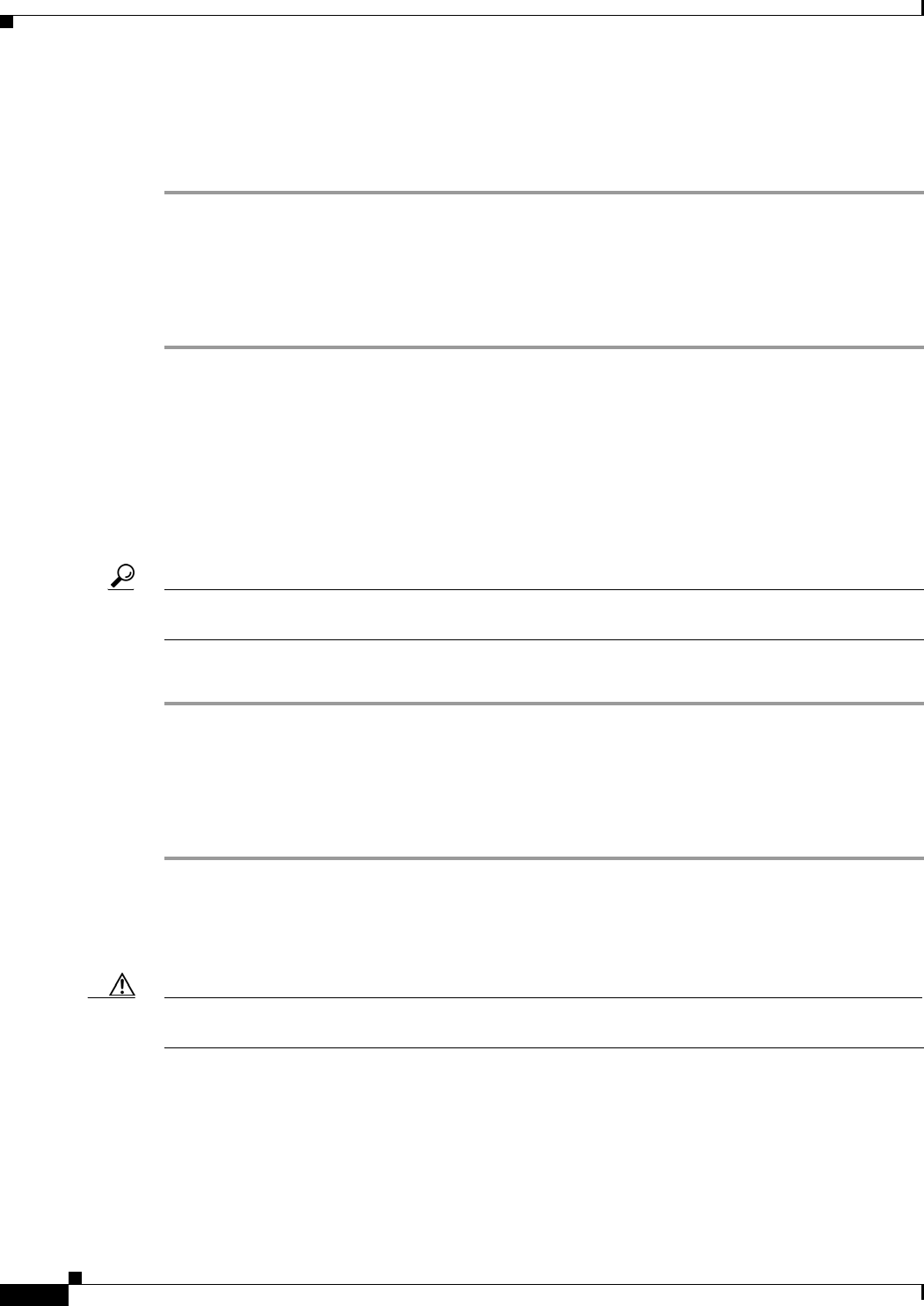
Send documentation comments to mdsfeedback-doc@cisco.com.
22-12
Cisco MDS 9000 Family Fabric Manager Configuration Guide
OL-6965-03, Cisco MDS SAN-OS Release 2.x
Chapter 22 FICON Configuration
Enabling FICON
Viewing FICON Director History
To view FICON director history, follow these steps:
Step 1 In Device Manager, select VSANs from the FICON menu. You see the FICON VSAN configuration
dialog box.
Step 2 Click the VSANs tab if it is not already displayed.
Step 3 Click anywhere in the row for the VSAN for which you want to configure port information.
Step 4 Click the Director History button to display a history of FICON-related changes to this switch.
The code-page Option
FICON strings are coded in Extended Binary-Coded Decimal Interchange Code (EBCDIC) format.
Refer to your mainframe documentation for details on the code page options.
Cisco MDS switches support international-5, france, brazil, germany, italy, japan,
spain-latinamerica, uk, and us-canada (default) EBCDIC format options.
Tip This is an optional configuration. If you are not sure of the EBCDIC format to be used, we recommend
retaining the us-canada (default) option.
To modify the code-page option using Device Manager, follow these steps:
Step 1 Select VSANs from the FICON menu. You see the FICON VSAN configuration dialog box.
Step 2 Click the VSANs tab if it is not already displayed.
Step 3 Choose the code-page option from the drop-down menu in the CodePage field for the FICON VSAN you
want to configure.
Step 4 Click Apply to save these changes or click Close to exit the dialog box without saving changes.
FC ID Last Byte
Caution If the FICON feature is configured in cascaded mode, the Cisco MDS Switches use ISLs to connect to
other switches.
FICON requires the last byte of the fabric address to be the same for all allocated FC IDs. By default,
this value is set to 0. You can only change the FC ID last byte when the FICON switch is in the offline
state.