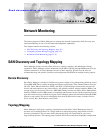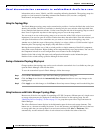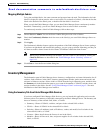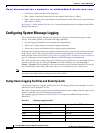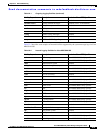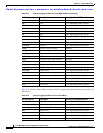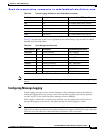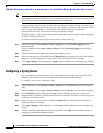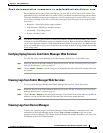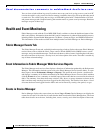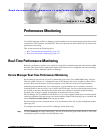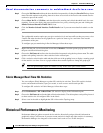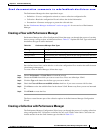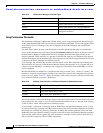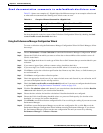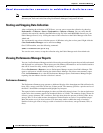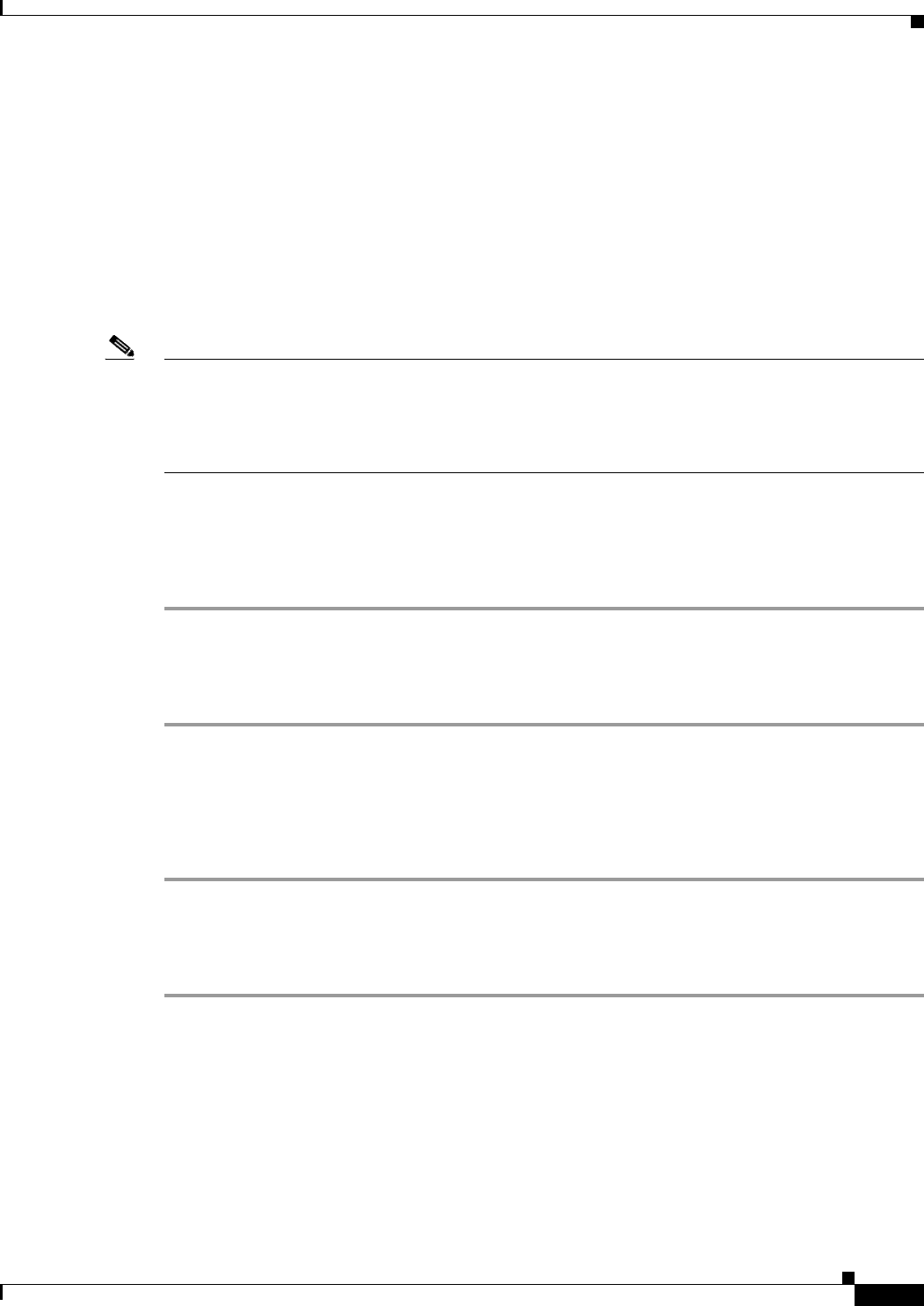
Send documentation comments to mdsfeedback-doc@cisco.com.
32-9
Cisco MDS 9000 Family Fabric Manager Configuration Guide
OL-6965-03, Cisco MDS SAN-OS Release 2.x
Chapter 32 Network Monitoring
Configuring System Message Logging
Device Manager allows you to view event logs on your local PC as well as those on the switch. For a
permanent record of all events that occur on the switch, you should store these messages off the switch.
To do this the MDS switch must be configured to send syslog messages to your local PC and a syslog
server must be running on that PC to receive those messages. These messages can be categorized into
four classes:
• Hardware—Line card or power supply problems
• Link Incidents—FICON port condition changes
• Accounting—User change events
• Events—All other events
Note You should avoid using PCs that have IP addresses randomly assigned to them by DHCP. The switch
continues to use the old IP address unless you manually change it; however the Device Manager prompts
you if it does detect this situation. UNIX workstations have a built-in syslog server. You must have root
access (or run the Cisco syslog server as setuid to root) to stop the built-in syslog daemon and start the
Cisco syslog server.
Verifying Syslog Servers from Fabric Manager Web Services
To verify the syslog servers remotely from Fabric Manager Web Services, follow these steps:
Step 1 Point your browser at the Fabric Manager Web Services server. See the “Launching and Using Fabric
Manager Web Services” section on page 5-7.
Step 2 Choose Admin > Events to view the syslog server information for each switch. The columns in the table
are sortable.
Viewing Logs from Fabric Manager Web Services
To view system messages remotely from Fabric Manager Web Services, follow these steps:
Step 1 Point your browser at the Fabric Manager Web Services server. See the “Launching and Using Fabric
Manager Web Services” section on page 5-7.
Step 2 Choose Events > Details to view the system messages. The columns in the events table are sortable. In
addition, you can use the Filter button to limit the scope of messages within the table.
Viewing Logs from Device Manager
You can view system messages from Device Manager if Device Manager is running from the same
workstation as the Fabric Manager Server. Choose Logs > Events > current to view the system
messages on Device Manager. The columns in the events table are sortable. In addition, you can use the
Find button to locate text within the table.