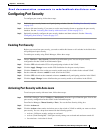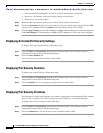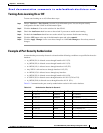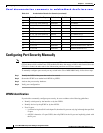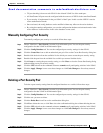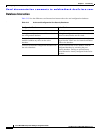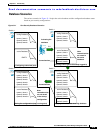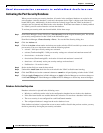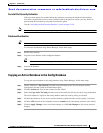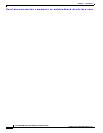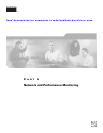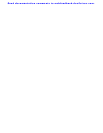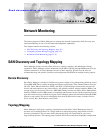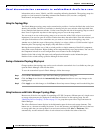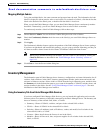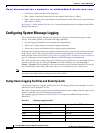Send documentation comments to mdsfeedback-doc@cisco.com.
31-11
Cisco MDS 9000 Family Fabric Manager Configuration Guide
OL-6965-03, Cisco MDS SAN-OS Release 2.x
Chapter 31 Port Security
Configuring Port Security Manually
Forceful Port Security Activation
If the auto-learn option was enabled before the activation, reactivate the database.If the database
activation is rejected due to one or more conflicts listed in the previous section, you may decide to
proceed with the activation by using the forceActivate option.
See the “Activating the Port Security Database” section on page 31-10.
Note An activation using the forceActivate option logs out existing devices if they violate the active database.
Database Reactivation
Tip If the auto-learn option is enabled and you activate the database, you will not be allowed to proceed.
To reactivate the database using Fabric Manager, follow these steps:
Step 1 Disable auto-learning.
Step 2 Copy the active database to the configured database.
Tip If the active database is empty, you cannot perform this step.
Step 3 Activate the database.
Copying an Active Database to the Config Database
To copy the active database to the config database using Fabric Manager, follow these steps:
Step 1 Choose VSANxxx > Port Security from the Logical Domains pane. You see the port security
configuration for that VSAN in the Information pane.
Step 2 Click the Actions tab. You see the switches for that VSAN.
Step 3 Check the CopyActive ToConfig check box next to the switch for which you want to copy the database.
The active database is copied to the config database when the security setting is activated.
Step 4 Uncheck the check box if you do not want the database copied when the security setting is activated.
Step 5 Click the CFS tab and set the command column to commit on all participating switches in the VSAN.
Step 6 Click the Apply Changes icon to save these changes or click Undo Changes to discard any unsaved
changes.