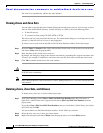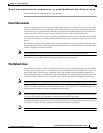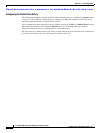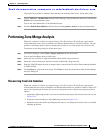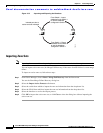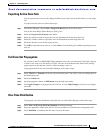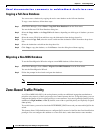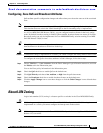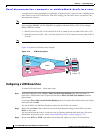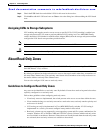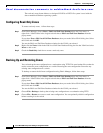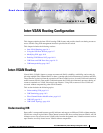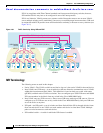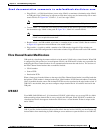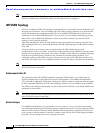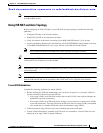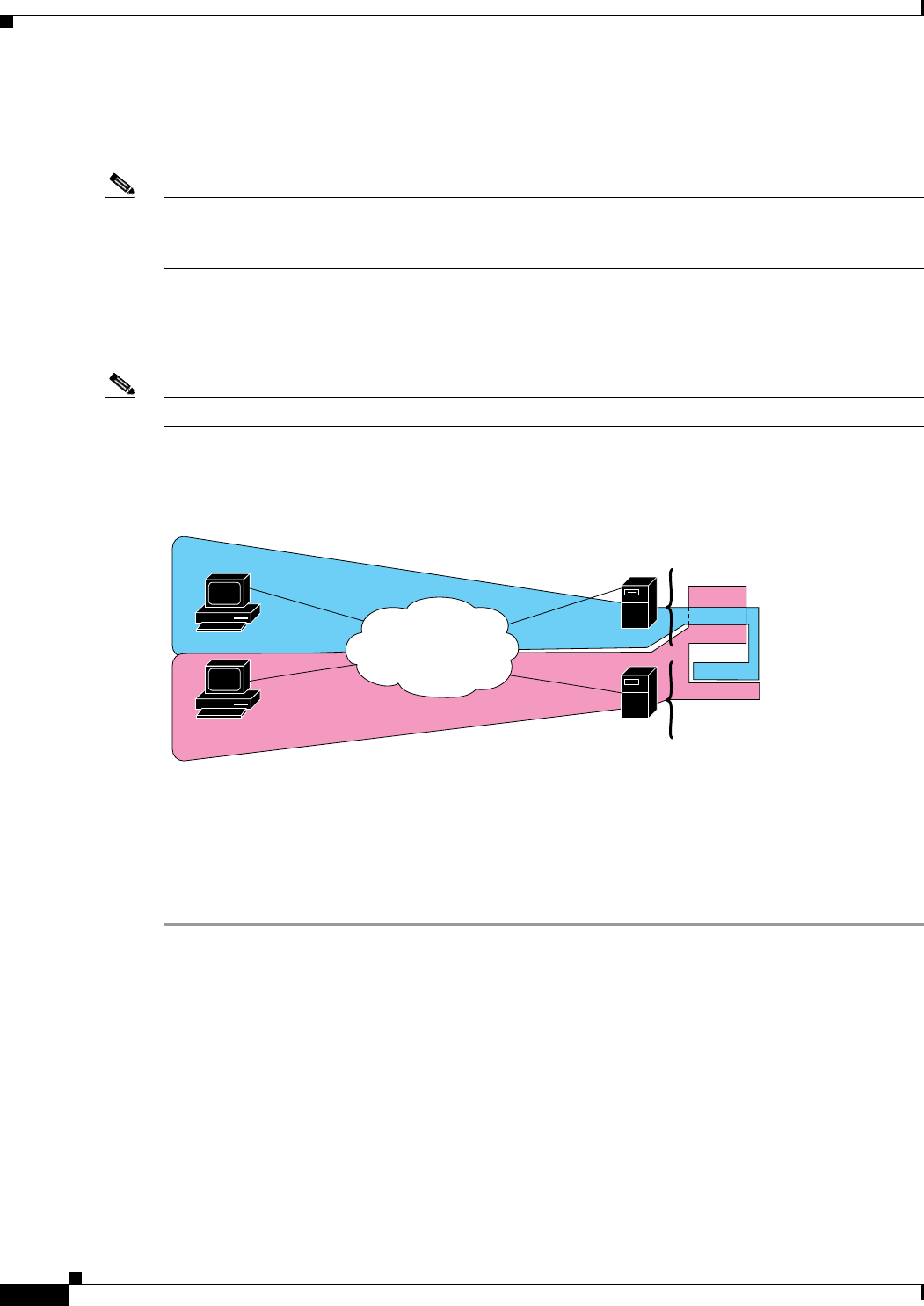
Send documentation comments to mdsfeedback-doc@cisco.com.
15-22
Cisco MDS 9000 Family Fabric Manager Configuration Guide
OL-6965-03, Cisco MDS SAN-OS Release 2.x
Chapter 15 Zone Configuration
About LUN Zoning
A storage device can have multiple LUNs behind it. If the device port is part of a zone, a member of the
zone can access any LUN in the device. With LUN zoning, you can restrict access to specific LUNs
associated with a device.
Note When LUN 0 is not included within a zone, then, as per standards requirements, control traffic to LUN
0 (for example, REPORT_LUNS, INQUIRY) is supported, but data traffic to LUN 0 (for example,
READ, WRITE) is denied.
• Host H1 can access LUN 2 in S1 and LUN 0 in S2. It cannot access any other LUNs in S1 or S2.
• Host H2 can access LUNs 1 and 3 in S1 and only LUN 1 in S2. It cannot access any other LUNs in
S1 or S2.
Note Unzoned LUNs automatically become members of the default zone.
Figure 15-6 shows a LUN-based zone example.
Figure 15-6 LUN Zoning Access
Configuring a LUN-Based Zone
To create LUN-based zones, follow these steps:
Step 1 From Fabric Manager, choose Zone > Edit Local Full Zone Database from the Zone menu, or
right-click a VSAN folder in the Logical tab and choose Edit Local Full Zone Database from the
pop-up menu.
If you chose Zone > Edit Local Full Zone Database, then you see the Select VSAN dialog box. Select
the VSAN and click OK.
You see the Edit Local Full Zone Database window for the VSAN you selected.
Step 2 Right-click the Zones folder in the Edit Local Full Zone Database dialog for that VSAN and select
Insert to add a zone.
You can specify that the zone be a read-only zone by checking the Read Only check box. (For more
information on read-only zones, see the “About Read-Only Zones” section on page 15-23.)
Step 3 Select either WWN or FCID radio button for the Zone By options to create a LUN-based zone.
S1
H1
S1
S2
H2
Zone 1
Zone 2
Zone 2
79540
Fabric
LUN 0
LUN 1
LUN 2
LUN 3
LUN 0
LUN 1
LUN 2
LUN 3