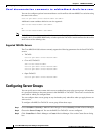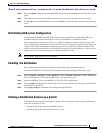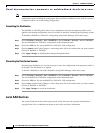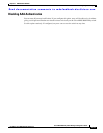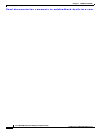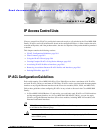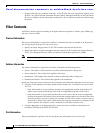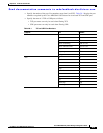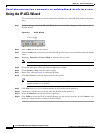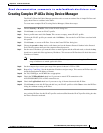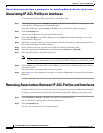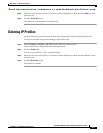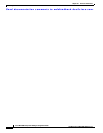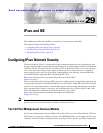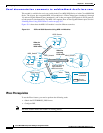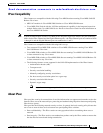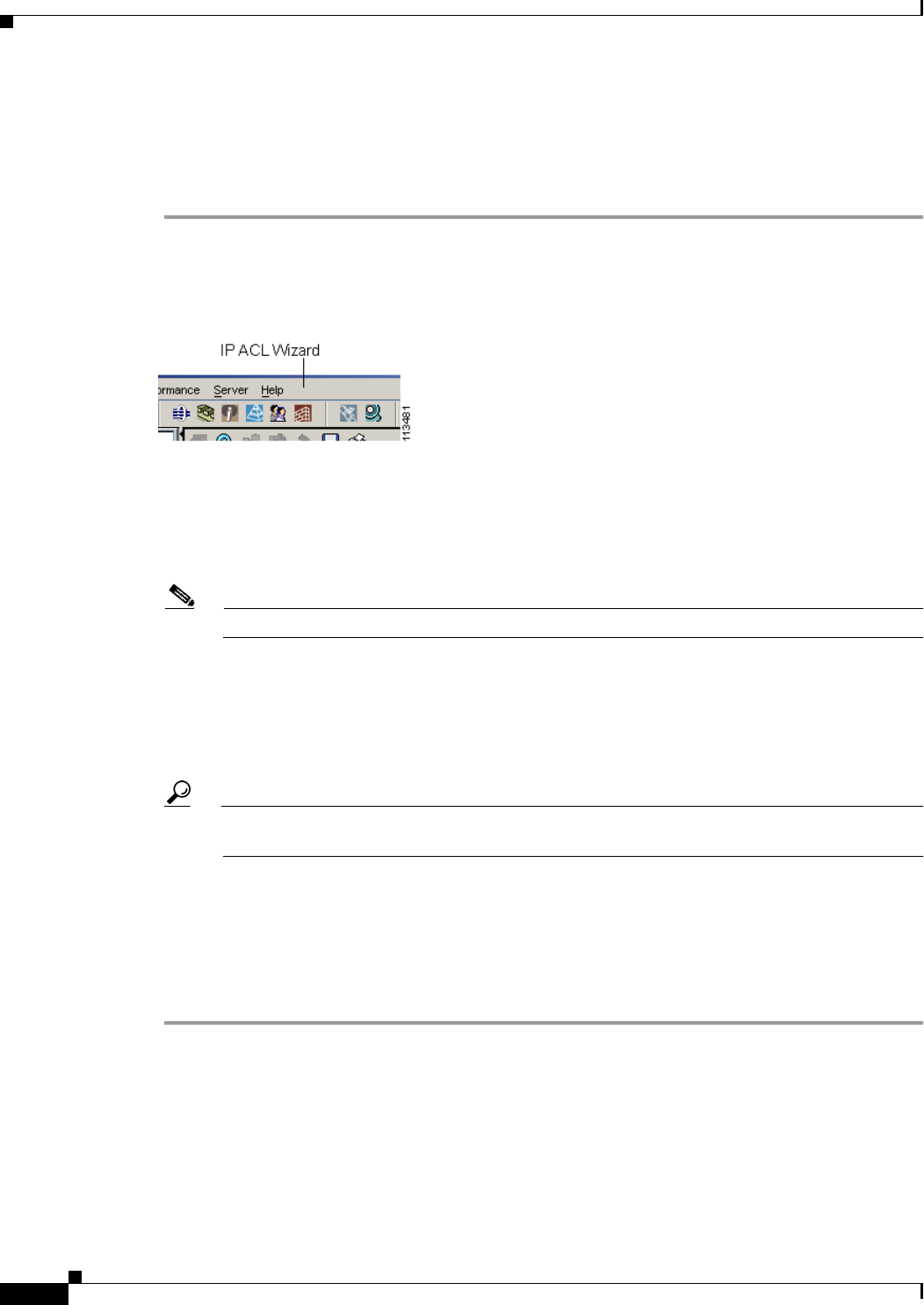
Send documentation comments to mdsfeedback-doc@cisco.com.
28-4
Cisco MDS 9000 Family Fabric Manager Configuration Guide
OL-6965-03, Cisco MDS SAN-OS Release 2.x
Chapter 28 IP Access Control Lists
Using the IP-ACL Wizard
Using the IP-ACL Wizard
To use the IP-ACL Wizard to create an ordered list of IP filters in a named IP-ACL profile, follow these
steps:
Step 1 In Fabric Manager, choose the IP-ACL Wizard icon from the Fabric Manager toolbar. You see the
IP-ACL Wizard.
Figure 28-1 IP-ACL Wizard
Step 2
Enter a Name for the IP-ACL profile.
Step 3 Click the Add button to add a new rule to this IP-ACL profile. You see a new rule in the table with default
values.
Step 4 Modify the Source Ip and Source Mask as necessary for your filter.
Note The IP-ACL Wizard only creates inbound IP filters.
Step 5 Choose the appropriate filter type from the Application column.
Step 6 Choose permit or deny from the Action column.
Step 7 Repeat Step 3 through Step 6 for additional IP filters.
Step 8 Click Up or Down to order the filters in this IP-ACL profile.
Tip Order the IP filters carefully. Traffic is compared to the IP filters in order. The first match is
applied and the rest are ignored.
Step 9 Click Next. You see a list of switches that this IP-ACL profile can be applied to.
Step 10 Uncheck any switches that you do not want this IP-ACL profile applied to.
Step 11 Select the Interface you want this IP-ACL applied to.
Step 12 Click Finish to create this IP-ACL profile and apply it to the selected switches, or click Cancel to exit
the IP-ACL Wizard without creating an IP-ACL profile.