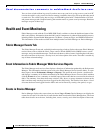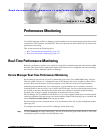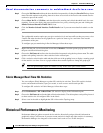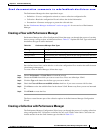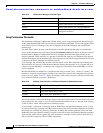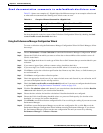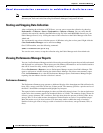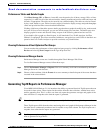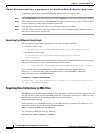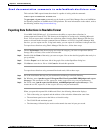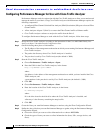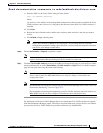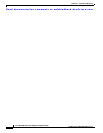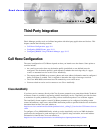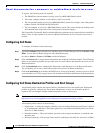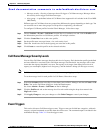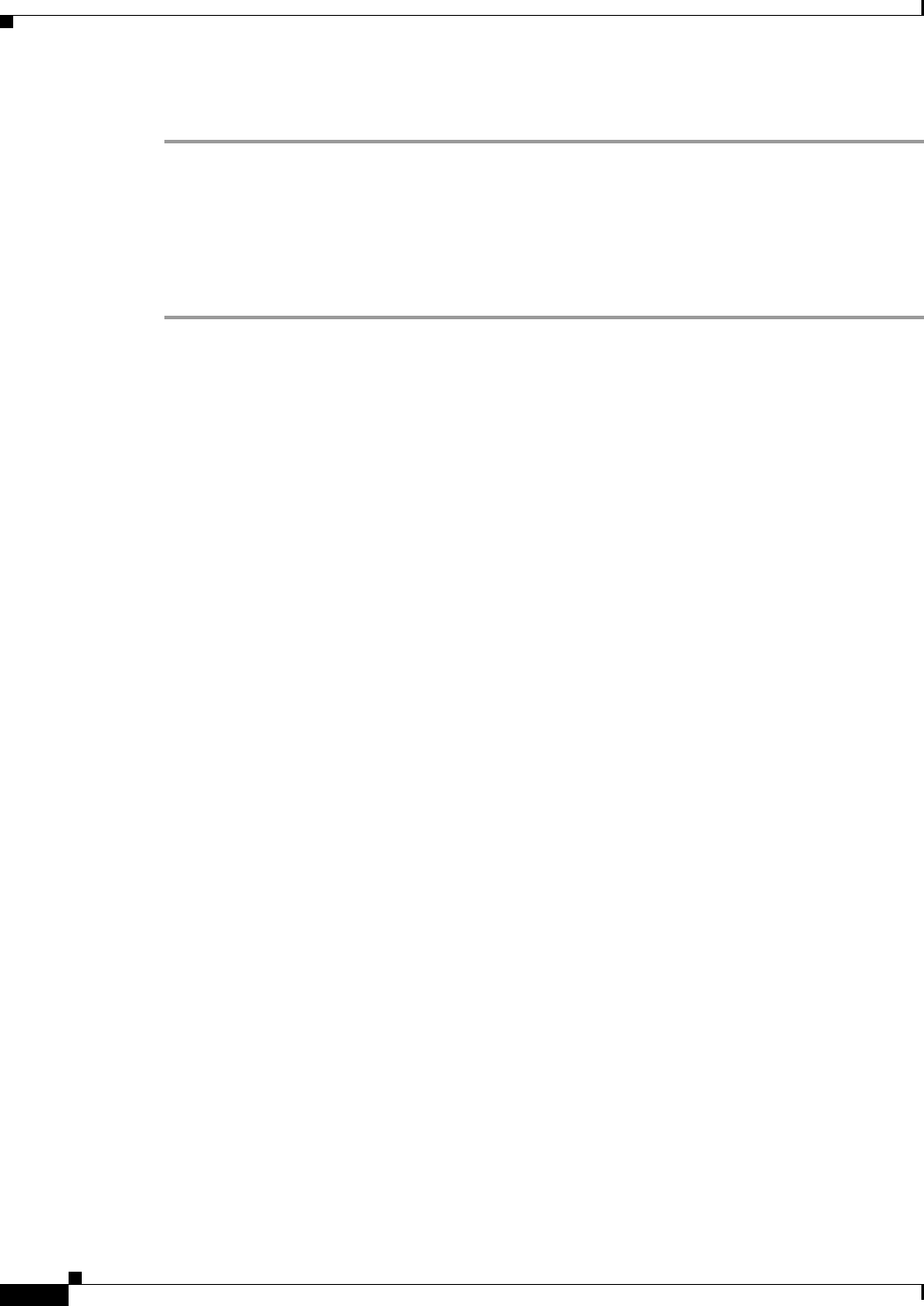
Send documentation comments to mdsfeedback-doc@cisco.com.
33-8
Cisco MDS 9000 Family Fabric Manager Configuration Guide
OL-6965-03, Cisco MDS SAN-OS Release 2.x
Chapter 33 Performance Monitoring
Historical Performance Monitoring
To generate a Top10 report using Fabric Manager Web Services, follow these steps:
Step 1 Choose Performance from the main page and click the Reports tab. The list of existing reports displays.
Step 2 Enter a name for a new report and click Generate. The report may take hours to generate. When finished,
the report appears by name in the left-hand navigation bar.
Step 3 Click the name of the generated report to see the Top10 tables for your fabric.
Step 4 Click the name of any entity in the Top10 tables to see a series of graphs for the transmit and receive
data rates as well as errors and discards.
Generating Top10 Reports Using Scripts
You can generate Top10 reports manually by issuing the following commands:
• On UNIX, run the script:
“/<user_directory>/.cisco_mds9000/bin/pm.sh display pm/pm.xml <output_directory>”
• On Windows, run the script:
“c:\Program Files\Cisco Systems\MDS 9000\bin\pm.bat display pm\pm.xml
<output_directory>”
On UNIX, you can automate the generation of the Top10 reports on your Fabric Manager Server host by
adding the following cron entry to generate the reports once an hour:
0 * * * * /<user_directory>/.cisco_mds9000/bin/pm.sh display pm/pm.xml <output_directory>
If your crontab does not run automatically or Java complains about an exception similar to
Example 33-1, you need to add “-Djava.awt.headless=true” to the JVMARGS command in
/<user_directory>/.cisco_mds9000/bin/pm.sh.
Example 33-1 Example Java Exception
in thread “main” java.lang.InternalError Can't connect to X11 window server using '0.0' as
the value of the DISPLAY variable.
Exporting Data Collections to XML Files
The RRD files used by Performance Manager can be exported to a freeware tool called rrdtool. The rrd
files are located in pm/db on the Fabric Manager Server. To export the collection to an XML file, enter
the following command at the operating system command-line prompt:
/bin/pm.bat xport xxx yyy
In this command, xxx is the RRD file and yyy is the XML file that is generated. This XML file is in a
format that rrdtool is capable of reading with the command:
rrdtool restore filename.xml filename.rrd
You can import an XML file with the command:
bin/pm.bat pm restore <xmlFile> <rrdFile>