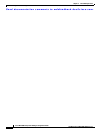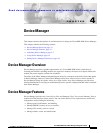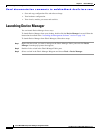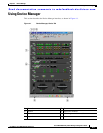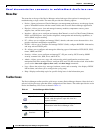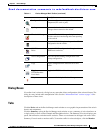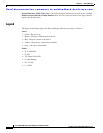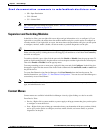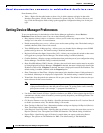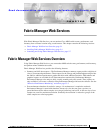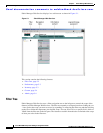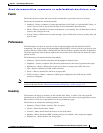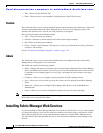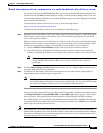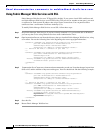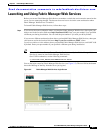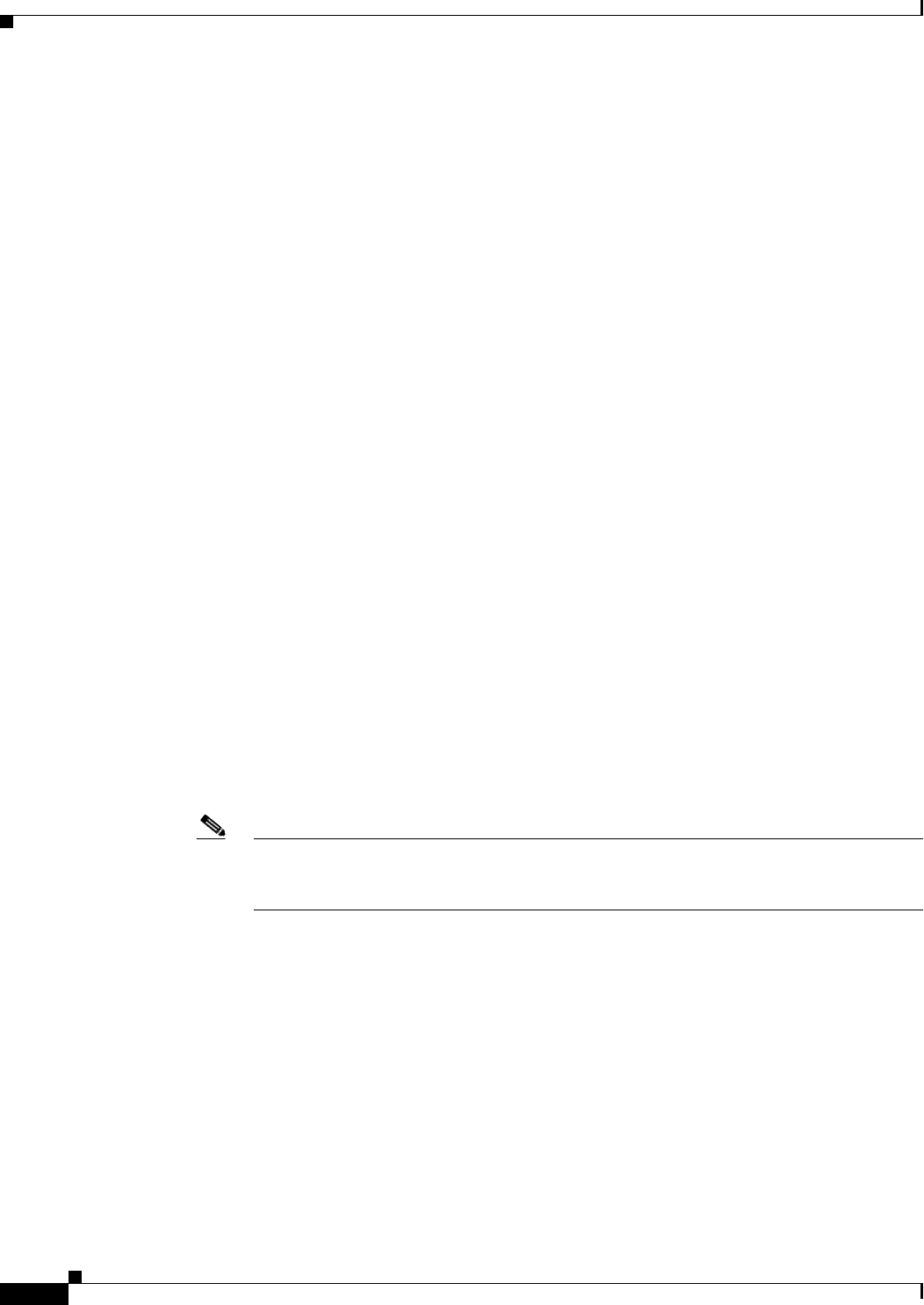
Send documentation comments to mdsfeedback-doc@cisco.com.
4-8
Cisco MDS 9000 Family Fabric Manager Configuration Guide
OL-6965-03, Cisco MDS SAN-OS Release 2.x
Chapter 4 Device Manager
Setting Device Manager Preferences
From Summary View:
• Table— Right-click the table header to show a list of which columns to display in that table:
Interface, Description, VSANs, Mode, Connected To, Speed (Gb), Rx, Tx, Errors, Discards, and
Log. Click the Description field to bring up the appropriate configuration dialog box for the port
type.
Setting Device Manager Preferences
To set your preferences for the behavior of the Device Manager application, choose Device >
Preferences from the Device menu. You can set the following preferences:
• Retry requests x time(s) after x sec timeout—Allows you to set the retry request values. The default
settings are 1 time after a 5-second timeout.
• Enable status polling every x secs—Allows you to set the status polling value. The default setting is
enabled (checked) with a time of 40 seconds.
• Trace SNMP packets in Message Log—Allows you to set whether Device Manager traces SNMP
packets and logs the trace. The default setting is disabled (unchecked).
• Register for Events after Open, listen on Port 1163—Allows you to register this switch so that events
are logged once you open Device Manager. The default setting is enabled (checked).
• Confirm Deletion—Displays a popup confirmation when you delete part of your configuration using
Device Manager. The default setting is enabled (checked).
• Show WorldWideName (WWN) Vendor—Displays the world wide name vendor name in any table
or listing displayed by Device Manager. If Prepend is checked, the name is displayed in front of the
IP address of the switch. If Replace is checked, the name is displayed instead of the IP address. The
default setting is enabled (checked) with the Prepend option.
• Show Timestamps as Date/Time—Displays timestamps in the date/time format. If this preference is
not checked, timestamps are displayed as elapsed time. The default setting is enabled (checked).
• Telnet Path—Sets the path for the telnet.exe file on your system. The default is telnet.exe, but you
need to browse for the correct location.
Note If you browse for a path or enter a path and you have a space in the pathname (for example,
c:\program files\telnet.exe, then the path will not work. To get the path to work, manually
place quotes around it (for example, "c:\program files\telnet.exe").
• Use Secure Shell instead of Telnet—Specifies whether to use SSH or Telnet when using the CLI to
communicate with the switch. If enabled, you must specify the path to your SSH application. The
default setting is disabled.
• CLI Session Timeout x secs (0= disable)—Specifies the timeout interval for a CLI session. Enter 0
to disable (no timeout value). The default setting is 30 seconds.
• Show Tooltips in Physical View—Determines whether tooltips are displayed in Physical (Device)
View. The default setting is enabled (checked).
• Label Physical View Ports With:—Specifies the type of label to assign to the ports when you are in
Physical (Device) View. The options are FICON and Interface. The default setting is Interface.
• Export Table—Specifies the type of file that is created when you export a table using Device
Manager. The options are Tab-Delimited or XML. The default setting is Tab-Delimited.