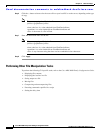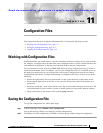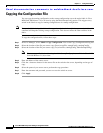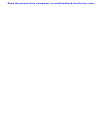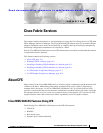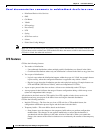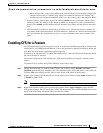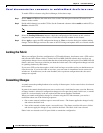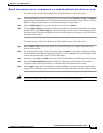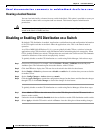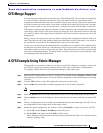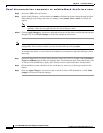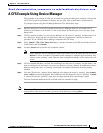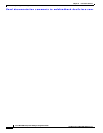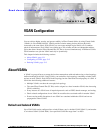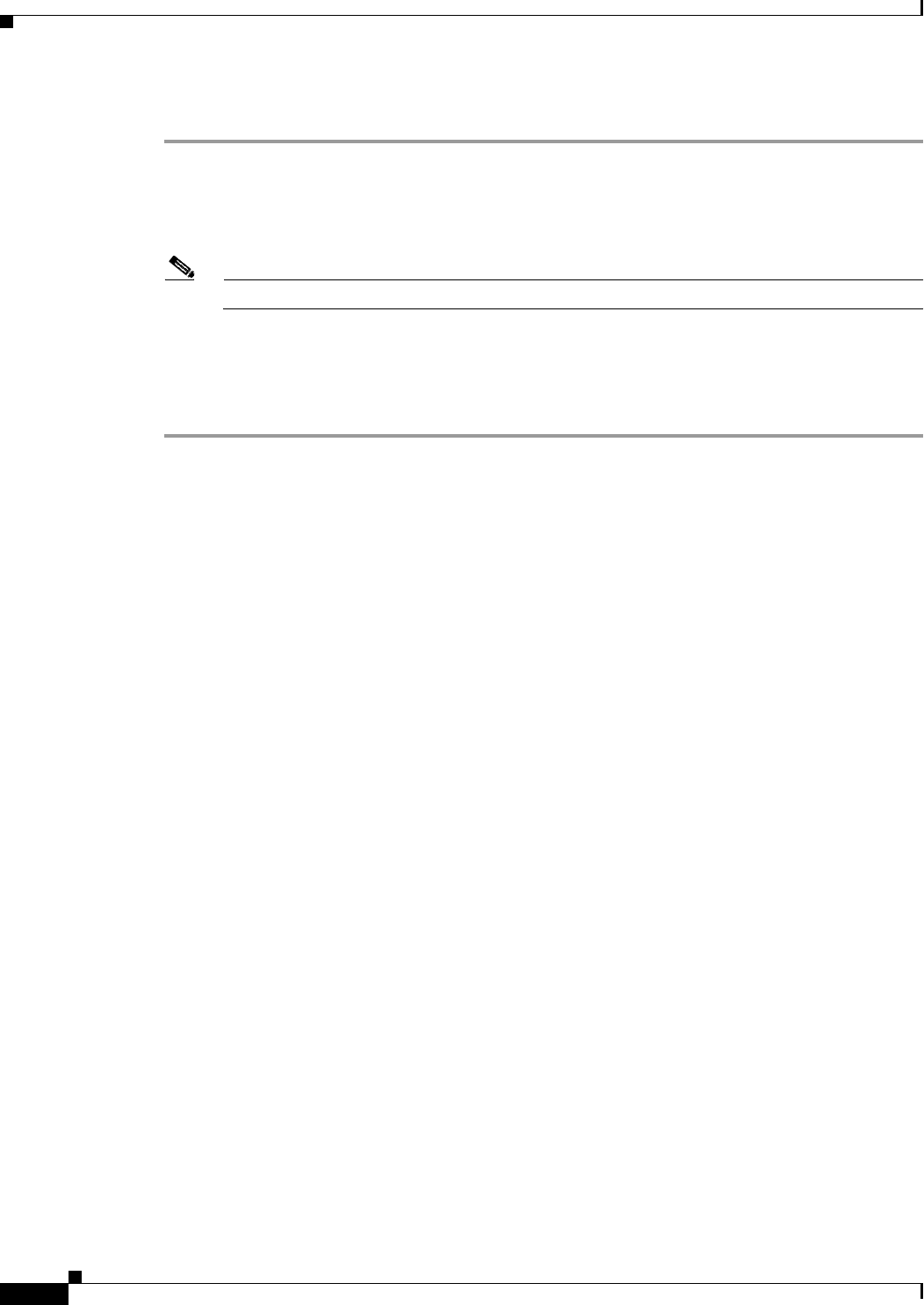
Send documentation comments to mdsfeedback-doc@cisco.com.
12-4
Cisco MDS 9000 Family Fabric Manager Configuration Guide
OL-6965-03, Cisco MDS SAN-OS Release 2.x
Chapter 12 Cisco Fabric Services
Enabling CFS for a Feature
To enable CFS for a feature using Device Manager, follow these steps:
Step 1 Select Admin > CFS from the main menu. You see the CFS dialog box with the CFS status for all
features on that switch.
Step 2 Decide which feature(s) to enable CFS for. Set the Command column to either enable to enable CFS, or
disable to disable CFS.
Note You should enable CFS for all switches in the fabric or VSAN for the feature that uses CFS.
Step 3 Select the Pending Differences button to check the configuration of this feature on this switch as
compared to other switches in the fabric or VSAN that have CFS enabled for this feature.
Step 4 Select Apply to apply the CFS configuration change or Close to close the dialog box without making
changes. Device Manager retrieves the status of the CFS change and updates the Last > Result column.
Locking the Fabric
When you configure (first time configuration) a CFS-enabled feature, that feature starts a CFS session
and locks the fabric.When a fabric is locked, the Cisco MDS SAN-OS software does not allow any
configuration changes from a switch (other than the switch holding the lock) to this Cisco MDS SAN-OS
feature, and issues a message to inform you about the locked status. The configuration changes are held
in a pending database by that feature.
If you start a CFS session that requires a fabric lock but forget to end the session, an administrator can
clear the session. If you lock a fabric at any time, your user name is remembered across restarts and
switchovers. If another user (on the same machine) tries to perform configuration tasks, that user’s
attempts are rejected.
Committing Changes
A commit causes the pending database to be saved by all feature peers. It also causes locks to be released
at all switches.
In general, the commit function does not start a session; only a lock function starts a session. However,
an empty commit is allowed if configuration changes were not previously made. In this case, a commit
results in a session whereby locks are acquired and the current database distributed.
When you commit configuration changes to a feature using the CFS infrastructure, you receive a
notification about one of the following responses:
• One or more external switches report a successful status—The feature applies the changes locally
and releases the fabric lock.
• None of the external switches report a successful state—The feature considers this state a failure
and does not apply the changes to any switch in the fabric. The fabric lock is not released.
Fabric locks are released even if all peers failed to commit the configuration.