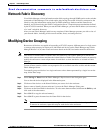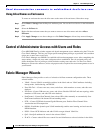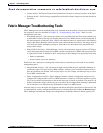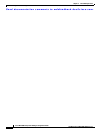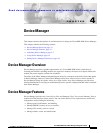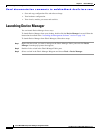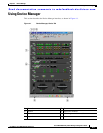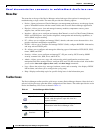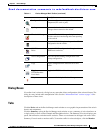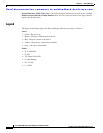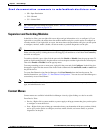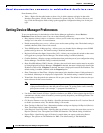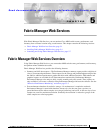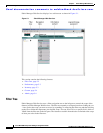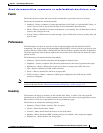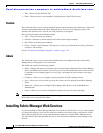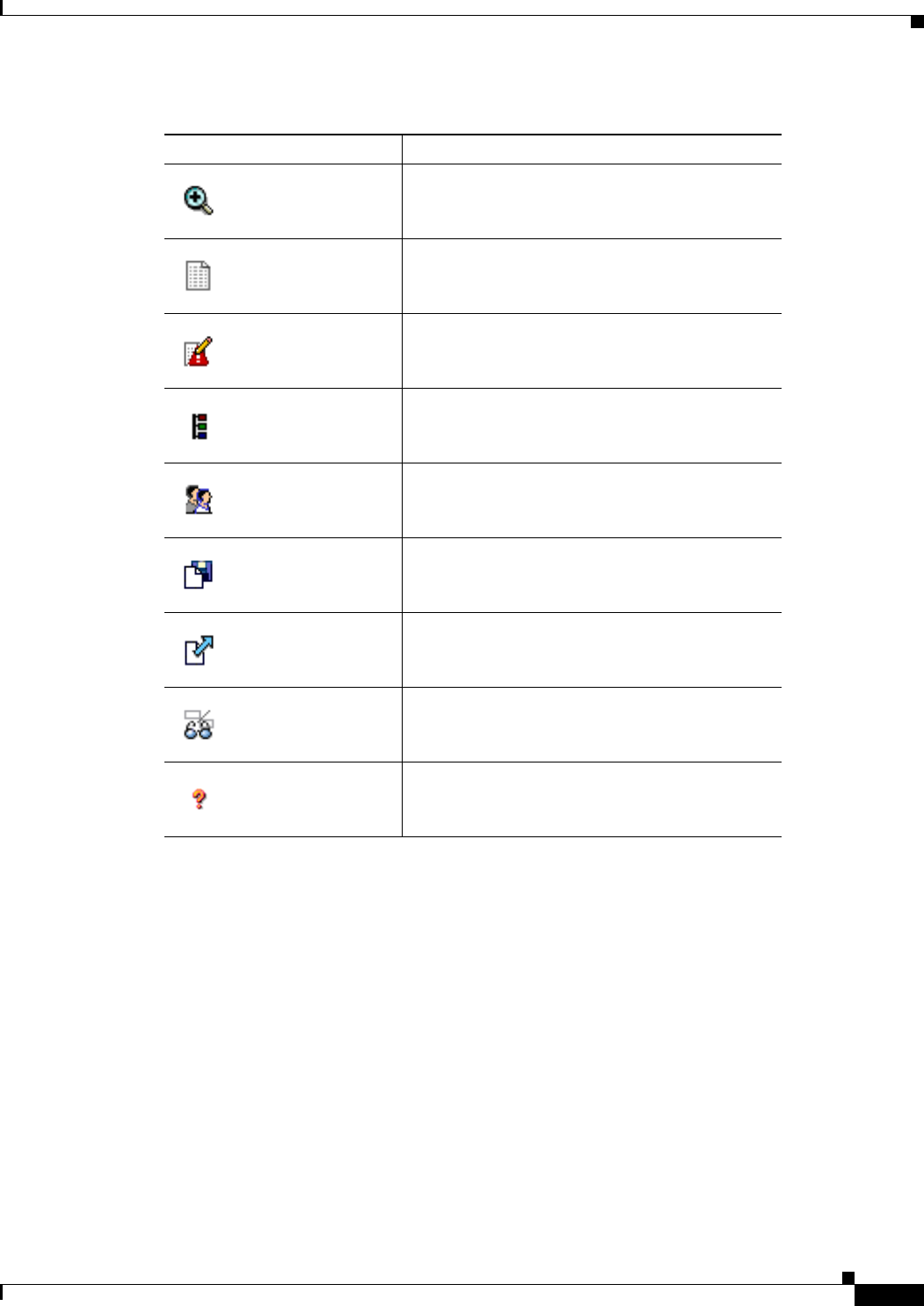
Send documentation comments to mdsfeedback-doc@cisco.com.
4-5
Cisco MDS 9000 Family Fabric Manager Configuration Guide
OL-6965-03, Cisco MDS SAN-OS Release 2.x
Chapter 4 Device Manager
Using Device Manager
Dialog Boxes
If a toolbar icon is selected, a dialog box may open that allows configuration of the selected feature. The
dialog box may include table manipulation icons. See the “Information Pane” section on page 3-9 for
descriptions of these icons.
Tabs
Click the Device tab on the Device Manager main window to see a graphical representation of the switch
chassis and components.
Click the Summary tab on the Device Manager main window to see a summary of active interfaces on
a single switch, as well as Fibre Channel and IP neighbor devices. The Summary View also displays port
speed, link utilization, and other traffic statistics. There are two buttons in the upper left corner of the
Summary View tab used to monitor traffic. To monitor traffic for selected objects, click the Monitor
Configure Selected Opens a configuration dialog box for the selected
component (line card or port).
SysLog Opens a window that lists the latest system
messages that occurred on the switch.
Threshold Manager Opens the Threshold Manager dialog box that
provides statistical monitoring and event reporting
for the switch.
VSANs Opens the VSAN dialog box that provides VSAN
configuration for the switch.
SNMP Users and
Roles
Opens the SNMP configuration dialog box for
SNMP users and roles.
Save Configuration Saves the current running configuration to the
startup configuration.
Copy Copies configuration file between server and
switch
Toggle
FICON/Interface
Port Labels
Toggles the FICON and interface port labels.
Help Accesses online help for Device Manager.
Table 4-1 Device Manager Main Toolbar (continued)
Icon Description