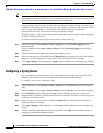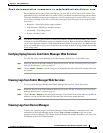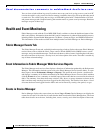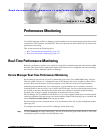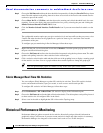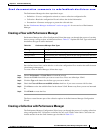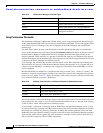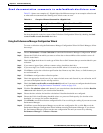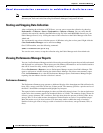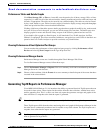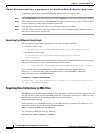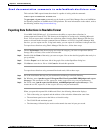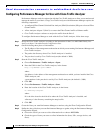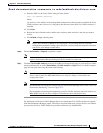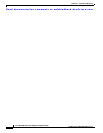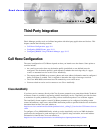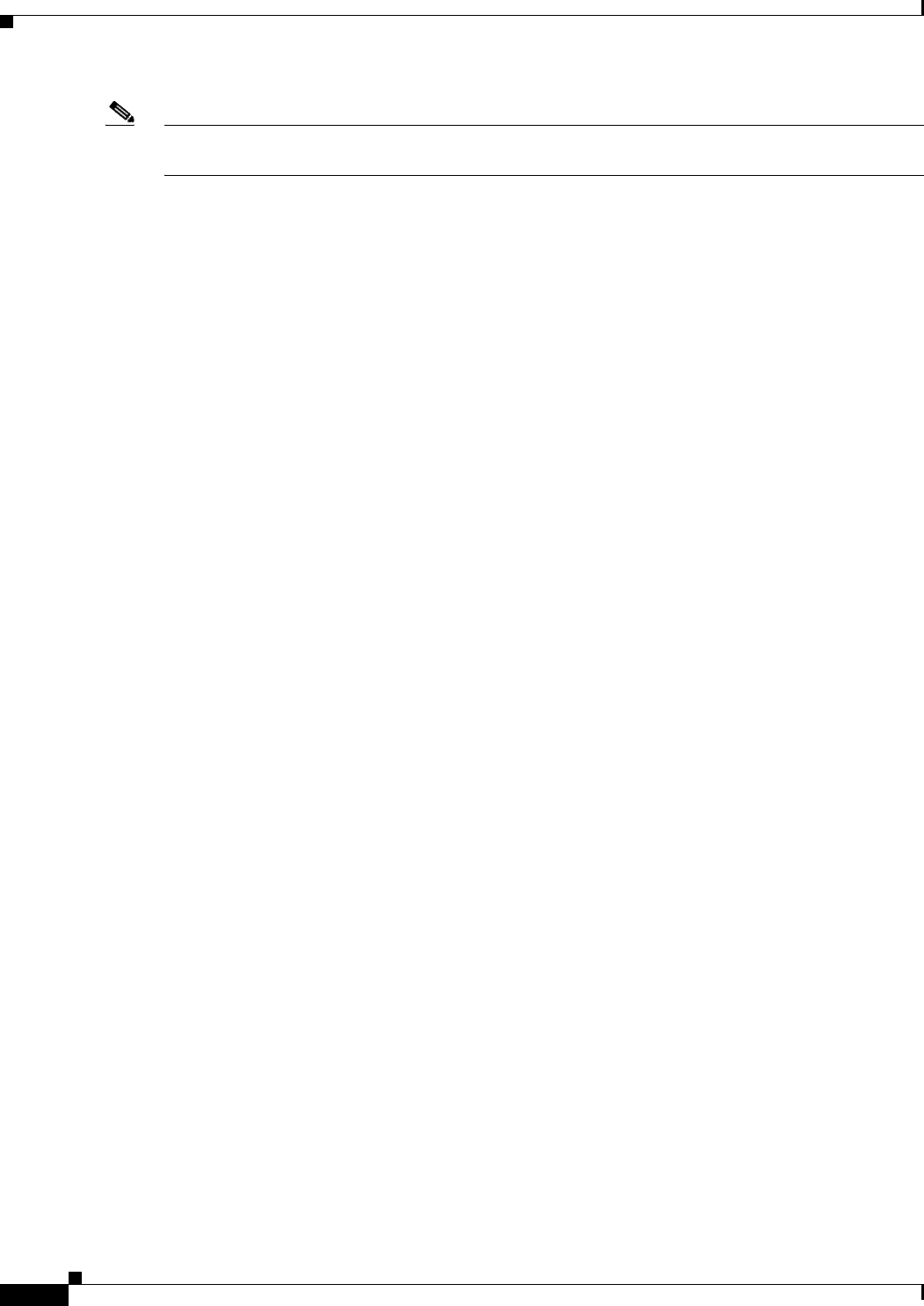
Send documentation comments to mdsfeedback-doc@cisco.com.
33-6
Cisco MDS 9000 Family Fabric Manager Configuration Guide
OL-6965-03, Cisco MDS SAN-OS Release 2.x
Chapter 33 Performance Monitoring
Historical Performance Monitoring
Note If you reconfigure your fabric, you may need to update your Performance Manager collections and flows.
Recreate your flows and collections using Performance Manager Configuration Wizard.
Starting and Stopping Data Collection
After configuring the collection or iSCSI flows, you can start or restart the collection by choosing
Performance > Collector > Start or Performance > Collector > Restart. You can verify that the
collection has started by checking the PMCollector.log file in the main MDS9000 directory on your
Fabric Manager Server, or by viewing the status of the collection on the Fabric Manager web client
Admin tab.
You can manually stop a data collection process in Windows using the services panel. Right-click the
Cisco Performance Manager service and choose Stop.
On a UNIX machine, enter the following command:
$HOME/.ciscomds9000/bin/pm.sh stop
You can also start, restart, or stop the collection using the Fabric Manager web client Admin tab.
Viewing Performance Manager Reports
You can view Performance Manager statistical data using preconfigured reports that are built on demand
and displayed in a web browser. These reports provide summary information as well as detailed statistics
that can be viewed for daily, weekly, monthly, or yearly results.
Choose Performance > Reports to access Performance Manager reports from Fabric Manager. This
opens a web browser window showing the default Fabric Manager web client event summary report.
Click the Performance tab to view the Performance Manager reports. Performance Manager begins
reporting data ten minutes after the collection is started.
Performance Summary
The Performance Summary page presents a dashboard display of the throughput and link utilization for
hosts, ISLs, storage, and flows for the last 24-hour period. The summary provides a quick overview of
the fabric’s bandwidth consumption and highlights any hotspots.
The report includes network throughput pie charts and link utilization pie charts. Use the navigation tree
on the left to show summary reports for monitored fabrics or VSANs. The summary displays charts for
all hosts, storage elements, ISLs, and flows. Each pie chart shows the percent of entities (links, hosts,
storage, ISLs, or flows) that measure throughput or link utilization on each of six predefined ranges.
Move the mouse over a pie chart section to see how many entities exhibit that range of statistics.
Double-click any pie chart to bring up a table of statistics for those hosts, storage elements, ISLs, or
flows.