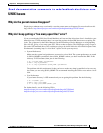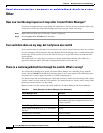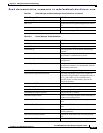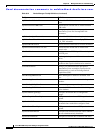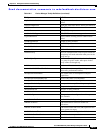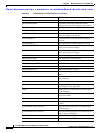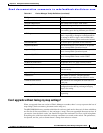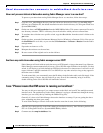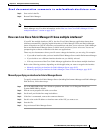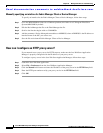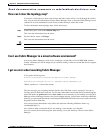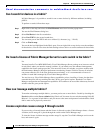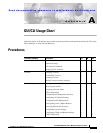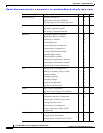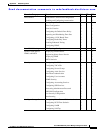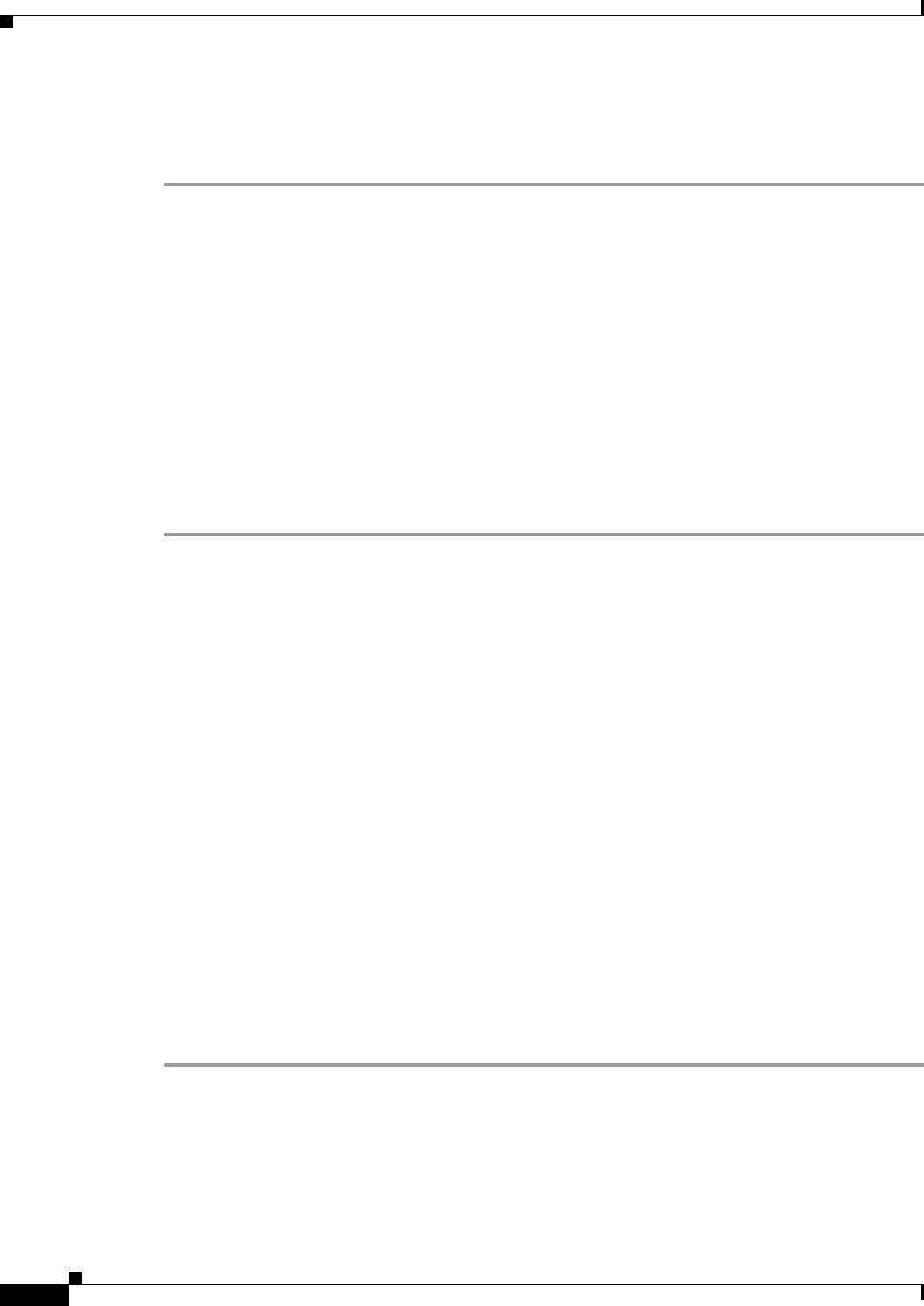
Send documentation comments to mdsfeedback-doc@cisco.com.
36-20
Cisco MDS 9000 Family Fabric Manager Configuration Guide
OL-6965-03, Cisco MDS SAN-OS Release 2.x
Chapter 36 Management Software Troubleshooting
Other
How can I preserve historical data when moving Fabric Manager server to a new host?
To preserve your data when moving Fabric Manager Server to a new host, follow these steps:
Step 1 Copy the cisco_mds9500/pm directory from the old host to the new host. Place it in the MDS 9000
directory (on a Windows PC, the default installation location for this directory is C:\Program Files\Cisco
Systems\MDS 9000).
Step 2 On the new host, run PMUpgrade.bat from the MDS 900\bin folder. This creates some new files and a
new directory structure. There is a directory for each switch for which you have collected data.
Step 3 To continue data collection on a specific switch, copy the db subfolder from that switch’s folder to the
pm folder.
Step 4 On the new host, restart the Performance Manager Service (Windows) or Daemon (Unix). You can use
the bin/PM.bat file to do this, or you can choose Performance > Collector > Restart from the Fabric
manager menu.
Step 5 Export the enclosures to a file.
Step 6 Reimport the enclosers on the new host.
Step 7 Be sure to turn off the original service on the old host.
Are there any restrictions when using fabric manager across FCIP?
Fabric Manager will work with no restriction across an FCIP tunnel, as long as the tunnel is up. However,
Fabric Manager cannot automatically discover a Cisco SN5428 mgmt IP address in the fabric. For that
switch, it will display a red slash through an FCIP device because of a timeout error. It will still see all
targets, initiators, and ISLs attached to a Cisco SN5428 (or any other switch) as long as they appear in
the name server or FSPF.
To work around this, you can manually enter the IP address in the Switches table, and click Apply. If the
community string is correct, the red slash will go away. Even if the community string is incorrect,
double-clicking on the Cisco SN5428 will launch the web tool.
I see “Please insure that FM server is running on localhost.”
You may see this error message if you cannot connect to the fabric and your PC has multiple network
interface cards. The problem may be that Fabric Manager is trying to communicate through the wrong
interface (you can verify this by checking the FMServer.log file).
Generally it is best to let Fabric Manager choose the interface on startup. If you are getting the above
error, something may have gone wrong.
To reset Fabric Manager so that it chooses the interface next time it starts, do the following:
Step 1 Open the server.properties file in the Fabric Manager installation directory. On a Windows platform, this
file is in C:\Program Files\Cisco Systems\MDS 9000 by default.
Step 2 Comment out the snmp.localaddress line.