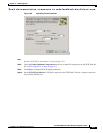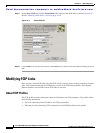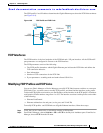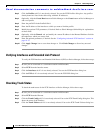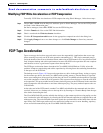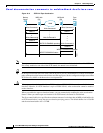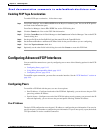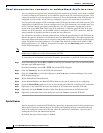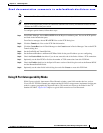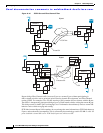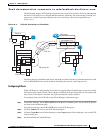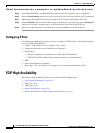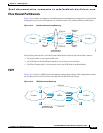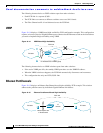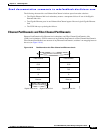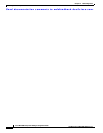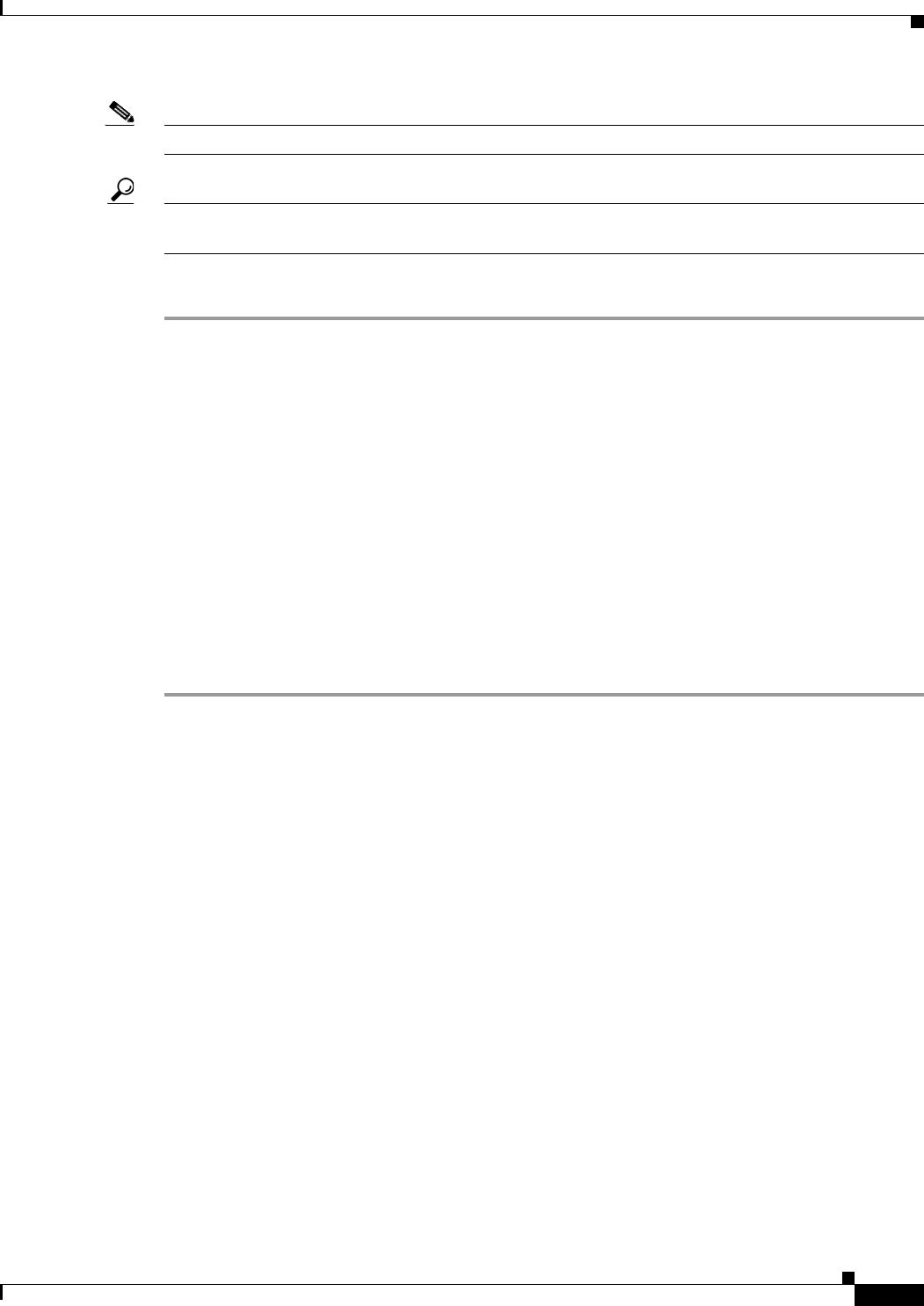
Send documentation comments to mdsfeedback-doc@cisco.com.
19-15
Cisco MDS 9000 Family Fabric Manager Configuration Guide
OL-6965-03, Cisco MDS SAN-OS Release 2.x
Chapter 19 FCIP Configuration
Configuring Advanced FCIP Interfaces
Note Refer to the Fibre Channel IP standards for further information on special frames.
Tip Special frame negotiation provides an additional authentication security mechanism because the link
validates the WWN of the peer switch.
To configure special frames, follow these steps:
Step 1 From Fabric Manager, choose ISLs > FCIP from the Physical Attributes pane. You see the FCIP profiles
and links in the Information pane.
From Device manager, choose IP > FCIP. You see the FCIP dialog box.
Step 2 Click the Tunnels tab. You see the FCIP link information.
Step 3 Click the Create Row icon in Fabric Manager or the Create button in Device Manager. You see the FCIP
Tunnels dialog box.
Step 4 Set the ProfileID and TunnelID fields.
Step 5 Set the RemoteIPAddress and RemoteTCPPort fields for the peer IP address you are configuring.
Step 6 Check the PassiveMode check box if you do not want this end of the link to initiate a TCP connection.
Step 7 Optionally set the NumTCPCon field to the number of TCP connections from this FCIP link.
Step 8 Check the Enable check box in the Special Frames section of the dialog box and set the RemoteWWN
and the RemoteProfileID fields.
Step 9 Optionally set the other fields in this dialog box and click Create to create this FCIP link.
Using B Port Interoperability Mode
While E ports typically interconnect Fibre Channel switches, some SAN extender devices, such as
Cisco's PA-FC-1G Fibre Channel port adapter and the SN 5428-2 storage router, implement a bridge port
model to connect geographically dispersed fabrics. This model uses B port as described in the T11
Standard FC-BB-2. Figure 19-10 depicts a typical SAN extension over an IP network.