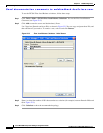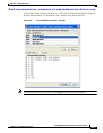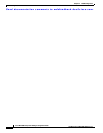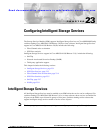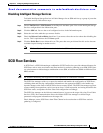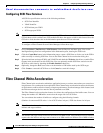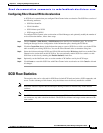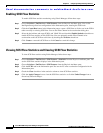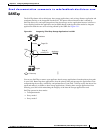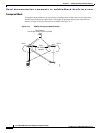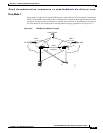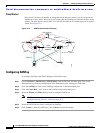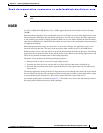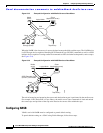Send documentation comments to mdsfeedback-doc@cisco.com.
23-6
Cisco MDS 9000 Family Fabric Manager Configuration Guide
OL-6965-03, Cisco MDS SAN-OS Release 2.x
Chapter 23 Configuring Intelligent Storage Services
SCSI Flow Statistics
Enabling SCSI Flow Statistics
To enable SCSI flow statistics monitoring using Fabric Manager, follow these steps:
Step 1 Choose Switches > End Devices > SSM Features from the Physical Attributes pane. You see the
Intelligent Storage Services configuration in the Information pane, showing the FCWA tab.
Step 2 Click the Create Row button in the Information pane to create a SCSI flow or click a row in the FCWA
table to modify an existing SCSI flow. You see the Fibre Channel write acceleration dialog box.
Step 3 Select the the initiator and target WWNs and VSAN IDs and check the Enable Statistics check box to
enable SCSI flow statistics on this SCSI flow. You can optionally enable Fibre Channel write
acceleration on this SCSI flow at this time by checking the WriteAcc check box.
Step 4 Click Create to create this SCSI flow or click Cancel to cancel this change.
Viewing SCSI Flow Statistics and Clearing SCSI Flow Statistics
To clear SCSI flow statistics using Fabric Manager, follow these steps:
Step 1 Choose Switches > End Devices > SSM Features > Statistics from the Physical Attributes pane. You
see the SCSI flow statistics displays in the Information pane.
Step 2 Choose Switches > End Devices > SSM Features from the Physical Attributes pane.
Step 3 Click the FCWA tab in the Information pane.You see the FC write acceleration configuration in the
Information pane.
Step 4 Check the Clear check box in the statistics column to clear SCSI flow statistics.
Step 5 Click the Apply Changes icon to clear the SCSI flow statistics or click the Undo Changes icon to
discard any unsaved changes.