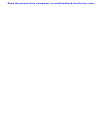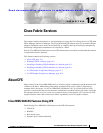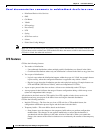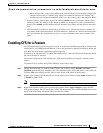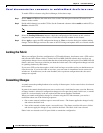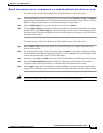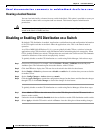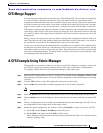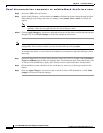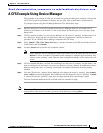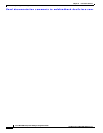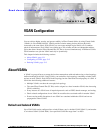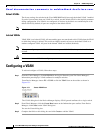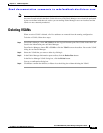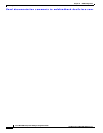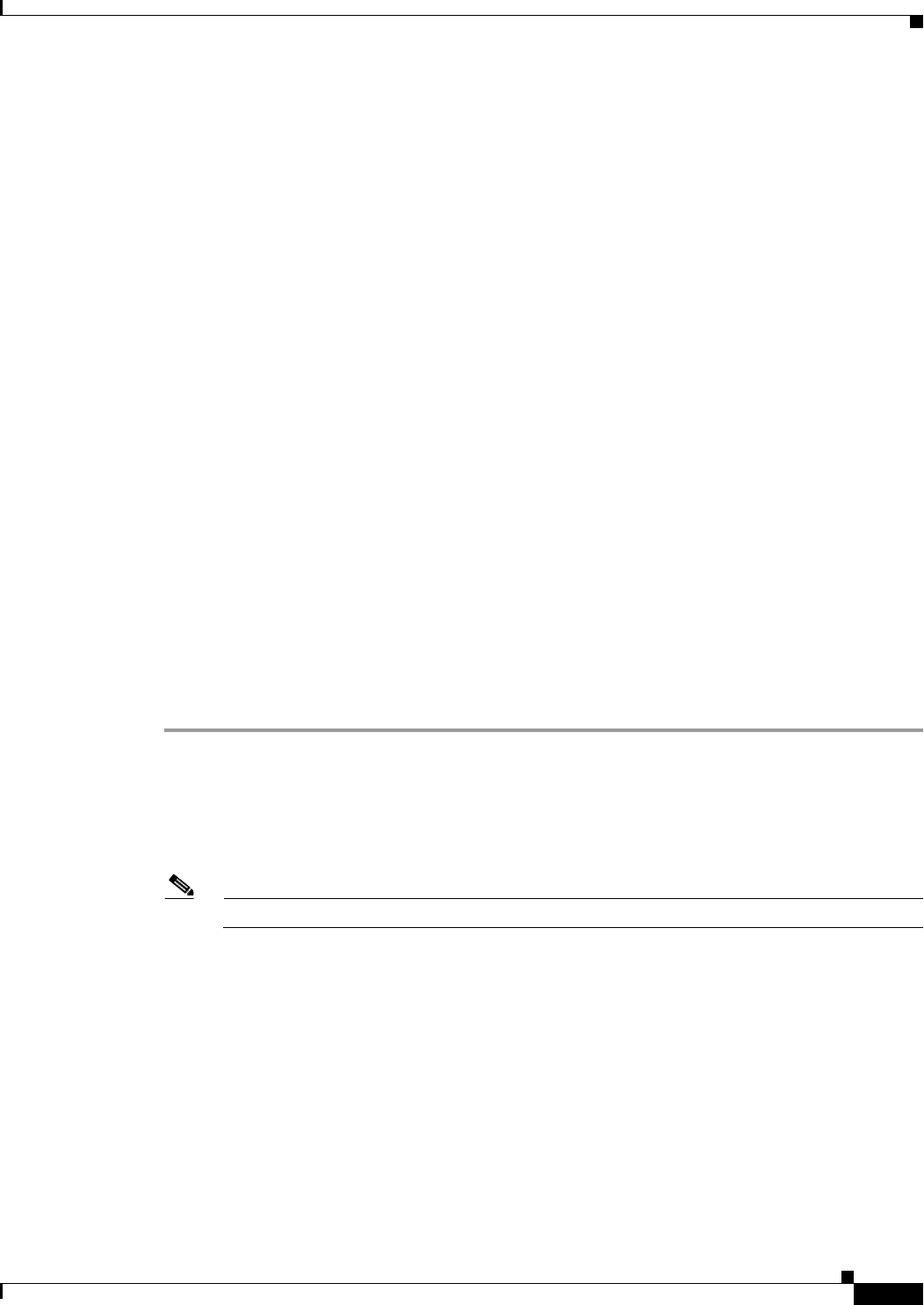
Send documentation comments to mdsfeedback-doc@cisco.com.
12-7
Cisco MDS 9000 Family Fabric Manager Configuration Guide
OL-6965-03, Cisco MDS SAN-OS Release 2.x
Chapter 12 Cisco Fabric Services
CFS Merge Support
CFS Merge Support
A feature keeps the configuration synchronized in a fabric through CFS. Two such fabrics might merge
as a result of an ISL coming up between them. These two fabrics could have two different sets of
configuration information that need to be reconciled in the event of a merge. CFS provides notification
each time a feature peer comes online. If two fabrics with M and N feature peers merge and if a feature
triggers a merge action on every such notification, a link up event results in M*N merges in the fabric
CFS supports a protocol that reduces the number of merges required to one by handling the complexity
of the merge at the CFS layer. This protocol runs per feature per scope. The protocol involves selecting
one switch in a fabric as the merge master for that fabric. The other switches do not play any role in the
merge process.
During a merge, the merge master in the two fabrics exchange their configuration databases with each
other. The feature on one of the databases merges the information, decides if the merge is successful or
not, and informs all switches in the combined fabric of the status of the merge.
In case of a successful merge, the merged database is distributed to all switches in the combined fabric
and the entire new fabric remains in a consistent state. You can recover from a merge failure by starting
a distribution from any of the switches in the new fabric. This distribution restores all peers in the fabric
to the same configuration database. The merge master in a fabric is the master or seed switch that is used
for distributing each CFS-enabled feature.
A CFS Example Using Fabric Manager
This procedure is an example of what you see when you use Fabric Manager to configure a feature that
uses CFS. For specific procedures for features that use CFS, refer to that feature’s documentation.
To configure a feature that uses CFS using Fabric Manager, follow these steps:
Step 1 Select the CFS-capable feature you want to configure. For example, Choose Switches > Clock > NTP
from the Physical Attributes pane. You see the feature configuration in the Information pane, including
a CFS tab.
Step 2 Click the CFS tab.You see the CFS configuration and status for each switch.
Step 3 Choose enable from the Enable > Admin drop-down box for all switches in the fabric
Note A warning displays if you do not enable CFS for all switches in the fabric for this feature.
Step 4 Check the Master check box for the switch that you want to act as the merge master for this feature.
Step 5 Choose commit from the Config Changes > Action drop-down box for each switch that you enabled CFS
on.
Step 6 Choose a configuration tab. For example, choose Servers from the Information pane for NTP. You see
the configuration for this feature based on the master switch.
Step 7 Modify the feature configuration. For example, click on Create Row to create a new server for NTP.
a. Set the ID, and the Name or IP Address for the NTP server.
b. Set the Mode radio button and click Add to add the server.
Fabric Manager sends the request to the master switch and updates the CFS > Last > Results column
with the "pending" status.