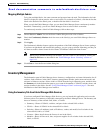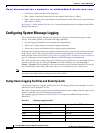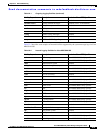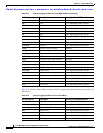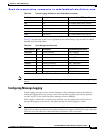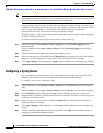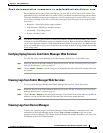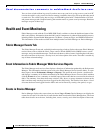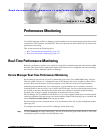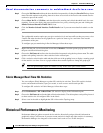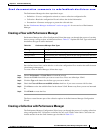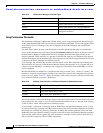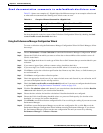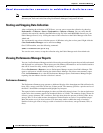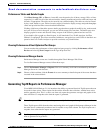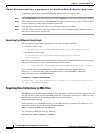CHAPTER
Send documentation comments to mdsfeedback-doc@cisco.com.
33-1
Cisco MDS 9000 Family Fabric Manager Configuration Guide
OL-6965-03, Cisco MDS SAN-OS Release 2.x
33
Performance Monitoring
Cisco Fabric Manager and Device Manager provide multiple tools for monitoring the performance of the
overall fabric, SAN elements, and SAN links. These tools provide real-time statistics as well as historical
performance monitoring.
This section contains the following topics:
• Real-Time Performance Monitoring, page 33-1
• Historical Performance Monitoring, page 33-2
Real-Time Performance Monitoring
Real-time performance statistics are a useful tool in dynamic troubleshooting and fault isolation within
the fabric. Real-time statistics gather data on parts of the fabric in user-configurable intervals and display
these results in Fabric Manager and Device Manager.
Device Manager Real-Time Performance Monitoring
Device Manager provides an easy tool for monitoring ports on the Cisco MDS 9000 Family switches.
This tool gathers statistics at a configurable interval and displays the results in tables or charts. These
statistics show the performance of the selected port in real-time and can be used for performance
monitoring and troubleshooting. For a selected port, you can monitor any of a number of statistics
including traffic in and out, errors, class 2 traffic, and FICON data. You can set the polling interval from
ten seconds to one hour, and display the results based on a number of selectable options including
absolute value, value per second, and minimum or maximum value per second.
Device Manager in Cisco MDS SAN-OS Release 2.1(1) or later supports checking for oversubscription
on the host-optimized four-port groups on relevant modules. Right-click the port group on a module and
choose Check Oversubscription from the pop-up menu.
Device manager provides two performance views, the Summary View tab, and the configurable monitor
option per port.
To configure the summary view in Device Manager, follow these steps:
Step 1 Click the Summary tab on the main display. You see all of the active ports on the switch, as well as the
configuration options available from the Summary view.