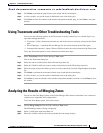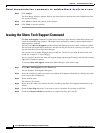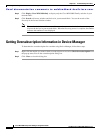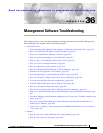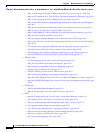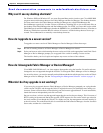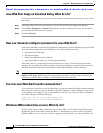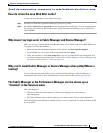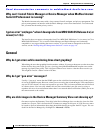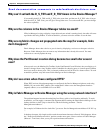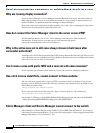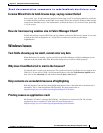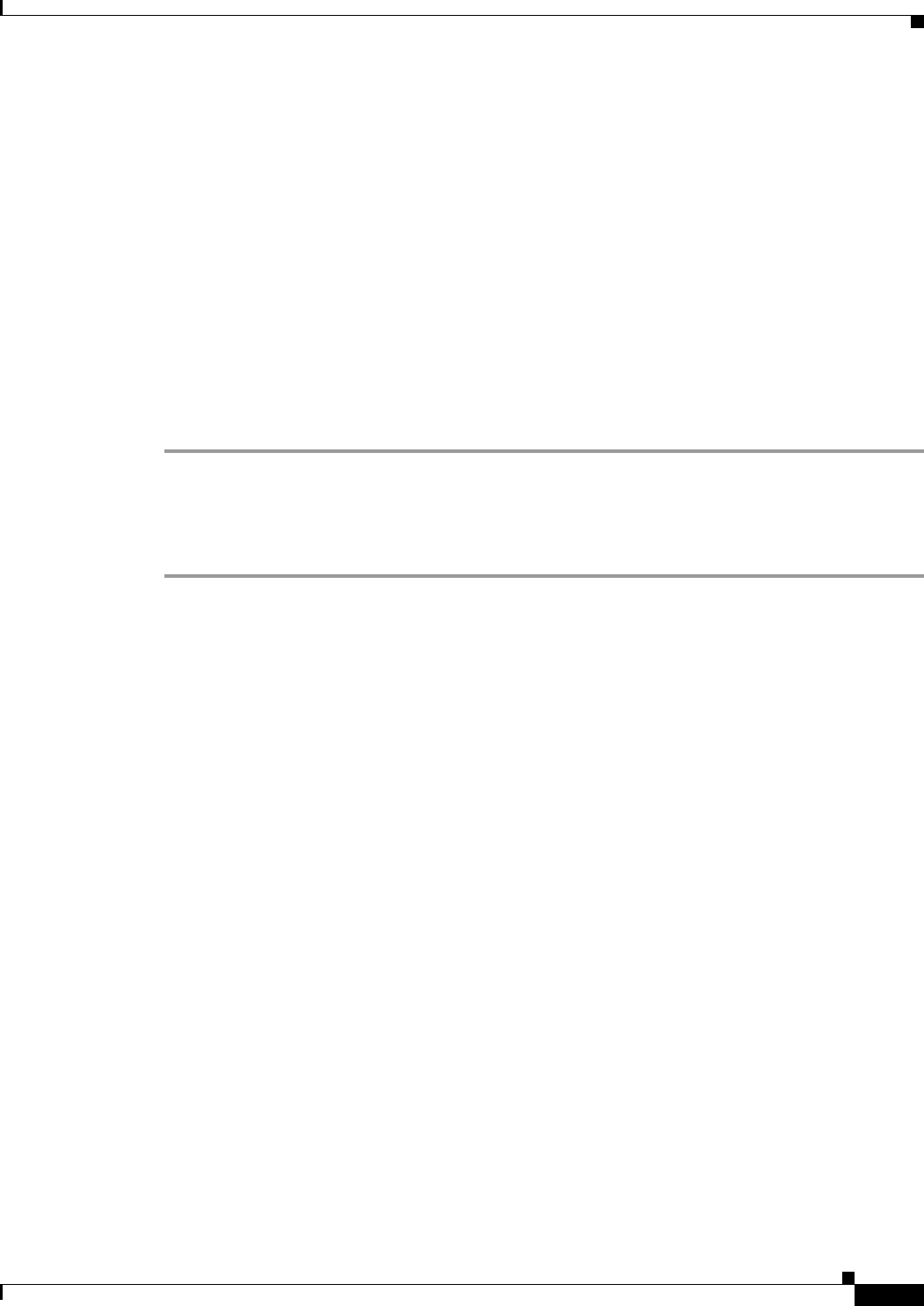
Send documentation comments to mdsfeedback-doc@cisco.com.
36-5
Cisco MDS 9000 Family Fabric Manager Configuration Guide
OL-6965-03, Cisco MDS SAN-OS Release 2.x
Chapter 36 Management Software Troubleshooting
Installation Issues
Why can’t I see my desktop shortcuts?
For Windows 2000 and Windows NT, we create Program Menu entries (under a new Cisco MDS 9000
program menu) and desktop shortcuts for Fabric Manager and Device Manager. The desktop shortcuts
and start menu entries for Fabric Manager and Device Manager are called FabricManager and
DeviceManager respectively. In other versions of Windows, including XP, we just create batch files on
the desktop called FabricManager.bat and DeviceManager.bat. For UNIX, we create shell scripts called
FabricManager.sh and DeviceManager.sh under the $HOME/.cisco_mds9000/bin directory. Note that on
Windows, installations run under Mozilla variants of browsers, and the desktop shortcuts do not get
created. The workaround is to manually create desktop shortcuts.
How do I upgrade to a newer version?
To upgrade to a newer version of Fabric Manager or Device Manager, follow these steps:
Step 1 Be sure all running instances of Fabric Manager or Device Manager are closed.
Step 2 Point your browser at the switch running the new version and click on the appropriate install link. Fabric
Manager or Device Manager prompts you to upgrade if the switch is running a newer version.
The installer checks your local copies and updates any newer versions of the software.
How do I downgrade Fabric Manager or Device Manager?
Cisco MDS SAN-OS Release 2.x or later supports downgrades using the installer. For earlier releases,
downgrades are not supported through the installer. To downgrade Fabric Manager or Device Manager
for an earlier release, you need to manually uninstall them and then install the previous version of Fabric
Manager or Device Manager. See the “Downgrading the Management Software” section on page 1-9.
What do I do if my upgrade is not working?
If you are trying to upgrade because Fabric Manager or Device Manager prompted you saying that the
switch version is higher, and the upgrade failed, it might be because your default browser settings are
incorrect. Some error must have occurred during your last browser upgrade/install. To work around this,
launch the browser independently and click on install.
On rare occasions, we have seen the upgrade happen but the version does not change. This is because of
HTTP caching in the network. During the upgrade, HTTP requests for files on the switch get cached in
the local machine. Even though the switch is in a higher version, the management software installed is
at the old version. The workaround for this is to uninstall the Fabric/Device Manager, clear the Java Web
Start cache, and then do a clean install.