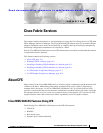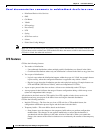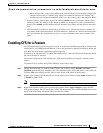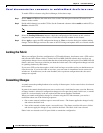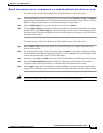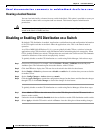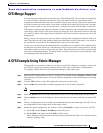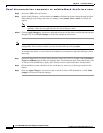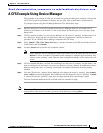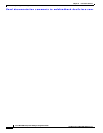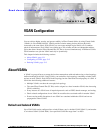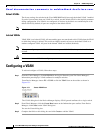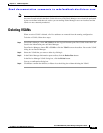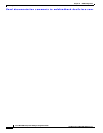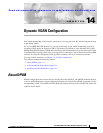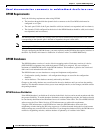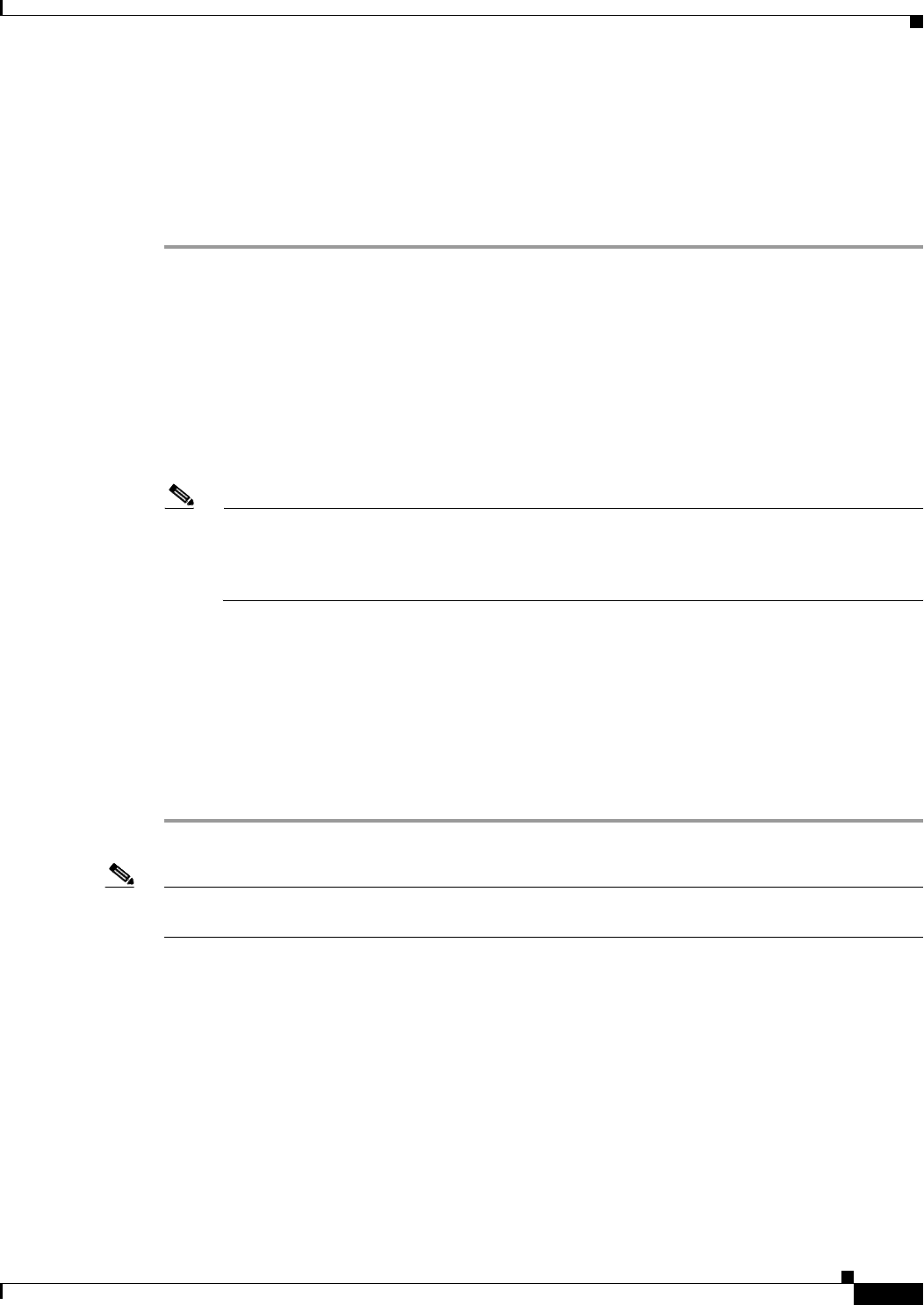
Send documentation comments to mdsfeedback-doc@cisco.com.
12-9
Cisco MDS 9000 Family Fabric Manager Configuration Guide
OL-6965-03, Cisco MDS SAN-OS Release 2.x
Chapter 12 Cisco Fabric Services
A CFS Example Using Device Manager
A CFS Example Using Device Manager
This procedure is an example of what you see when you use Device Manager to configure a feature that
uses CFS. For specific procedures for features that use CFS, refer to that feature’s documentation.
To configure feature using Device Manager that uses CFS, follow these steps:
Step 1 Open the dialog box for any CFS-capable feature. Device Manager checks to see whether CFS is
enabled. It also checks to see if there is a lock on the feature by checking for at least one entry in the
Owner table.
Step 2 If CFS is enabled and there is a lock, Device Manager sets the status to “pending” for that feature. You
see a dialog box displaying the lock information and you are prompted to continue or cancel the
procedure. If you continue, Device Manager remembers the CFS status.
Step 3 Select Admin > CFS (Cisco Fabric Services) to view the username of the CFS lock holder. Click the
locked feature and click Details.
Step 4 Click the Owners tab and look in the UserName column.
Note Device Manager does not monitor the status of the feature across the fabric until the user clicks
Refresh. If a user on another CFS-enabled switch attempts to configure the same feature, they
will not see the “pending” status. However, their configuration changes will be rejected by your
switch.
Step 5 If CFS is enabled and there is no lock, Device Manager sets the status to “running” for that feature. You
then see a dialog box for the feature. As soon as you perform a creation, deletion, or modification, Device
Manager changes the status to “pending” and displays the updated information from the pending
database.
Step 6 View the CFS table for a feature. Device Manager only changes the status to “running” when commit,
clear, or abort is selected and applied. Device Manager will not change the status to “pending” if enable
is selected, because the “pending” status does not apply until the first actual change is made.
The Last Command and Result fields are blank if the last command is noOp.
Note When using CFS with features like DPVM and device alias, you must select commit at the end of each
configuration. If the session is locked, you must exit the feature by selecting abort.