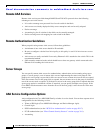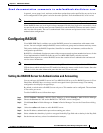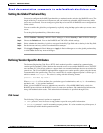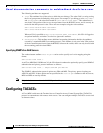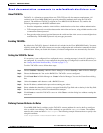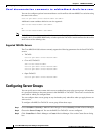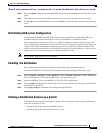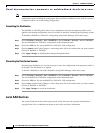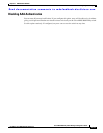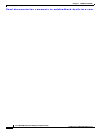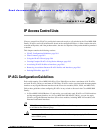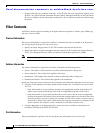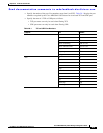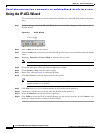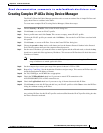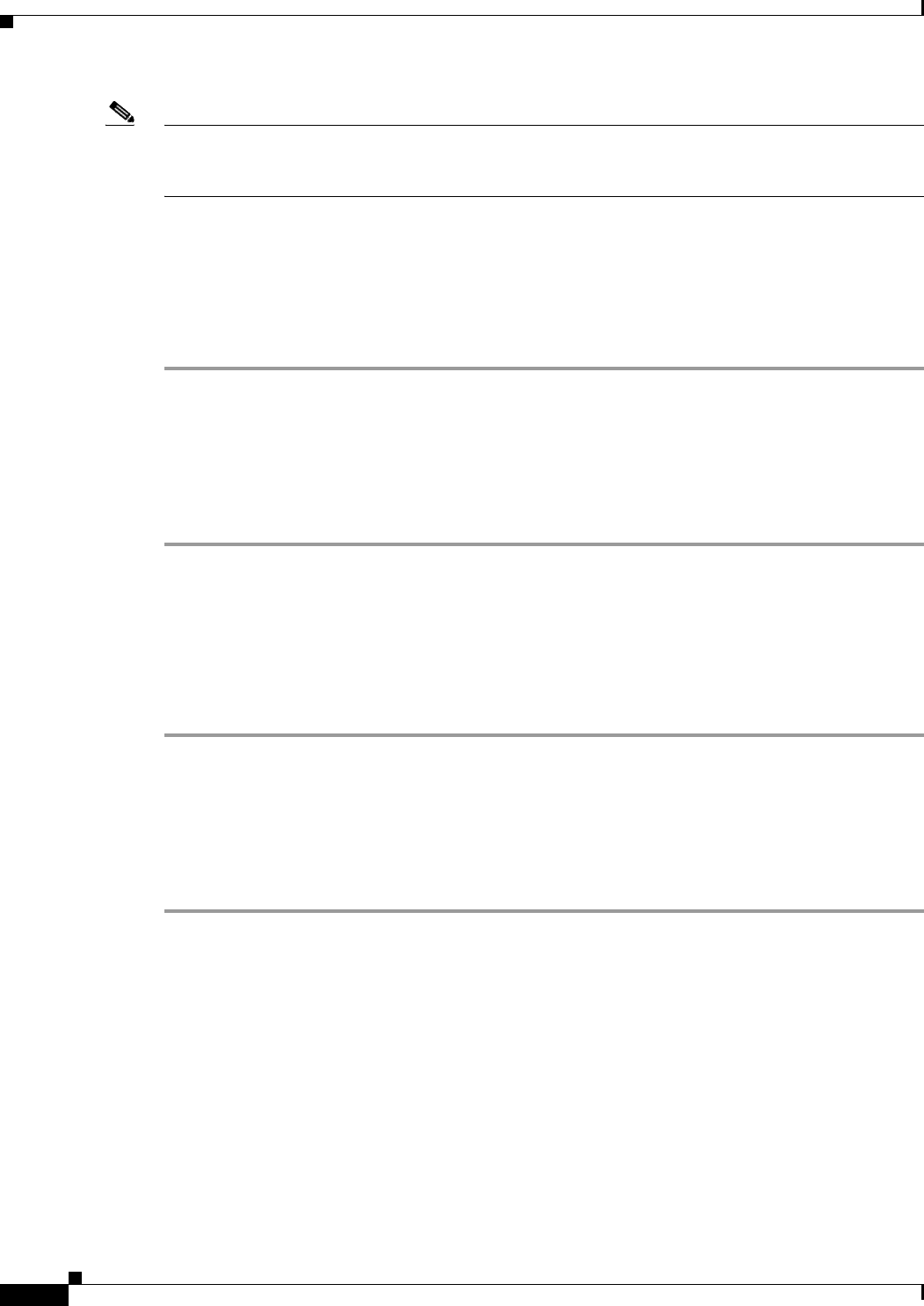
Send documentation comments to mdsfeedback-doc@cisco.com.
27-12
Cisco MDS 9000 Family Fabric Manager Configuration Guide
OL-6965-03, Cisco MDS SAN-OS Release 2.x
Chapter 27 RADIUS and TACACS+
Configuring Server Groups
Note After you issue the first configuration command related to AAA servers, all server and global
configuration made (including the configuration that caused the distribution session start) are stored in
a temporary buffer—not in the running configuration.
Committing the Distribution
The RADIUS or TACACS global and/or server configuration stored in the temporary buffer can be
applied to the running configuration across all switches in the fabric (including the originating switch).
To distribute a RADIUS or TACACS+ configuration using Fabric Manager, follow these steps:
Step 1 Choose Switches > Security > AAA > RADIUS or choose Switches > Security > AAA > TACACS+.
You see the RADIUS or TACACS+ configuration in the Information pane.
Step 2 Choose the CFS tab. You see the RADIUS or TACACS+ CFS configuration
Step 3 Choose commit in the Config Changes > Action drop-down list for all switches that you want to enable
CFS on for RADIUS or TACACS+.
Step 4 Click Apply Changes to distribute these changes through the fabric.
.
Discarding the Distribution Session
Discarding the distribution of a session-in-progress causes the configuration in the temporary buffer to
be dropped. The distribution is no applied.
To discard a RADIUS or TACACS+ distribution using Fabric Manager, follow these steps:
Step 1 Choose Switches > Security > AAA > RADIUS or choose Switches > Security > AAA > TACACS+.
You see the RADIUS or TACACS+ configuration in the Information pane.
Step 2 Choose the CFS tab. You see the RADIUS or TACACS+ CFS configuration
Step 3 Choose clear from the Config Changes > Action drop-down list for all switches that you want to enable
CFS on for RADIUS or TACACS+.
Step 4 Click Apply Changes to cancel the distribution.
.
Local AAA Services
The system maintains the user name and password locally and stores the password information in
encrypted form. You are authenticated based on the locally stored user information.