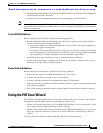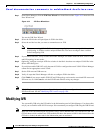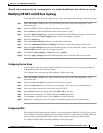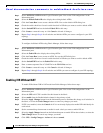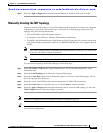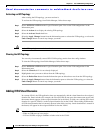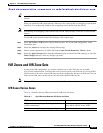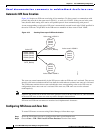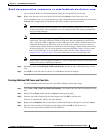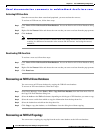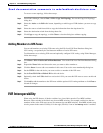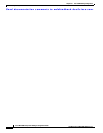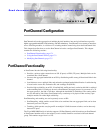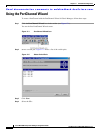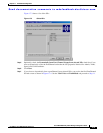Send documentation comments to mdsfeedback-doc@cisco.com.
16-15
Cisco MDS 9000 Family Fabric Manager Configuration Guide
OL-6965-03, Cisco MDS SAN-OS Release 2.x
Chapter 16 Inter-VSAN Routing Configuration
IVR Zones and IVR Zone Sets
You see the Edit IVR Local Full Zone Database dialog box for the VSAN you selected.
Step 3 Right- click the zone set or zone for that VSAN and select Insert to add a zone set or zone.
If you are adding a zone set, you can activate it by right-clicking the newly created zone set and selecting
Activate. This configuration is distributed to the other switches in the network fabric.
Note When you confirm the activate operation, the current running configuration is saved to the
startup configuration. This permanently saves any changes made to the running configuration
(not just zoning changes).
Note Sometimes zones beginning with prefix IVRZ and a zone set with name nozoneset appear in
logical view. The zones with prefix IVRZ are IVR zones that get appended to regular active
zones. The prefix IVRZ is appended to active IVR zones by the system. Similarly the zone set
with name nozoneset is an IVR active zone set created by the system if no active zone set is
available for that VSAN and if the ivrZonesetActivateForce flag is enabled on the switch. In the
server.properties file, you can set the property zone.ignoreIVRZones to true or false to either
hide or view IVR zones as part of regular active zones. See the “Fabric Manager Server
Properties File” section on page 2-8 for more information on the server.properties file.
Note Do not create a zone with prefix the IVRZ or a zone set with name nozoneset. These names are
used by the system for identifying IVR zones.
Step 4 Optionally, check the Permit QoS Traffic with Priority: check box and set the QoS priority for this
zone.
Step 5 Click OK to create this zone or zone set or click Close to discard all changes.
Creating Additional IVR Zones and Zone Sets
To create additional zones and zone sets using Fabric Manager, follow these steps:
Step 1 Click Zone > IVR > Edit Local Full Zone Database. You see the Edit Local Full Zone Database dialog
box.
Step 2 Right-click the Zones folder and choose Insert from the pop-up menu.
Step 3 Enter the zone name in the dialog box that appears and click OK to add the zone.
The zone is automatically added to the zone database.
Step 4 Right-click the ZoneSets folder in the Edit Local Full Zone Database dialog box, and choose Insert.
Step 5 Enter the zone set name in the dialog box that appears and click OK to add the zone set.
The zone set is automatically added to the zone database.