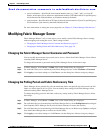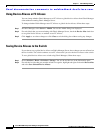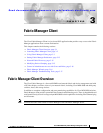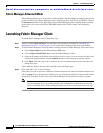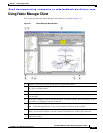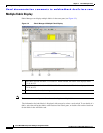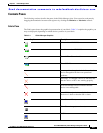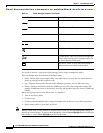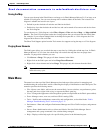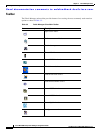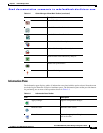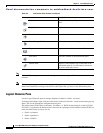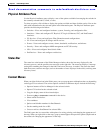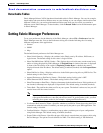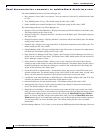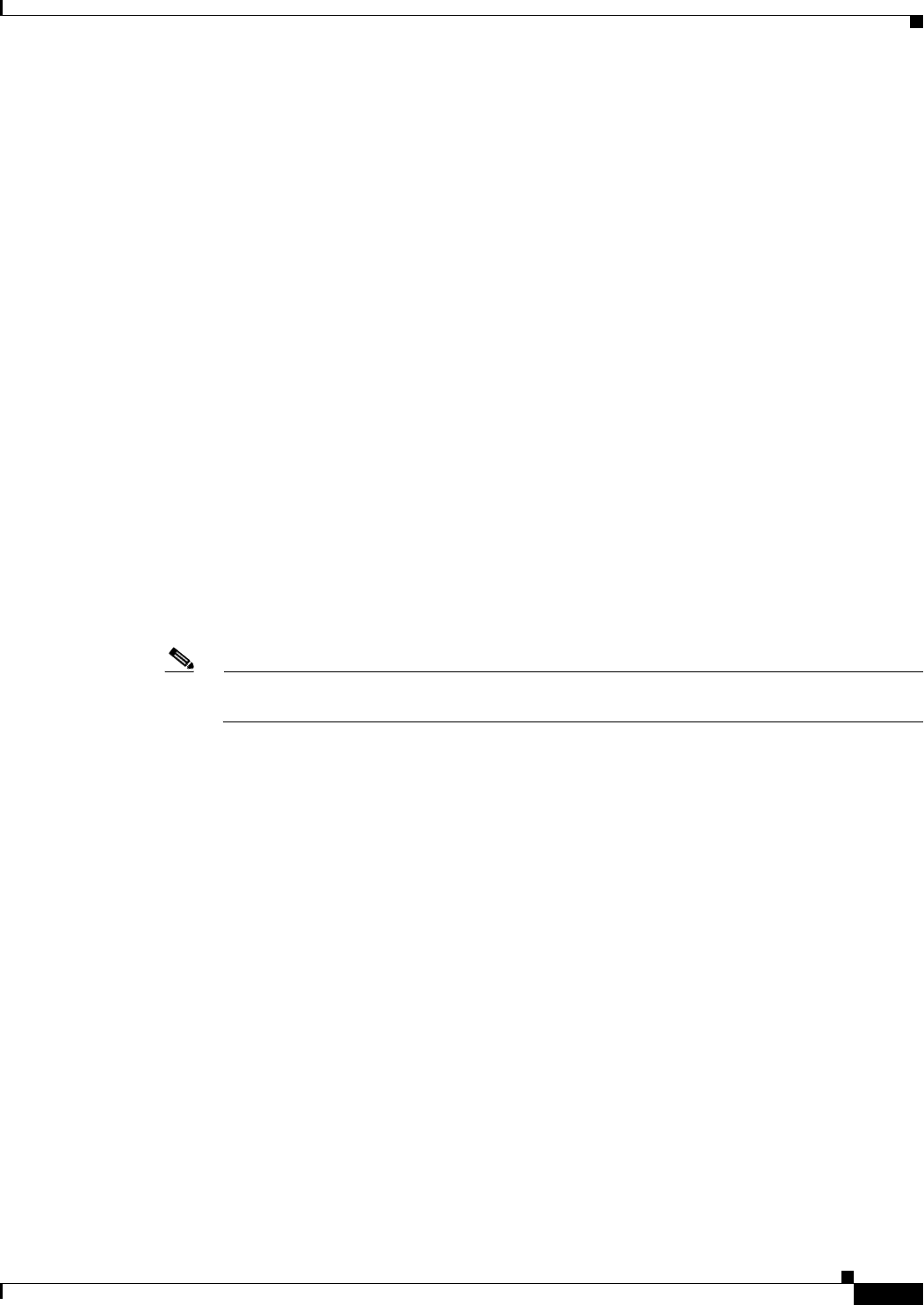
Send documentation comments to mdsfeedback-doc@cisco.com.
3-7
Cisco MDS 9000 Family Fabric Manager Configuration Guide
OL-6965-03, Cisco MDS SAN-OS Release 2.x
Chapter 3 Fabric Manager Client
Using Fabric Manager Client
Saving the Map
You can save the map in the Fabric Pane as an image, or in Fabric Manager Release 2.1(2) or later, as an
editable Visio diagram. You can save the map with or without labels on the links. The created Visio
diagram is editable and saved in two layers:
• Default layer that includes all switches and links in the fabric.
• End devices layer that includes the end devices and can be turned off to remove end devices from
the Visio diagram.
To save the map as a Visio diagram, select Files > Export > Visio and choose Map... or Map with link
labels.... The saved Visio diagram retains the viewing options that you selected from the Fabric Pane.
For example, if you collapse multiple links in the Map and export this as a Visio diagram, the Visio
diagram shows those as one solid link.
The Show Tech Support option from the Tools menu also supports saving the map as a Visio diagram.
Purging Down Elements
The Fabric pane allows you to refresh the map at any time by clicking the refresh map icon. In Fabric
Manager Release 2.1(2) or later, the refresh map icon redraws the map but does not purge down
elements. To purge down elements you can:
• Click Server > Purge. This purges all down elements in the fabric.
• Right-click on the Fabric pane and select Purge Down Elements.
• Right-click a down element and select Purge. This purges only this element from the fabric.
Note If you select an element that is not down and purge it, that element will re-appear on the next
fabric discovery cycle.
Main Menu
The menu bar at the top of the Fabric Manager main window provides options for managing and
troubleshooting the current fabric and for controlling the display of information on the Fabric pane. The
menu bar provides the following menus:
• File—Opens a new fabric, rediscovers the current fabric, locates switches, sets preferences, prints
the map, and clears (right-click on log) or exports the Fabric pane log.
• View—Changes the appearance of the map (these options are duplicated on the Fabric pane toolbar).
• Zone—Manages zones, zone sets, and inter-VSAN routing (IVR).
• Tools—Verifies and troubleshoots connectivity and configuration, as described in the “Fabric
Manager Troubleshooting Tools” section on page 3-17.
• Performance—Runs and configures Performance Manager and Cisco Traffic Analyzer, and generate
reports.
• Server—Runs administrative tasks on clients and fabrics. Provides Fabric Manager Server
management and a purge command. Lists switches being managed.
• Help—Displays online help topics for specific dialog boxes in the Information pane.