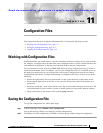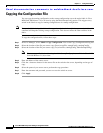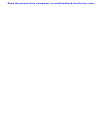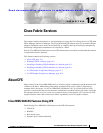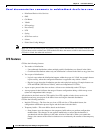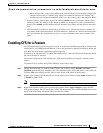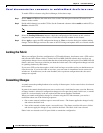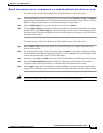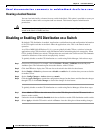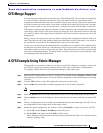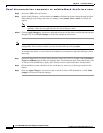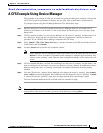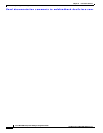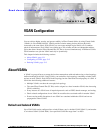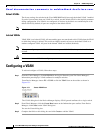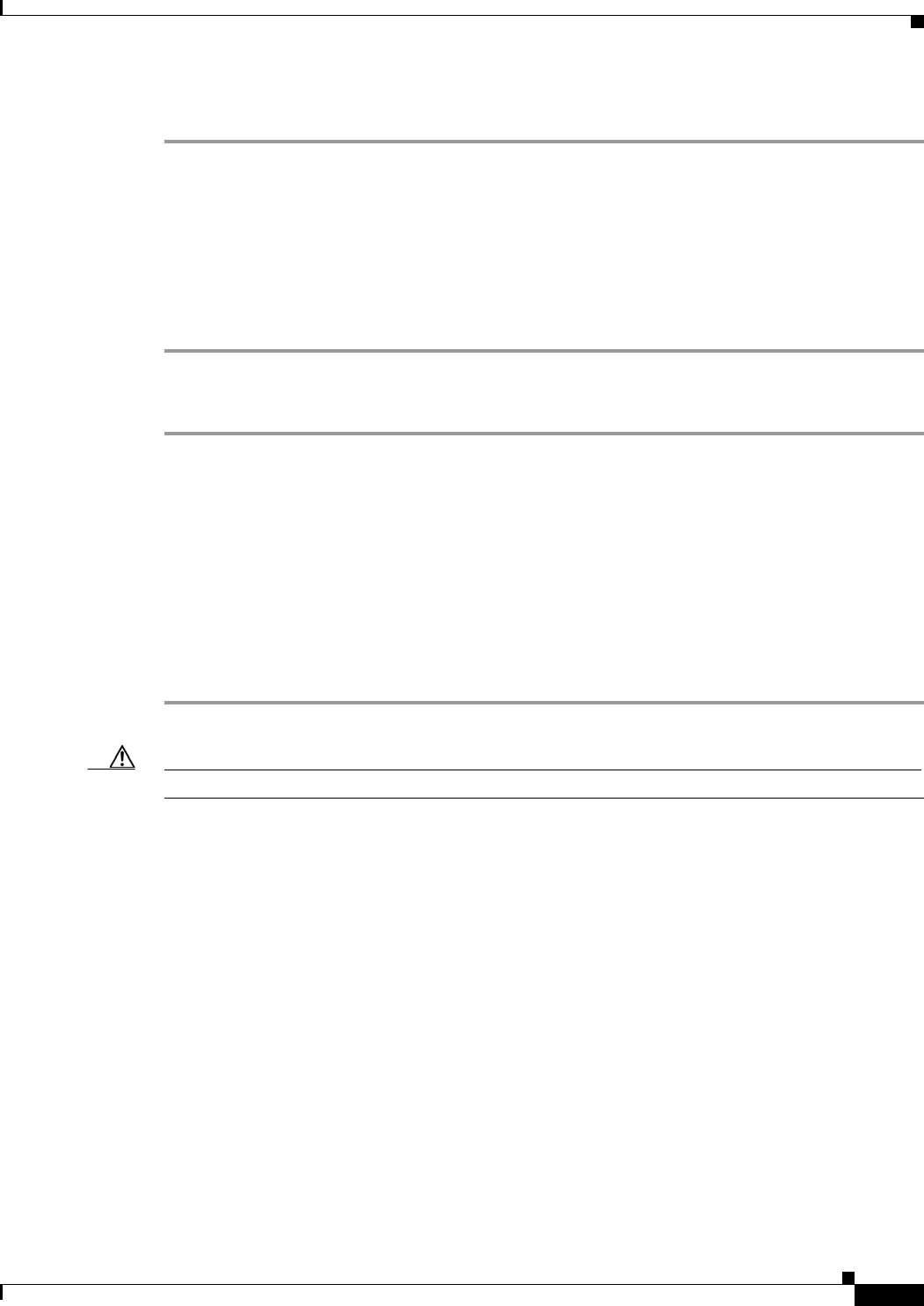
Send documentation comments to mdsfeedback-doc@cisco.com.
12-5
Cisco MDS 9000 Family Fabric Manager Configuration Guide
OL-6965-03, Cisco MDS SAN-OS Release 2.x
Chapter 12 Cisco Fabric Services
Enabling CFS for a Feature
To commit changes using Fabric Manager for CFS-enabled features, follow these steps:
Step 1 Choose the feature you want to enable CFS for. For example, choose Switches > Events > CallHome
from the Physical Attributes pane. The Information pane shows that feature, with a CFS tab. Click the
CFS tab to display the CFS state for each switch in the fabric for that feature.
Step 2 Select Config Changes for any switch. Set the Action column to commit.
Step 3 Click the Apply Changes to commit the configuration changes for that feature and distribute the changes
through CFS, or click Undo Changes to discard the changes for that feature. Fabric Manager retrieves
the status of the CFS change and updates the Last > Result column on a per feature or per VSAN basis,
depending on the feature.
To commit changes using Device Manager for CFS-enabled features, follow these steps:
Step 1 Select Admin > CFS from the main menu. You see the CFS dialog box with the CFS status for all
features on that switch.
Step 2 For each applicable feature, set the Command column to commit to commit the configuration changes
for that feature and distribute the changes through CFS, or set it to abort to discard the changes for that
feature and release the fabric lock for CFS for that feature.
Step 3 Optionally, select none or VsanID as the basis for the CFS distribution for CFS features that require this.
Step 4 Select the Pending Differences button to check the configuration of this feature on this switch as
compared to other switches in the fabric or VSAN that have CFS enabled for this feature.
Step 5 Select Apply to apply the CFS configuration change or Close to close the dialog box without making
changes. Device Manager retrieves the status of the CFS change and updates the Last > Result column.
Caution If you do not commit the changes, they are not saved to the running configuration.