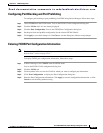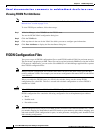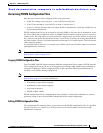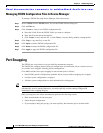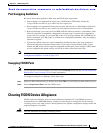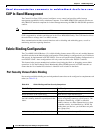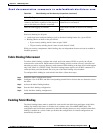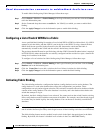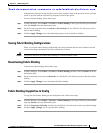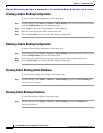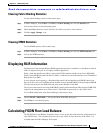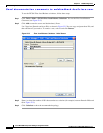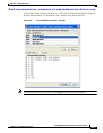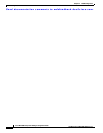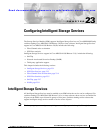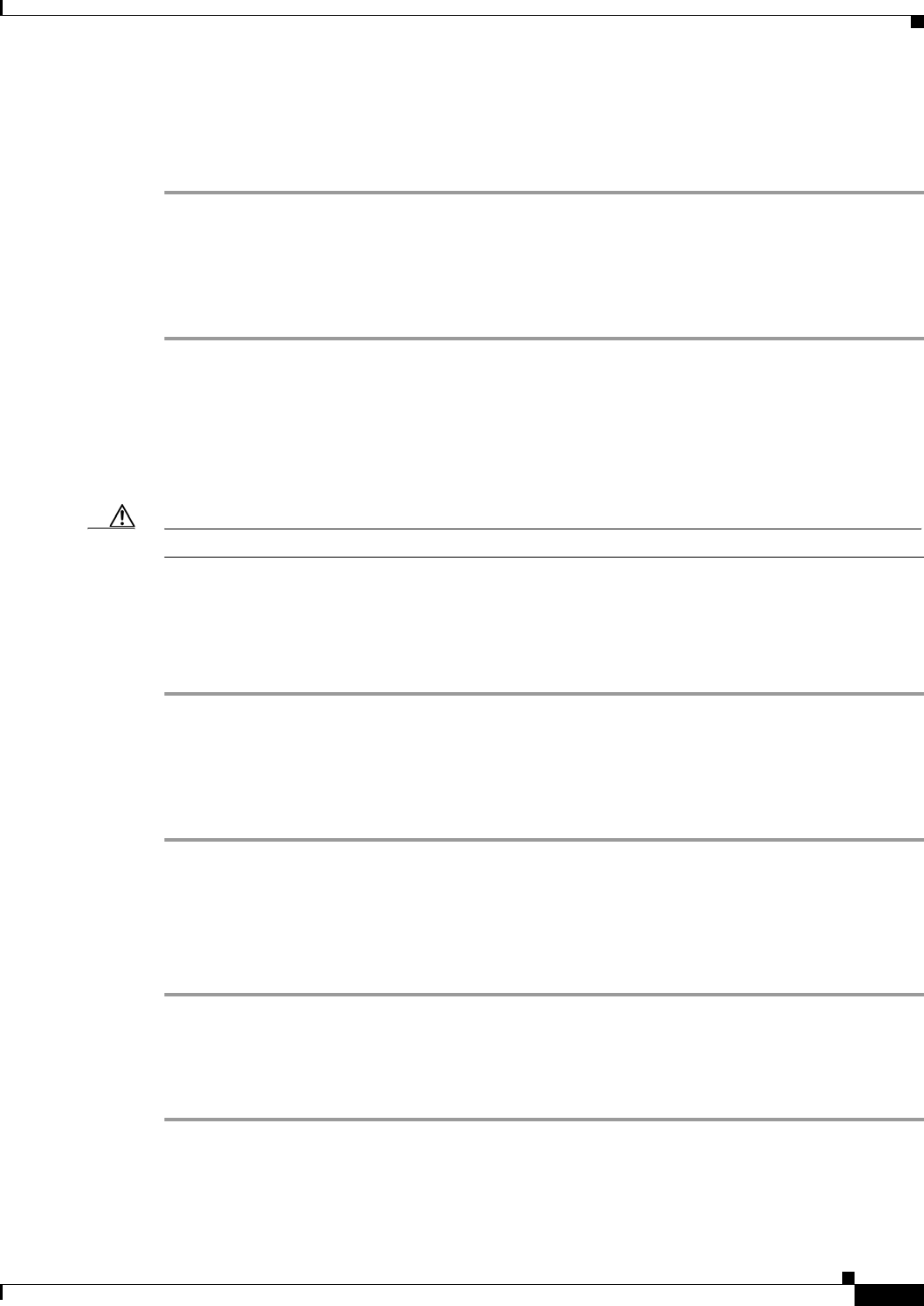
Send documentation comments to mdsfeedback-doc@cisco.com.
22-23
Cisco MDS 9000 Family Fabric Manager Configuration Guide
OL-6965-03, Cisco MDS SAN-OS Release 2.x
Chapter 22 FICON Configuration
Fabric Binding Configuration
If the database activation is rejected due to one or more conflicts listed in the previous section, you may
decide to proceed with the activation by using the forceActivate option.
To activate fabric binding, follow these steps:
Step 1 In Fabric Manager, select Fabric > VSANxxx > Fabric Binding in the Logical Domain pane and then
click the Actions tab in the Information pane.
Step 2 Set the Action drop-down menu to activate or forceActivate for the VSAN(s) for which you want to
activate fabric binding.
Step 3 Click the Apply Changes icon in the Information pane to activate the fabric binding.
Saving Fabric Binding Configurations
When you save the fabric binding configuration, the config database and the active database are both
saved to the startup configuration and are available after a reboot.
Caution You cannot deactivate or disable fabric binding in a FICON-enabled VSAN.
Deactivating Fabric Binding
To deactivate fabric binding, follow these steps:
Step 1 In Fabric Manager, select Fabric > VSANxxx > Fabric Binding and then click the Actions tab in the
Information pane.
Step 2 Set the Action drop-down menu to deactivate for the VSAN(s) for which you want to deactivate fabric
binding.
Step 3 Click the Apply Changes icon to deactivate the fabric binding.
Fabric Binding CopyActive to Config
To copy the active fabric binding to the configuration file, follow these steps:
Step 1 In Fabric Manager, select Fabric > VSANxxx > Fabric Binding in the Logical Domains pane and then
click the Actions tab in the Information pane.
Step 2 Click the CopyActive ToConfig check box for the VSAN(s) for which you want to copy fabric binding.
Step 3 Click the Apply Changes icon to copy the fabric binding.