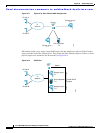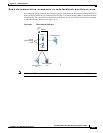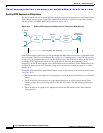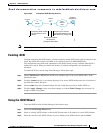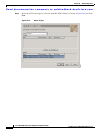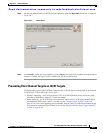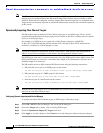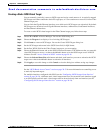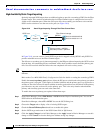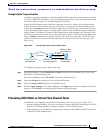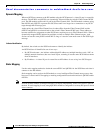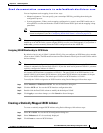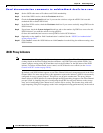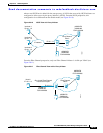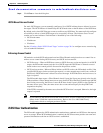Send documentation comments to mdsfeedback-doc@cisco.com.
20-10
Cisco MDS 9000 Family Fabric Manager Configuration Guide
OL-6965-03, Cisco MDS SAN-OS Release 2.x
Chapter 20 iSCSI Configuration
Configuring iSCSI
High Availability Static Target Importing
Statically imported iSCSI targets have an additional option to provide a secondary pWWN for the Fibre
Channel target. This can be used when the physical Fibre Channel target is configured to have an LU
visible across redundant ports. When the active port fails, the secondary port becomes active and the
iSCSI session switches to use the new active port (see Figure 20-8).
Figure 20-8 Static Target Importing Through Two Fibre Channel Ports
In Figure 20-8, you can create a virtual iSCSI target that is mapped to both pWWN1 and pWWN2 to
provide redundant access to the Fibre Channel targets.
The failover to secondary port is done transparently by the IPS port without impacting the iSCSI session
from the host. All outstanding I/O are terminated with a check condition status when the primary port
fails. New I/O received while the failover has not completed will receive a busy status.
Tip If you use LUN mapping, you can define a different secondary Fibre Channel LUN if the LU number is
different.
Refer to the Cisco MDS 9000 Family Configuration Guide for details on setting the secondary pWWN.
Enable the revert to primary port option to direct the IPS port to switch back to the primary port when
the primary port is up again. If this option is disabled (default) and the primary port is up again after a
switchover, the old sessions will remain with the secondary port and does not switch back to the primary
port. However, any new session will use the primary port. This is the only situation when both the
primary and secondary ports are used at the same time.
To enable the revert to primary port option, follow these steps:
Step 1 From Fabric Manager, choose End Devices > iSCSI from the Physical Attributes pane. You see the
iSCSI tables in the Information pane.
From Device Manager, choose IP > iSCSI. You see the iSCSI dialog box.
Step 2 Choose the Targets tab to display a list of existing iSCSI targets.
Step 3 Check the RevertToPrimaryPort check box to enable this option.
Step 4 Set the iSCSI target node name in the iSCSI Name field, in IQN format.
Step 5 Click the Apply Changes icon in Fabric Manager or the Apply button in Device Manager to save this
change or click Cancel to close the dialog box without saving any changes.
Switch 1iSCSI host Fibre Channel storage
pWWN 1
pWWN 2
91568
FC
26:00:01:02:03:04:05:06
26:00:01:02:03:10:11:12
iSCSI
IP
Network
Fibre Channel storage
Primary access = pWWN1
Secondary access = pWWN 2
ABC