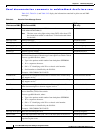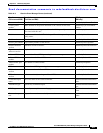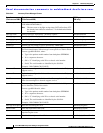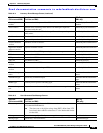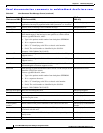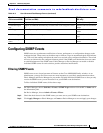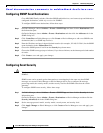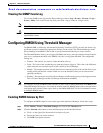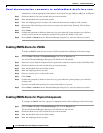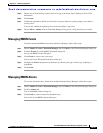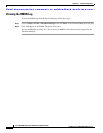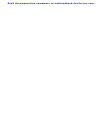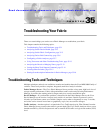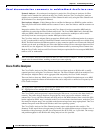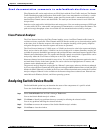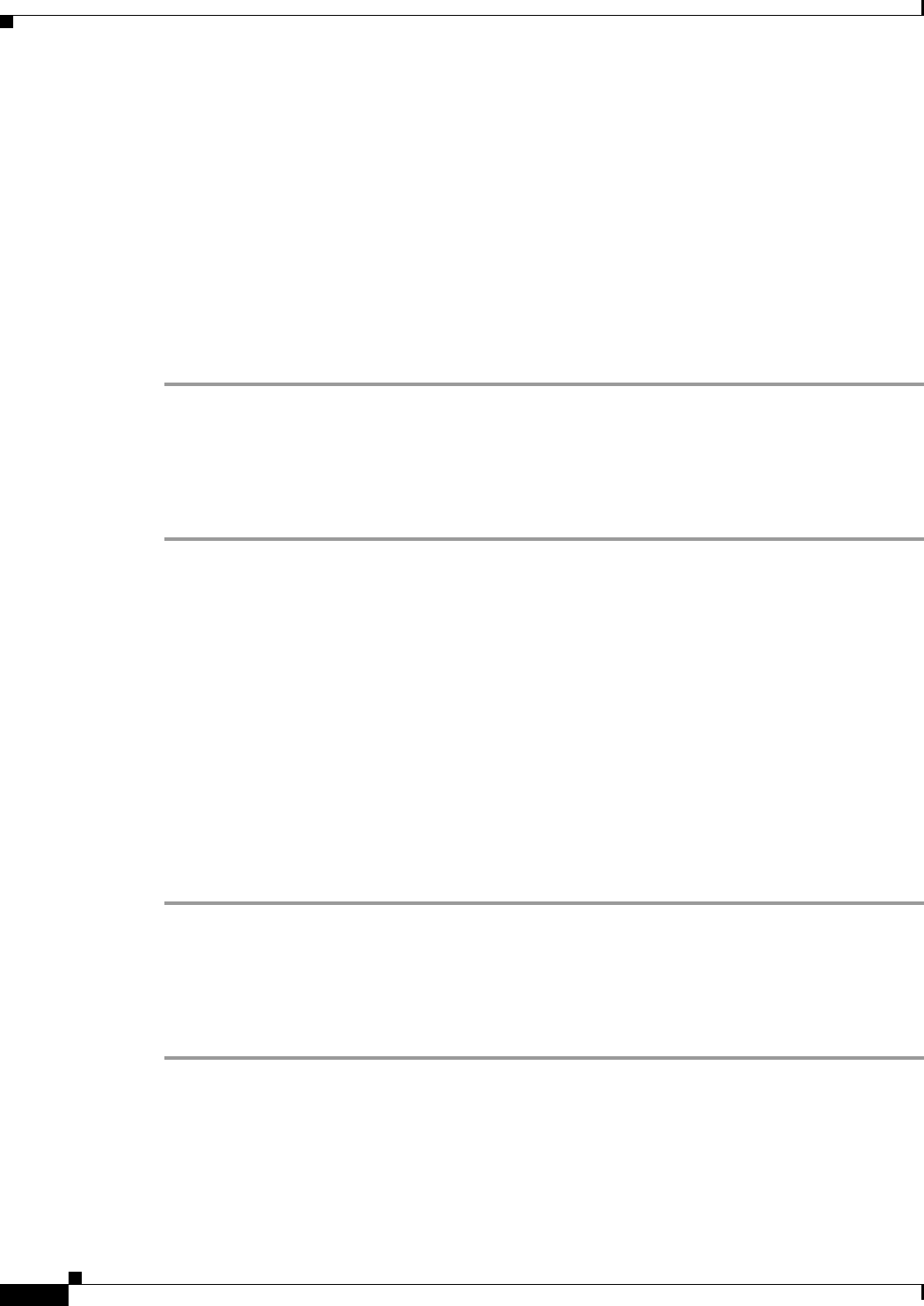
Send documentation comments to mdsfeedback-doc@cisco.com.
34-14
Cisco MDS 9000 Family Fabric Manager Configuration Guide
OL-6965-03, Cisco MDS SAN-OS Release 2.x
Chapter 34 Third-Party Integration
Configuring RMON Using Threshold Manager
Alternatively, click the appropriate radio button to choose ports by type: All ports, xE ports, or Fx ports.
Step 3 Check the check box for each variable that you want to monitor.
Step 4 Enter the threshold value in the Value column.
Step 5 Enter the sampling period in seconds. This is the time between each snapshot of the variable.
Step 6 Choose one of the following severity levels to assign to the alarm: Fatal, Warning, Critical, Error,
Information.
Step 7 Click Create.
Step 8 Confirm the operation to define an alarm and a log event when the system prompts you to define a
severity event.If you do not confirm the operation, the system only defines a log event.
Step 9 Choose More > Alarms from the Threshold Manager dialog box to verify the alarm you created.
Enabling RMON Alarms for VSANs
To enable an RMON alarm for one or more VSANs from the Device Manager, follow these steps:
Step 1 Choose Admin > Events > Threshold Manager and click the Services tab.
You see the Threshold Manager dialog box with the Services tab selected.
Step 2 Enter one or more VSANs (multiple VSANs separated by commas) to monitor in the VSAN ID(s) field.
Step 3 Check the check box for each variable that you want to monitor.
Step 4 Enter the threshold value in the Value column.
Step 5 Enter the sampling period in seconds.
Step 6 Choose a severity level to assign to the alarm.
Step 7 Click Create.
Step 8 Confirm the operation to define an alarm and a log event when the system prompts you to define a
severity event.
If you do not confirm the operation, the system only defines a log event.
Step 9 Choose More > Alarms from the Threshold Manager dialog box to verify the alarm you created.
Enabling RMON Alarms for Physical Components
To configure an RMON alarm for a physical component from the Device Manager, follow these steps:
Step 1 Choose Admin > Events > Threshold Manager and click the Physical tab.
You see the Threshold Manager dialog box with the Physical tab selected.
Step 2 Check the check box for each variable that you want to monitor.
Step 3 Enter the threshold value in the Value column.
Step 4 Enter the sampling period in seconds.