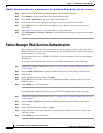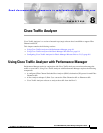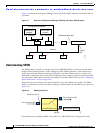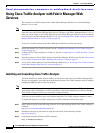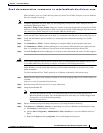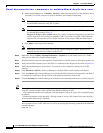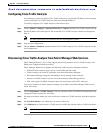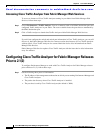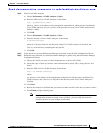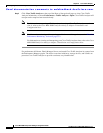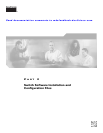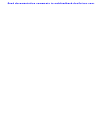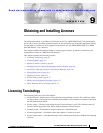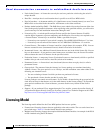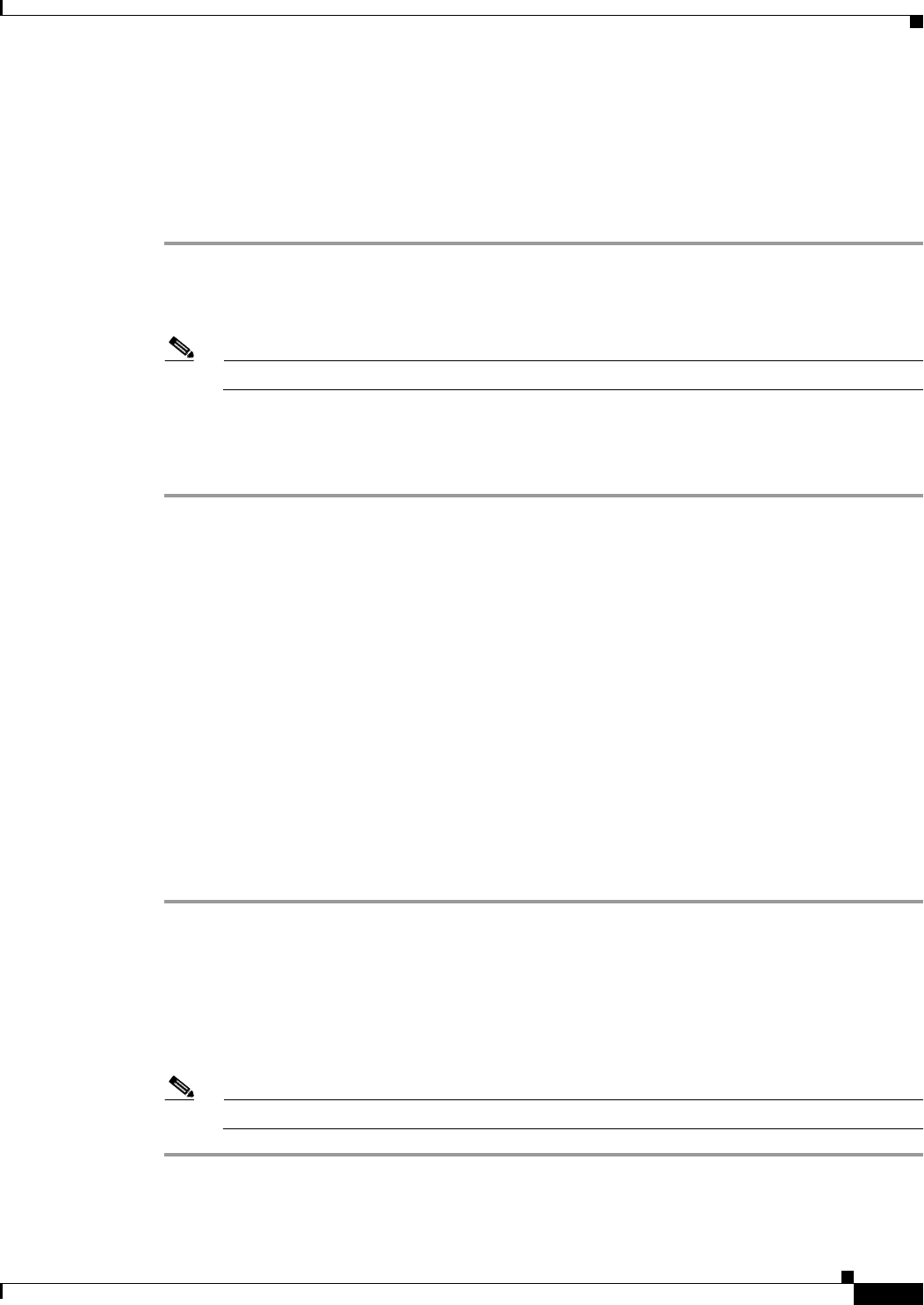
Send documentation comments to mdsfeedback-doc@cisco.com.
8-7
Cisco MDS 9000 Family Fabric Manager Configuration Guide
OL-6965-03, Cisco MDS SAN-OS Release 2.x
Chapter 8 Cisco Traffic Analyzer
Using Cisco Traffic Analyzer with Fabric Manager Web Services
Configuring Cisco Traffic Analyzer
At a minimum, you must configure Cisco Traffic Analyzer to recognize the IP address and switch port
of the switch that Cisco Traffic Analyzer connects to through the PAA-2.
To initially configure Cisco Traffic Analyzer, follow these steps:
Step 1 Choose Admin > Configure > Startup Preferences > Capture from the Cisco Traffic Analyzer menu.
Step 2 Set the IP address and switch port for the switch that Cisco Traffic Analyzer connects to through the
PAA-2.
Note You must repeat this for all interfaces that are receiving PAA-2 traffic.
Step 3 Save the new configuration.
Step 4 Choose Admin > Shutdown, and then relaunch Cisco Traffic Analyzer. Cisco Traffic Analyzer uses the
new configuration.
Discovering Cisco Traffic Analyzer from Fabric Manager Web Services
Fabric Manager Release 2.1(2) or later supports discovering instances of Cisco Traffic Analyzer and
SPAN ports configured within your fabric.
Fabric Manager Web Services supports the following Traffic Analyzer integration features:
• SCSI I/O Traffic Analyzer pages can be viewed within the Web client .
• Traffic Analyzer can reside on a different server than Performance Manager.
• Performance Manager integrates with multiple servers running Traffic Analyzer.
• Instances of Traffic Analyzer servers can be discovered by Fabric Manager Server.
• Web client report lists SPAN destination ports and associations with Traffic Analyzers.
To discover instances of Traffic Analyzer running in your fabric from Fabric Manager Web Services,
follow these steps:
Step 1 Choose Performance > Traffic Analyzer. You see a summary table of all SPAN destination ports and
configured Traffic Analyzers in your fabric.
Step 2 Navigate to the fabric where you want to rediscover instances of Traffic Analyzer from the navigation
bar.
Step 3 Set Search on Subnet to the subnet that you want to rediscover.
Step 4 Click Rediscover to find instances of Traffic Analyzer within the selected fabric or VSAN and subnet.
Note Fabric Manager Web Services can only detect instances of Traffic Analyzer that use port 3000.