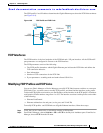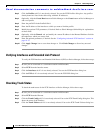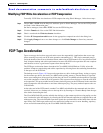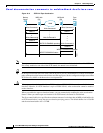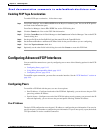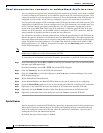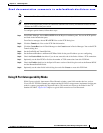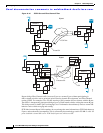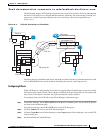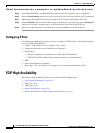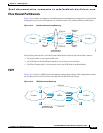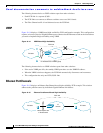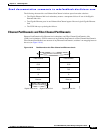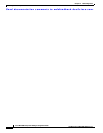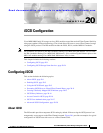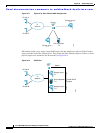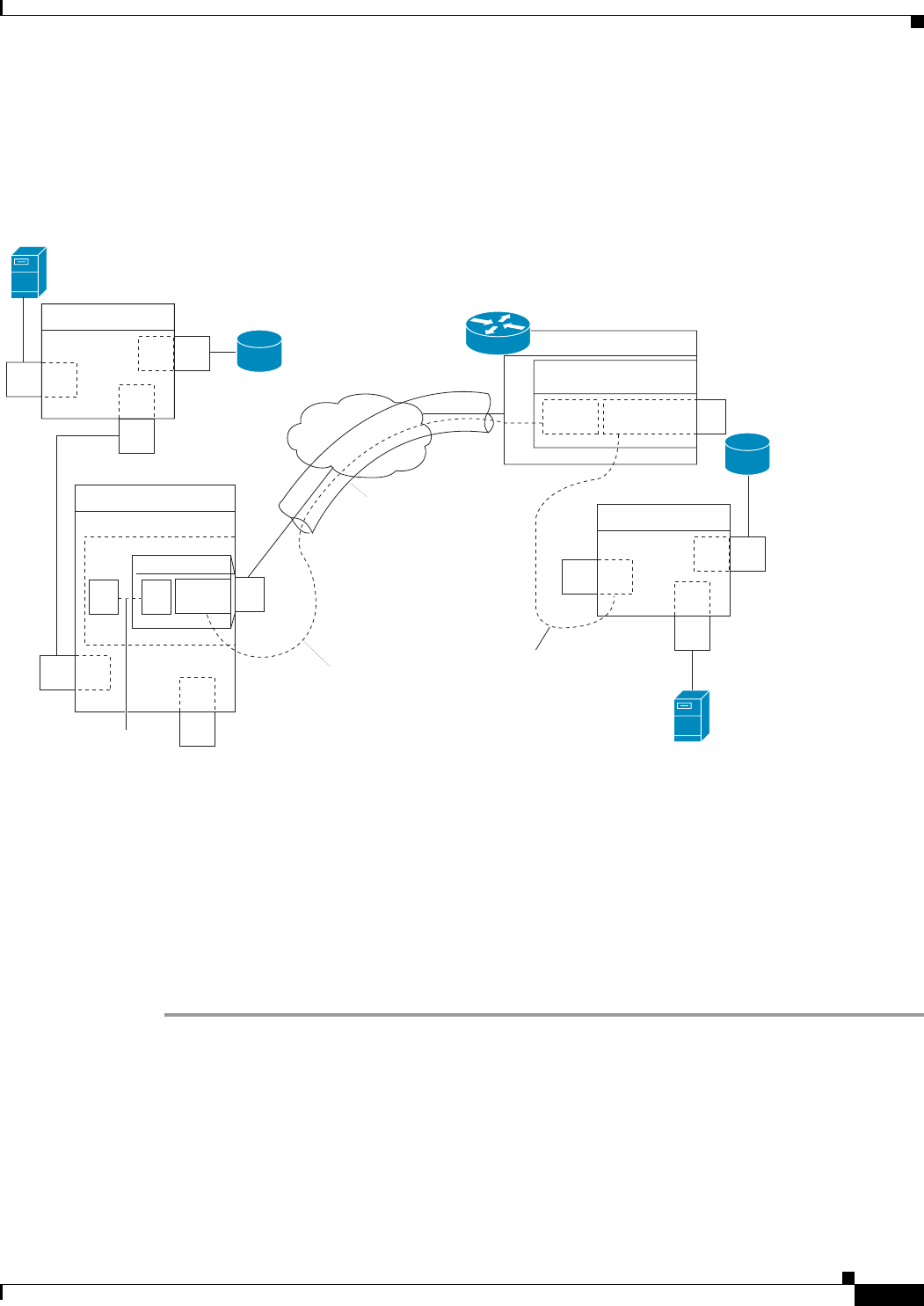
Send documentation comments to mdsfeedback-doc@cisco.com.
19-17
Cisco MDS 9000 Family Fabric Manager Configuration Guide
OL-6965-03, Cisco MDS SAN-OS Release 2.x
Chapter 19 FCIP Configuration
Configuring Advanced FCIP Interfaces
The IPS module supports FCIP links that originate from a B port SAN extender device by implementing
the B access ISL protocol on a Gigabit Ethernet interface. Internally, the corresponding virtual B port
connects to a virtual E port that completes the end-to-end E port connectivity requirement (see
Figure 19-11).
Figure 19-11 FCIP Link Terminating in a B Port Mode
The B port feature in the IPS module allows remote B port SAN extenders to communicate directly with
a Cisco MDS 9000 Family switch, therefore eliminating the need for local bridge devices.
Configuring B Ports
When a FCIP peer is a SAN extender device that only supports Fibre Channel B ports, you need to enable
the B port mode for the FCIP link. When a B port is enabled, the E port functionality is also enabled and
they coexist. If the B port is disabled, the E port functionality remains enabled.
To configure B ports for FCIP links using Fabric Manager, follow these steps:
Step 1 From Fabric Manager, choose ISLs > FCIP from the Physical Attributes pane. You see the FCIP profiles
and links in the Information pane.
From Device manager, choose IP > FCIP. You see the FCIP dialog box.
Step 2 Click the Tunnels tab. You see the FCIP link information.
Step 3 Click the Create Row icon in Fabric Manager or the Create button in Device Manager. You see the FCIP
Tunnels dialog box.
Step 4 Set the ProfileID and TunnelID fields.
FC
FC
FC
F
F
E
Switch A
FC
FC
FC
E
F
E
Switch C
FC
FC
E
E
Switch B
7200 router
FC bridge
FCIP link
FCIP interface
ISL
B access ISL
IP
GE
BVE
B
access
FC
B
B
access
91560
Fibre Channel
port adapter (1G)