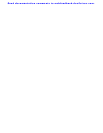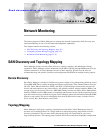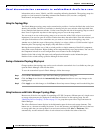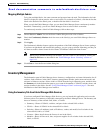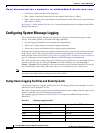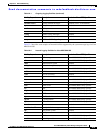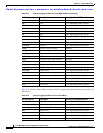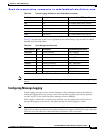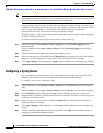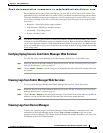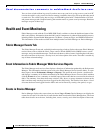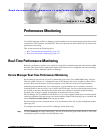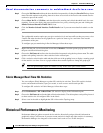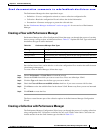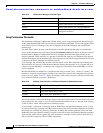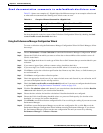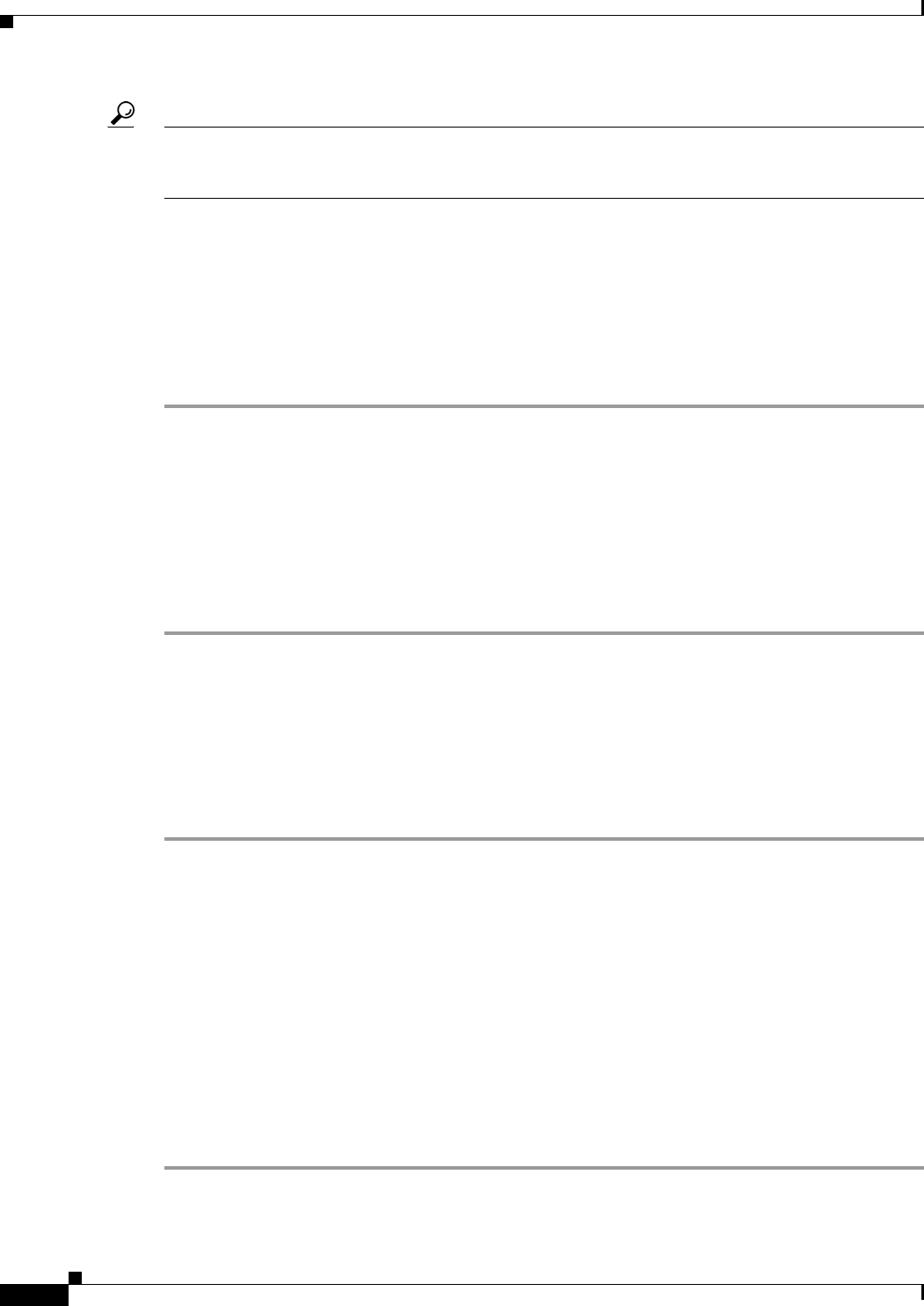
Send documentation comments to mdsfeedback-doc@cisco.com.
32-8
Cisco MDS 9000 Family Fabric Manager Configuration Guide
OL-6965-03, Cisco MDS SAN-OS Release 2.x
Chapter 32 Network Monitoring
Configuring System Message Logging
Tip The current critical (default) logging level is maintained if the console baud speed is 9600 baud (default).
All attempts to change the console logging level generate an error message. To increase the logging level
(above critical), you must change the console baud speed to 38400 baud
Logging messages may be saved to a log file. You can configure the name of this file and restrict its size
as required. The default log file name is messages. The file name can have up to 80 characters and the
file size ranges from 4096 bytes to 4194304 bytes. The configured log file is saved in the
/var/log/external directory. The location of the log file cannot be changed.
By default, logging is enabled at the debug level for all line cards. You can enable or disable logging for
each line card at a specified level.
To enable or disable message logging for these features, follow these steps:
Step 1 In Fabric Manager, choose Switches > Events > Syslog and click the Switch Logging tab in the
Information pane.
In Device Manager, choose Logs > Syslog > Setup and click the Switch Logging tab in the Syslog
dialog box.
Step 2 Check the check boxes for where you want message logging to occur.
Step 3 Choose the message severity threshold from the MsgSeverity drop-down box for each switch in Fabric
Manager, or click the appropriate message severity level radio button in Device Manager.
Step 4 Click Apply Changes on Fabric Manager, or Apply on Device Manager to save and apply your changes.
Configuring a Syslog Server
You can configure a maximum of three syslog servers. One of these syslog servers should be Fabric
Manager if you want to view system messages from the Event tab in Fabric Manager.
To configure syslog servers, follow these steps:
Step 1 In Fabric Manager, choose Switches > Events > Syslog and click the Servers tab in the Information
pane.
In Device Manager, choose Logs > Syslog > Setup and click the Servers tab in the Syslog dialog box.
Step 2 Click Create Row on Fabric Manager, or Create on Device Manager to add a new syslog server.
Step 3 Enter the name or IP address in dotted decimal notation (for example, 192.168.2.12) of the syslog server
in the Name or IP Address field.
Step 4 Set the message severity threshold by clicking the MsgSeverity radio button and set the facility by
clicking the Facility radio button.
Step 5 Click Apply Changes on Fabric Manager, or click Create on Device Manager to save and apply your
changes.
Step 6 If CFS is enabled on Fabric Manager for the syslog feature, click CFS and commit these changes to
propagate the configuration through the fabric.