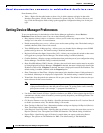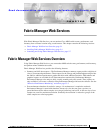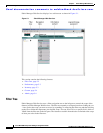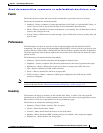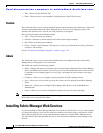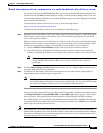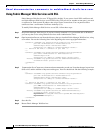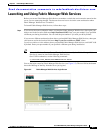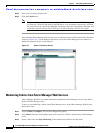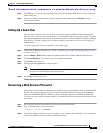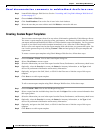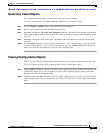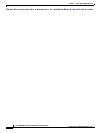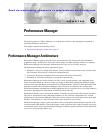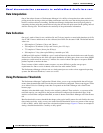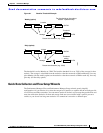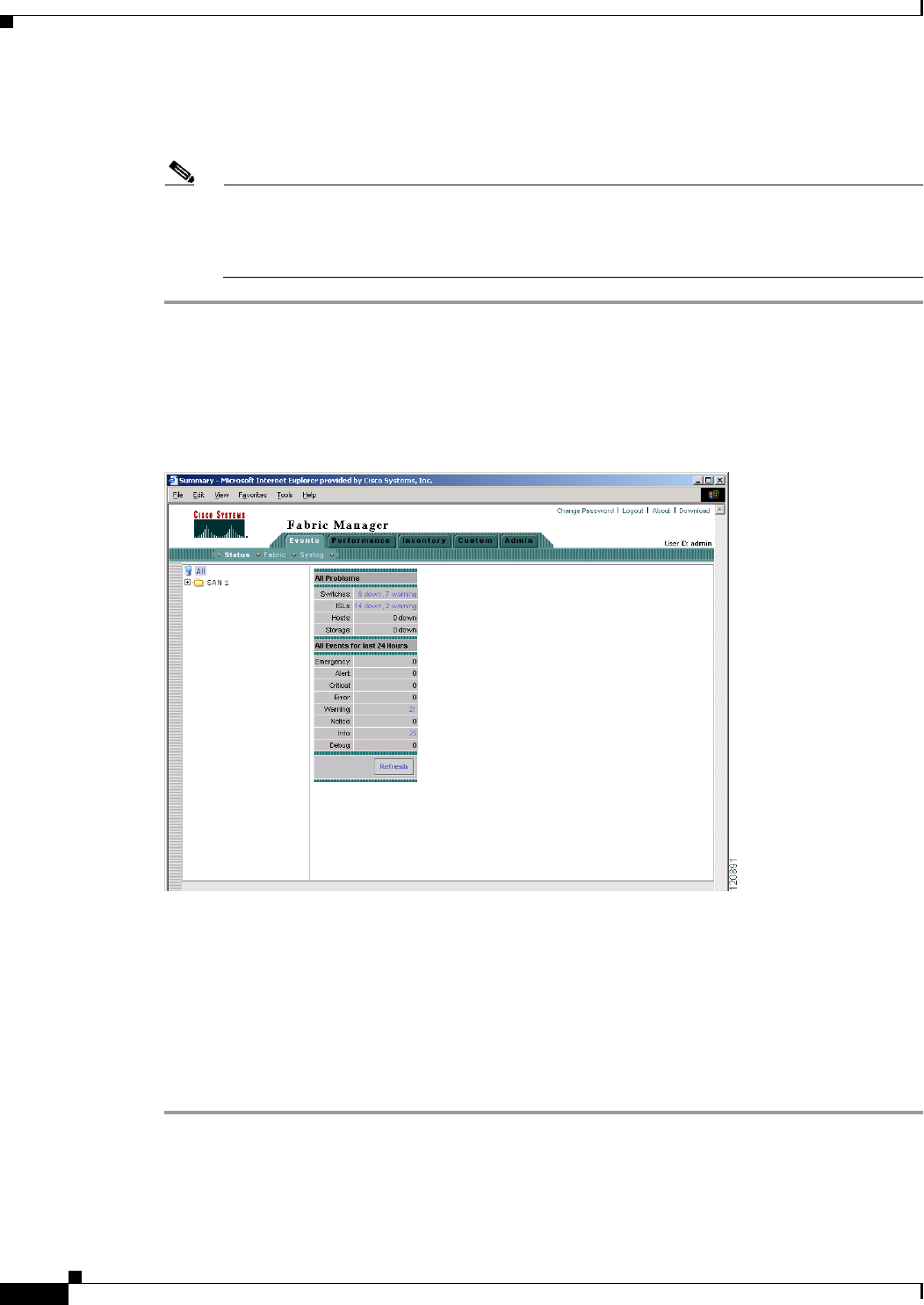
Send documentation comments to mdsfeedback-doc@cisco.com.
5-8
Cisco MDS 9000 Family Fabric Manager Configuration Guide
OL-6965-03, Cisco MDS SAN-OS Release 2.x
Chapter 5 Fabric Manager Web Services
Launching and Using Fabric Manager Web Services
Step 2 Enter your user name and password.
Step 3 Click the Login button.
Note When attempting to log in, you may see “No valid ID - server cannot find ID.” This happens if
no discovery is done for that fabric using FM Server, so no username or password is recorded.
To resolve this issue, open Fabric Manager and discover the fabric. Performance Manager will
record the username and password. Then log in to Fabric Manager Web Services again.
After launching Fabric Manager Web Services, you see the initial screen, which is the Events > Summary
screen (see Figure 5-3). Fabric Manager Web Services polls the Fabric Manager Server database to
display the managed devices in the left pane.
Figure 5-3 Events > Summary Screen
Monitoring Fabrics from Fabric Manager Web Services
Fabric Manager Web Services reports information gathered by Fabric Manager server on any fabrics
known to Fabric Manager server.
To start or stop monitoring a fabric from Fabric Manager server using Fabric Manager Web Services,
follow these steps:
Step 1 Choose Admin > Configure. You see the Configuration options
Step 2 Click Fabrics from the left navigation pane. You see the list of fabrics monitored by Fabric Manager
server.
Step 3 Select a fabric and click Stop Monitoring to discontinue data collection for that fabric.