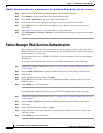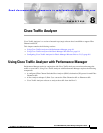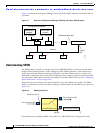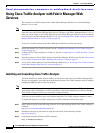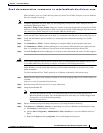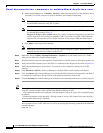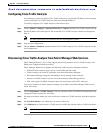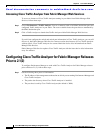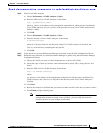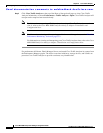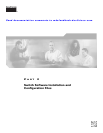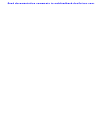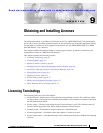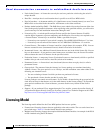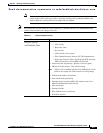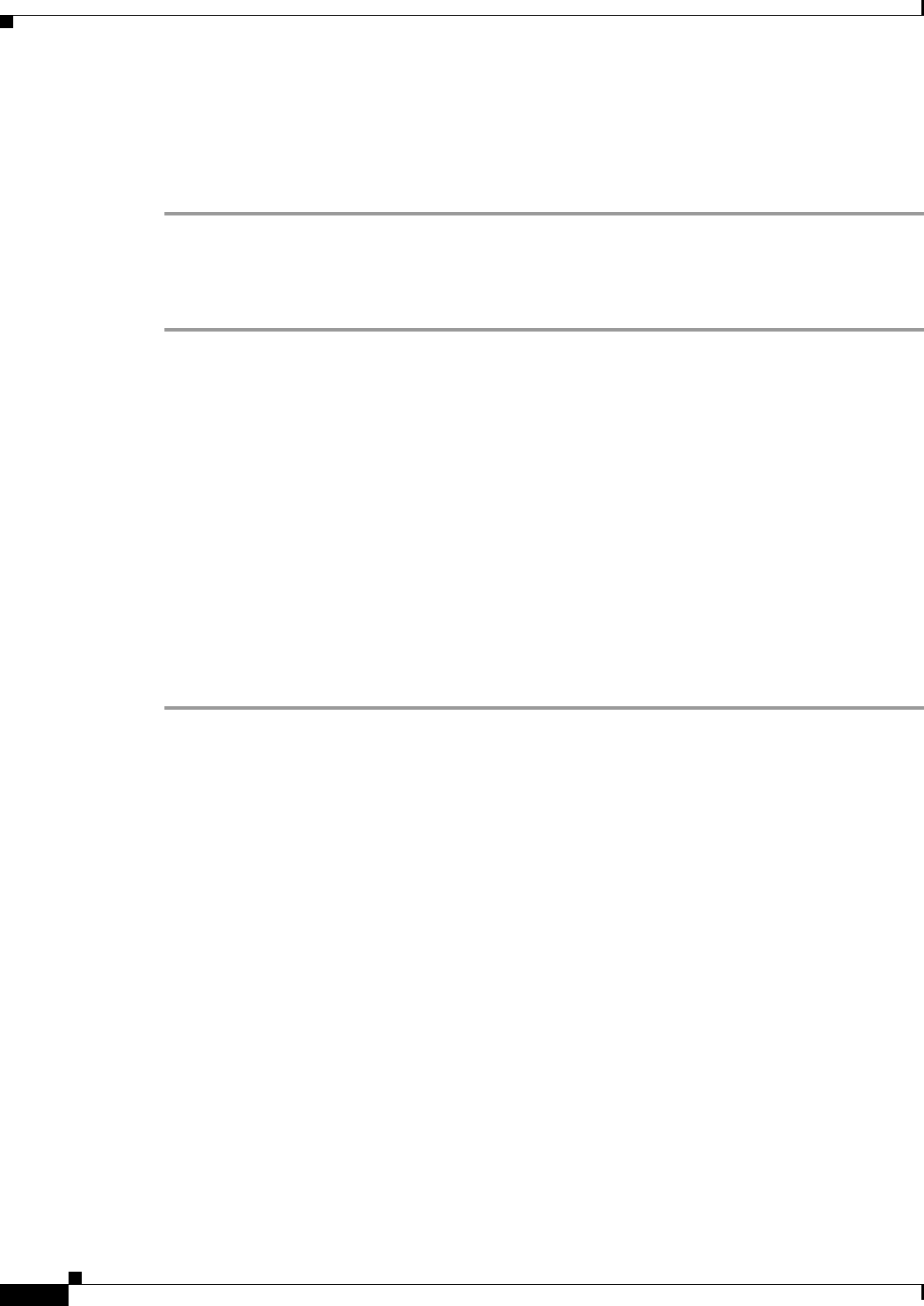
Send documentation comments to mdsfeedback-doc@cisco.com.
8-8
Cisco MDS 9000 Family Fabric Manager Configuration Guide
OL-6965-03, Cisco MDS SAN-OS Release 2.x
Chapter 8 Cisco Traffic Analyzer
Configuring Cisco Traffic Analyzer for Fabric Manager Releases Prior to 2.1(2)
Accessing Cisco Traffic Analyzer from Fabric Manager Web Services
To access an instance of Cisco Traffic Analyzer running in your fabric from Fabric Manager Web
Services, follow these steps
Step 1 Choose Performance > Traffic Analyzer. You see a summary table of all SPAN destination ports and
configured Traffic Analyzers in your fabric. The source column shows the ports that are monitored by
the SPAN destination port.
Step 2 Click a Traffic Analyzer to launch that Traffic Analyzer within Fabric Manager Web Services.
If you did not configure the switch and switch port information in Cisco Traffic Analyzer, you can still
discover it, but Fabric Manager Web Services cannot associate that instance of Cisco Traffic Analyzer
with any fabric. Cisco Traffic Analyzer also cannot inherit the device alias information from Fabric
Manager Web Services.
Fabric Manager Web Services updates Cisco Traffic Analyzer with the latest device alias information
every five minutes.
Configuring Cisco Traffic Analyzer for Fabric Manager Releases
Prior to 2.1(2)
To configure Performance Manager to work with Cisco Traffic Analyzer for Fabric Manager releases
prior to Release 2.1(2), follow these steps:
Step 1 Get the following three pieces of information:
• The IP address of the management workstation on which you are running Performance Manager and
Cisco Traffic Analyzer.
• The path to the directory where Cisco Traffic Analyzer is installed.
• The port that is used by Cisco Traffic Analyzer (the default is 3000).