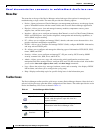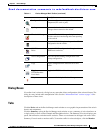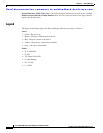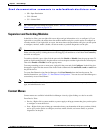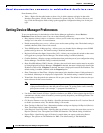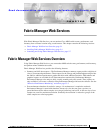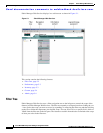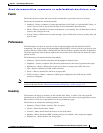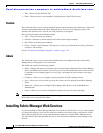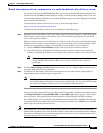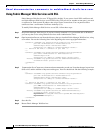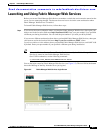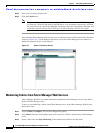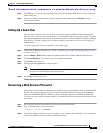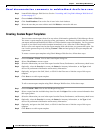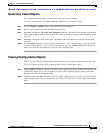Send documentation comments to mdsfeedback-doc@cisco.com.
5-4
Cisco MDS 9000 Family Fabric Manager Configuration Guide
OL-6965-03, Cisco MDS SAN-OS Release 2.x
Chapter 5 Fabric Manager Web Services
Installing Fabric Manager Web Services
• ISLs—Shows the Inter-Switch Links.
• Zones—Shows the active zone members (including those in inter-VSAN zones).
Custom
The Custom tab allows you to create customized reports based on the historical performance, events, and
inventory information gathered by Fabric Manager Server. You can create aggregate reports with
summary and detailed views. You can also view previously saved reports.
The Custom tab contains the following subtabs:
• View—Views previously saved reports.
• Generate—Generates a custom report based on the selected report template.
• Edit—Edits an existing report template.
• Create—Creates a report template, allowing you to select any combination of events, performance
categories, and inventory.
See the “Creating Custom Report Templates” section on page 5-10.
Admin
The Admin tab allows you to perform minor administrative and configuration tasks on the Fabric
Manager Server sending data to your web client.
The Admin tab contains the following subtabs:
• Status—Displays the status of, and allows you to start and stop the Database Server, Fabric Manager
Server, and Performance Collector services on your server. You should only need to restart services
if something is not working properly, or if too large a percentage of system resources are being
consumed.
• Configure—Allows you to configure various parameters for Fabric Manager Server.
• Logs—Allows you to view all the logs from the various services running on the Fabric Manager
Server.
• Web Users—Allows you to configure Fabric Manager Web Services local or RADIUS user
authentication.
• Events—Allows you to view the configuration settings for traps and syslog messages.
Note If you see a database file lock error in the database log, you can fix it by shutting down and restarting
the database server using the Web Client.
Installing Fabric Manager Web Services
If you are installing the Fabric Manager Web Services software for the first time, or if you want to update
or reinstall the software, you access the supervisor module of the switch using a web browser. Install
Fabric Manager Web Services on the same workstation where you installed Fabric Manager Server.
You must install Fabric Manager Web Services to view Performance Manager reports through a web
browser.