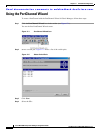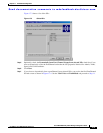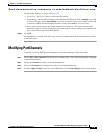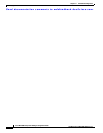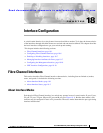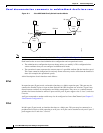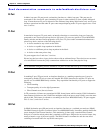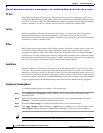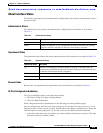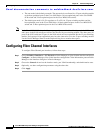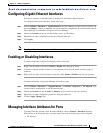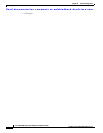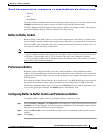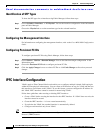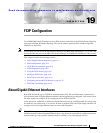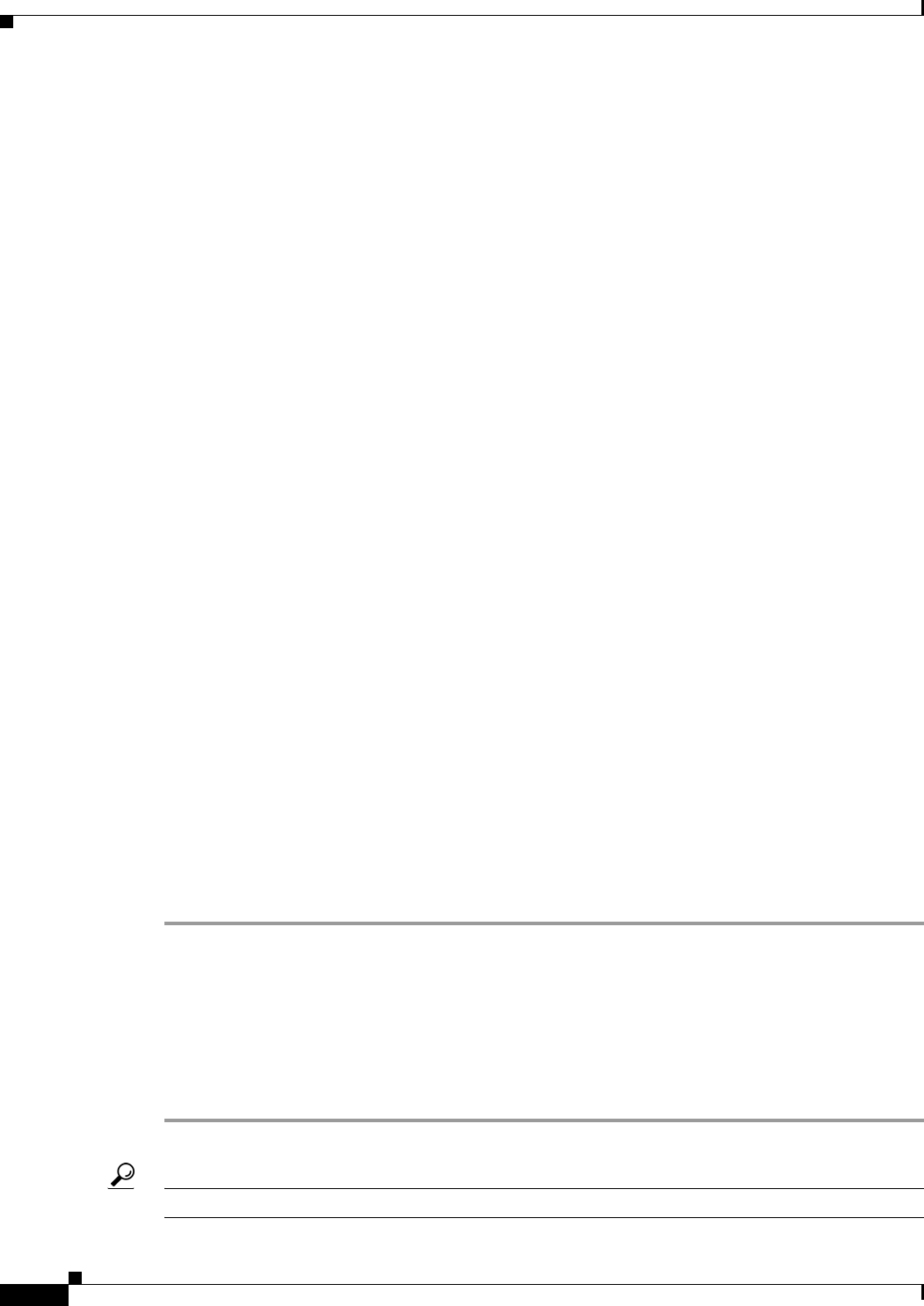
Send documentation comments to mdsfeedback-doc@cisco.com.
18-4
Cisco MDS 9000 Family Fabric Manager Configuration Guide
OL-6965-03, Cisco MDS SAN-OS Release 2.x
Chapter 18 Interface Configuration
Fibre Channel Interfaces
ST Port
In the SPAN Tunnel port (ST port) mode, an interface functions as an entry point port in the source
switch for the RSPAN Fibre Channel tunnel. The ST port mode and the remote SPAN (RSPAN) feature
are specific to switches in the Cisco MDS 9000 Family. When configured in ST port mode, the interface
cannot be attached to any device, and thus cannot be used for normal Fibre Channel traffic.
Fx Port
Interfaces configured as Fx ports can operate in either F port or FL port mode. The Fx port mode is
determined during interface initialization depending on the attached N port or NL port. This
administrative configuration disallows interfaces to operate in any other mode—for example, preventing
an interface to connect to another switch.
B Port
While E ports typically interconnect Fibre Channel switches, some SAN extender devices, such as the
Cisco PA-FC-1G Fibre Channel port adapter, implement a bridge port (B port) model to connect
geographically dispersed fabrics. This model uses B ports as described in the T11 Standard FC-BB-2.
If an FCIP peer is a SAN extender device that only supports Fibre Channel B ports, you need to enable
the B port mode for the FCIP link. When a B port is enabled, the E port functionality is also enabled and
they coexist. If the B port is disabled, the E port functionality remains enabled.
Auto Mode
Interfaces configured in auto mode can operate in one of the following modes: F port, FL port, E port,
or TE port. The port mode is determined during interface initialization. For example, if the interface is
connected to a node (host or disk), it operates in F port or FL port mode depending on the N port or NL
port mode. If the interface is attached to a third-party switch, it operates in E port mode. If the interface
is attached to another switch in the Cisco MDS 9000 Family, it may become operational in TE port mode.
TL ports and SD ports are not determined during initialization and are administratively configured.
Configuring Trunking Mode
To configure trunking mode on an interface , follow these steps:
Step 1 Choose Interfaces > FC Physical in Fabric Manager. You see the interface configuration in the
Information pane.
Step 2 Right-click the interface you want to configure in the Device view on Device Manager and choose
Configure.... You see the interface configuration dialog box.
Step 3 Choose the Trunk Config tab to modify the trunking mode for the selected interface.
Step 4 Click Apply Changes on Fabric Manager or Apply on Device Manager to save these changes or click
Undo Changes on Fabric Manager or Close on Device Manager to discard any unsaved changes.
Tip Configure one side of the trunking link as trunk and the other side as auto for best results.