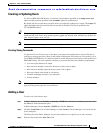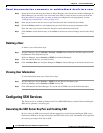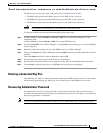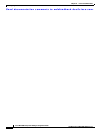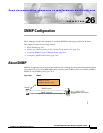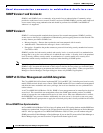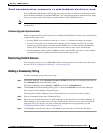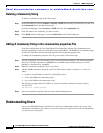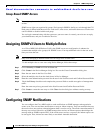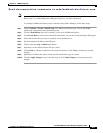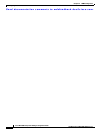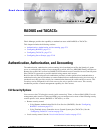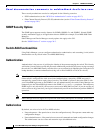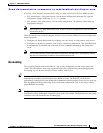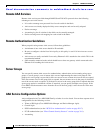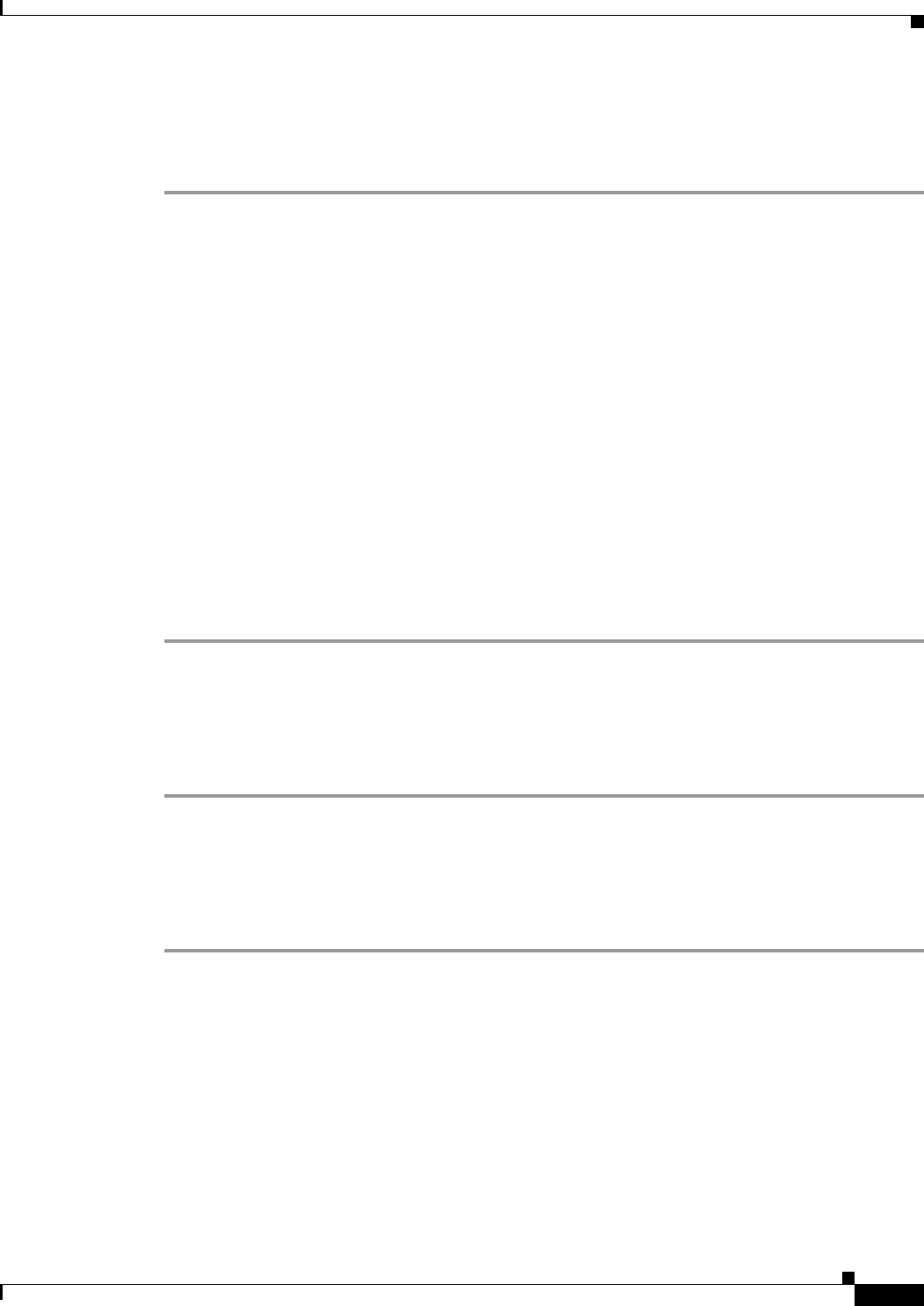
Send documentation comments to mdsfeedback-doc@cisco.com.
26-5
Cisco MDS 9000 Family Fabric Manager Configuration Guide
OL-6965-03, Cisco MDS SAN-OS Release 2.x
Chapter 26 SNMP Configuration
Understanding Users
Adding a User
To add a user, follow these steps:
Step 1 From Fabric Manager, choose Switches > Security->SNMP from the Physical Attributes pane and click
the Communities tab in the Information pane.
From Device Manager, choose Security > SNMP and click the Users tab.
Step 2 Click the Create Row icon in Fabric Manager or click Create in the Device Manager dialog box.
You see the Create Users dialog box.
The dialog box from Fabric Manager also provides check boxes to specify one or more switches.
Step 3 Enter the user name in the New User field.
Step 4 Select the role from the check boxes in Device Manager or the drop-down list in Fabric Manager. In
Fabric Manager, you can enter a new role name in the field if you do not want to select one from the
drop-down list. If you do this, you must go back and configure this role appropriately (see the
“Configuring Common Roles” section on page 25-2).
Step 5 Enter the same authentication password for the user in the New Password and Confirm Password fields.
Step 6 Check the Privacy check box and complete the password fields to enable encryption of management
traffic.
Enter the same new privacy password in the New Password and Confirm Password fields.
Step 7 Click Create to create the new entry or click Close close the dialog box without creating an entry.
Deleting a User
To delete a user, follow these steps:
Step 1 From Fabric Manager, choose Switches > Security->SNMP from the Physical Attributes pane and click
the Communities tab in the Information pane.
From Device Manager, choose Security > SNMP and click the Users tab.
Step 2 Click the name of the user you want to delete.
Step 3 Click Delete in Device Manager or click the Delete Row icon in Fabric Manager.
Viewing SNMP Community and User Information
To view information about SNMP users, roles, and communities from Fabric Manager, choose Security
> SNMP from the Physical tree and click the Users, Roles, or Communities tab. You see the list of
SNMP users, roles, or communities in the Information pane.
To view this information from the Device Manager, choose SNMP from the Security menu. You see the
SNMP dialog box.