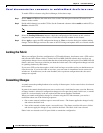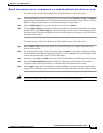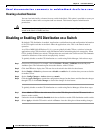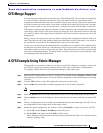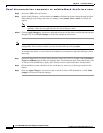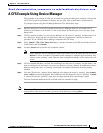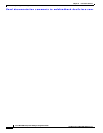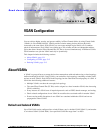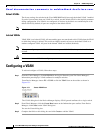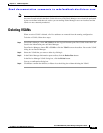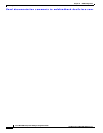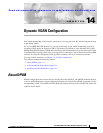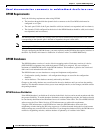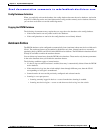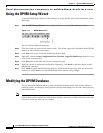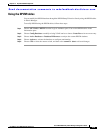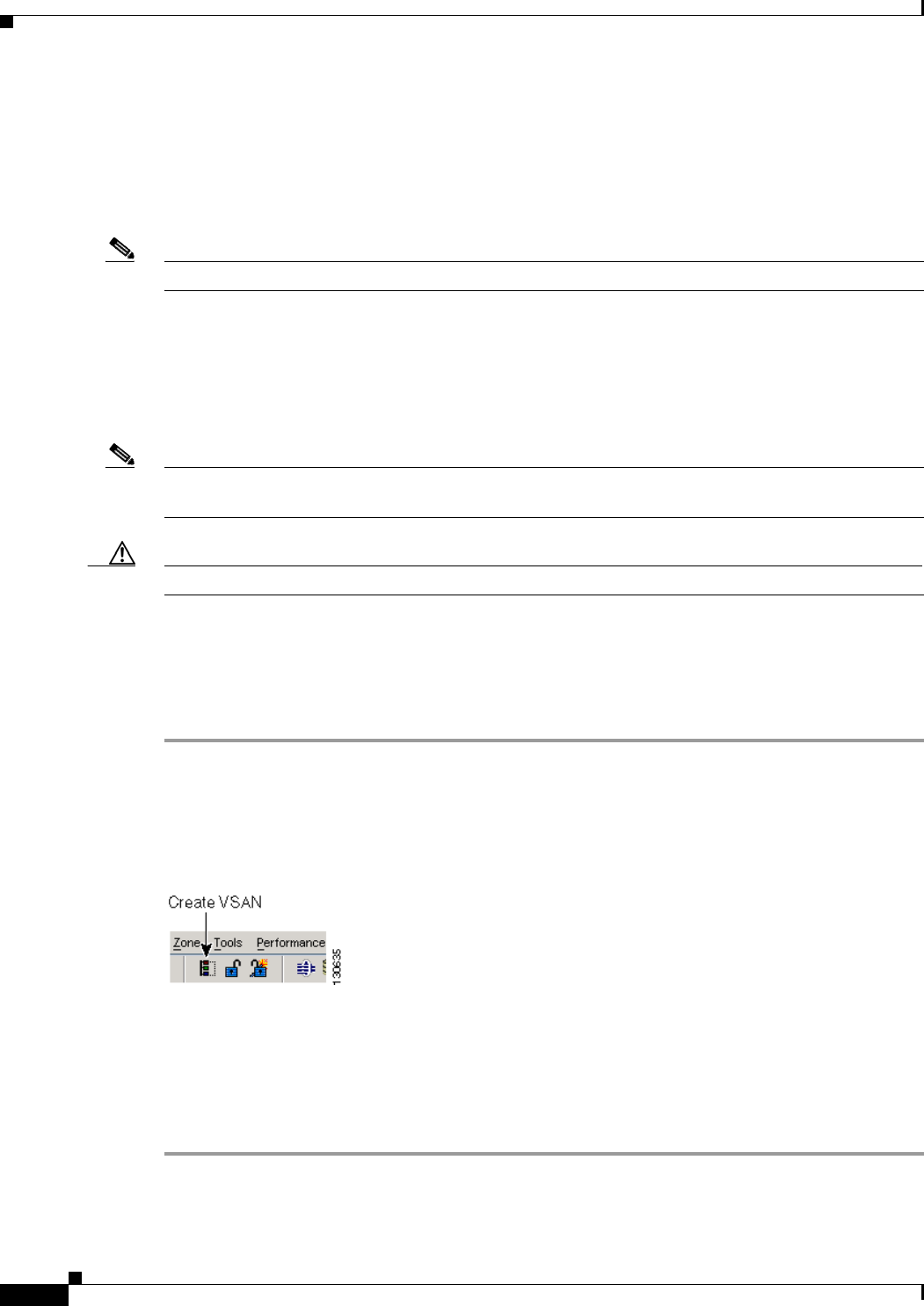
Send documentation comments to mdsfeedback-doc@cisco.com.
13-2
Cisco MDS 9000 Family Fabric Manager Configuration Guide
OL-6965-03, Cisco MDS SAN-OS Release 2.x
Chapter 13 VSAN Configuration
Configuring a VSAN
Default VSANs
The factory settings for switches in the Cisco MDS 9000 Family have only the default VSAN 1 enabled.
If you do not need more than one VSAN for a switch, use this default VSAN as the implicit parameter
during configuration. If no VSANs are configured, all devices in the fabric are considered part of the
default VSAN. By default, all ports are assigned to the default VSAN.
Note VSAN 1 cannot be deleted, but it can be suspended.
Isolated VSANs
VSAN 4094 is an isolated VSAN. All non-trunking ports are transferred to this VSAN when the VSAN
to which they belong is deleted. This avoids an implicit transfer of ports to the default VSAN or to
another configured VSAN. All ports in the deleted VSAN are isolated (disabled).
Note When you configure a port in VSAN 4094 or move a port to VSAN 4094, that port is immediately
isolated.
Caution Do not use an isolated VSAN to configure ports.
Configuring a VSAN
To add and configure a VSAN, follow these steps.
Step 1 From the Fabric Manager, click All VSANs in the Logical Domains pane.The Fabric Manager’s
Information pane displays VSAN attributes for multiple switches.
From Device Manager, choose FC > VSAN or click the VSAN icon on the toolbar as shown in
.Figure 13-1.
Figure 13-1 Create VSAN Icon
The VSAN dialog box in the Device Manager displays VSAN general attributes for a single switch.
Step 2 From Fabric Manager, click the Create Row button on the Information pane toolbar. From Device
Manager, click Create on the VSAN dialog box.
You see the Create dialog box.
Step 3 Complete the fields on this dialog box and click Create to add the VSAN.