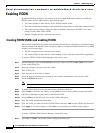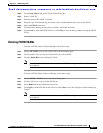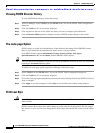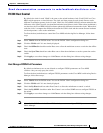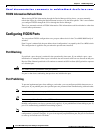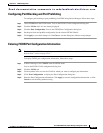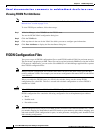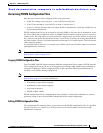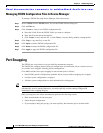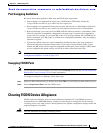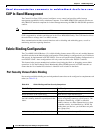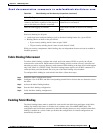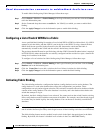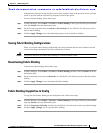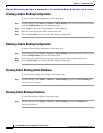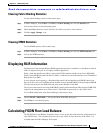Send documentation comments to mdsfeedback-doc@cisco.com.
22-18
Cisco MDS 9000 Family Fabric Manager Configuration Guide
OL-6965-03, Cisco MDS SAN-OS Release 2.x
Chapter 22 FICON Configuration
Port Swapping
Managing FICON Configuration Files In Device Manager
To manage a FICON file using Device Manager, follow these steps:
Step 1 Select VSANS from the FICON menu. You see the FICON VSANs dialog box.
Step 2 Click the Files tab.
Step 3 Click Create to create a new FICON configuration file.
a. Enter the VSAN ID for the FICON VSAN you want to configure.
b. Enter the file name and the description.
c. Click Create to create the new file, or click Close to close the dialog without creating the file.
Step 4 Click Copy to copy the file to a new file.
Step 5 Click Open to edit the FICON configuration file.
Step 6 Click Delete to delete the FICON configuration file.
Step 7 Click Apply to apply the FICON configuration file.
Port Swapping
The FICON port swap feature is only provided for maintenance purposes.
The FICON port swapping feature causes all configuration associated with old-port-number and new
port-number to be swapped, including VSAN configurations.
Cisco MDS switches allow port swapping for non-existent ports as follows:
• Only FICON-specific configurations (prohibit, block, and port address mapping) are swapped.
• No other system configuration is swapped.
• All other system configurations are only maintained for existing ports.
Tip If you check the Active = Saved check box on any FICON VSAN, then the swapped configuration is
automatically saved to startup. Otherwise, you must explicitly save the running configuration
immediately after swapping the ports.
Once you swap ports, the switch automatically performs the following actions:
• Shuts down both the old and new ports.
• Swaps the port configuration.
• If you attempt to bring the port up, you must explicitly shut down the port to resume traffic.