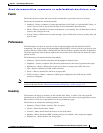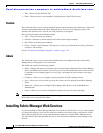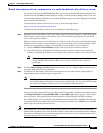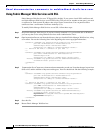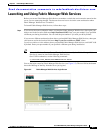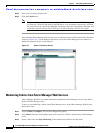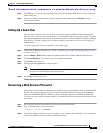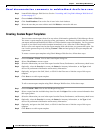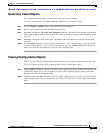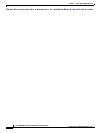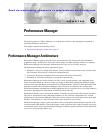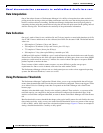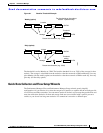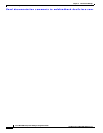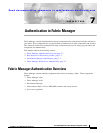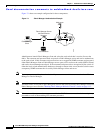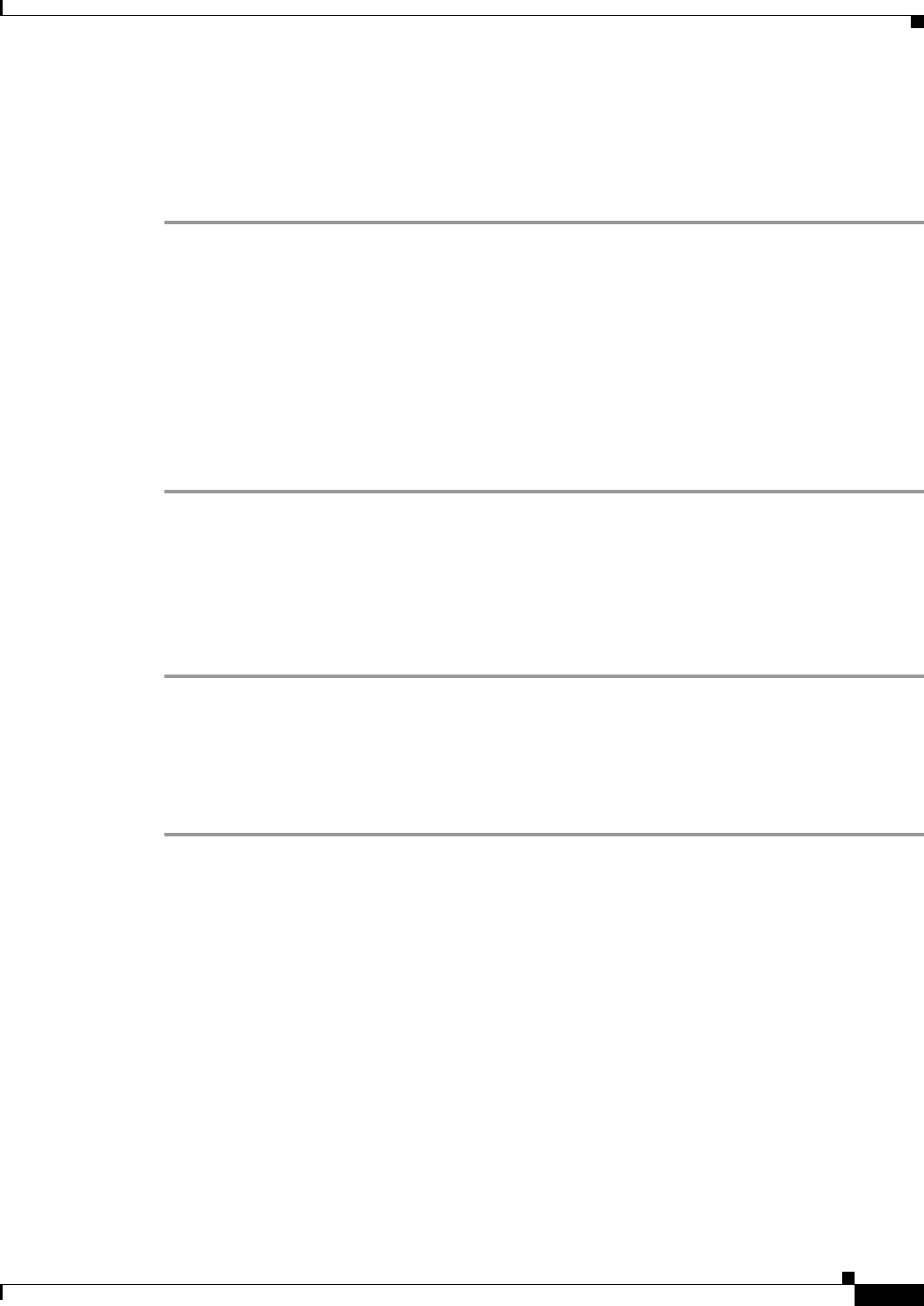
Send documentation comments to mdsfeedback-doc@cisco.com.
5-11
Cisco MDS 9000 Family Fabric Manager Configuration Guide
OL-6965-03, Cisco MDS SAN-OS Release 2.x
Chapter 5 Fabric Manager Web Services
Launching and Using Fabric Manager Web Services
Generating Custom Reports
You can generate custom reports from any previously saved report template.
To create a custom report using Fabric Manager Web Services, follow these steps:
Step 1 Choose Custom > Generate. You see the Generate Report dialog box.
Step 2 Select a report template from the Available drop-down list.
Step 3 Optionally, deselect the Use Scope from Template check box if you want to over ride the scope defined
in the report template, then navigate to the SAN, fabric, or VSAN you want to limit the report to in the
filter tree.
Step 4 Optionally, change the name of the report. By default, reports are named based on the date and time
generated.
Step 5 Click Generate to generate a report based on this template. After a moment, you see the report results
in a new browser window. You can also see the report by choosing Custom > View and selecting the
report name from the report template you used in the navigation pane.
Viewing Existing Custom Reports
Reports you generate are saved by Fabric Manager Server and viewable from the Custom > View tab.
To view a custom report using Fabric Manager Web Services, follow these steps:
Step 1 Choose Custom > View. You see the View Report table, showing all reports generated and the time you
generated the report You can also navigate to a report in the navigation pane by selecting the report
template you used and clicking the report.
Step 2 Click the report name that you want to view. You see the report in the main screen if you click the report
in the navigation pane. You see the report in a new browser window if you click the report in the report
table.