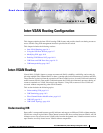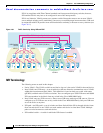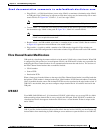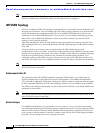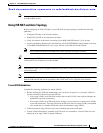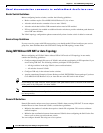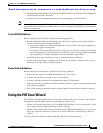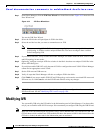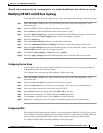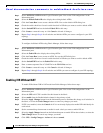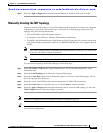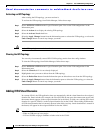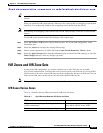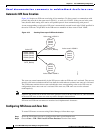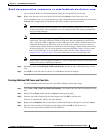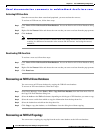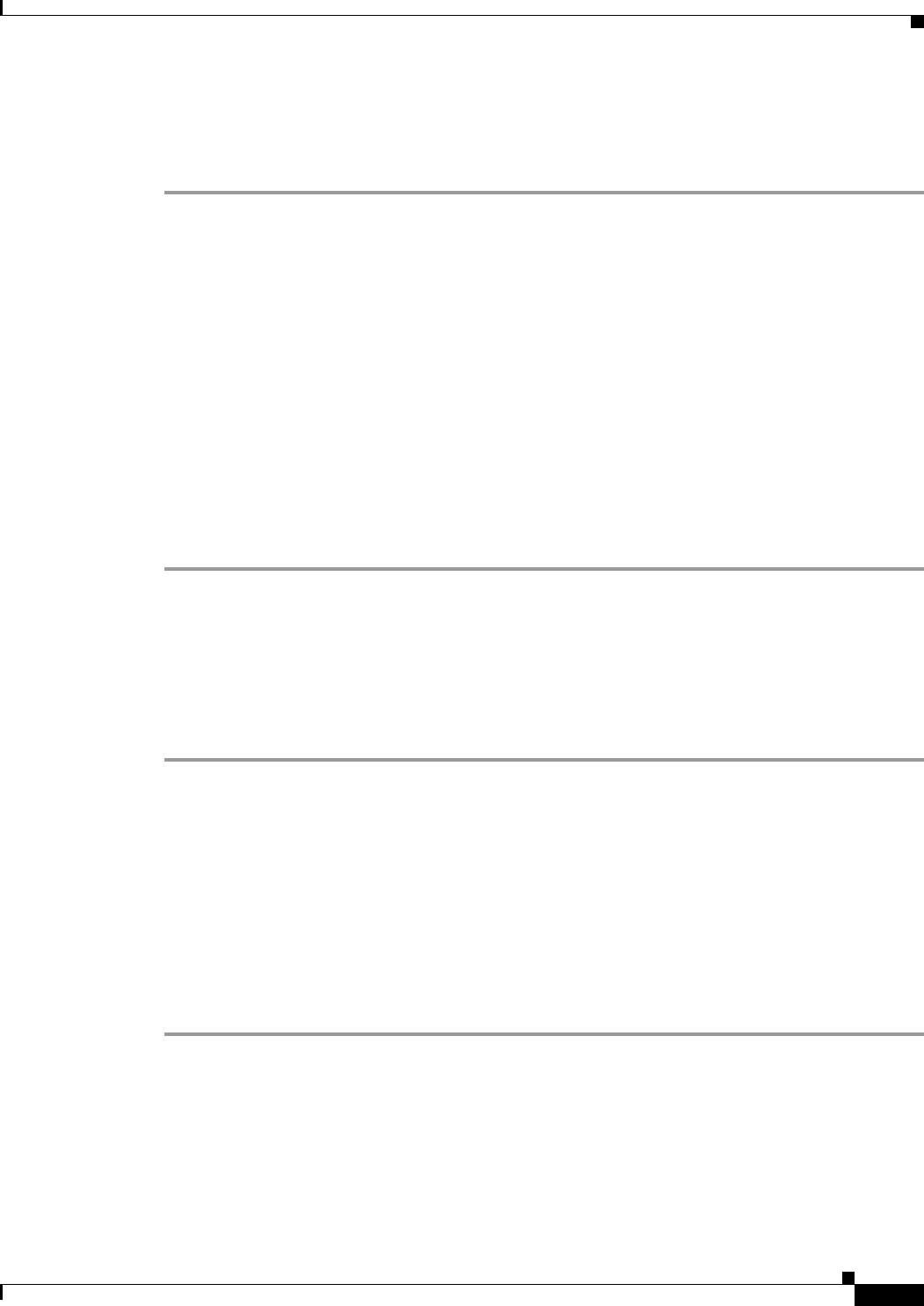
Send documentation comments to mdsfeedback-doc@cisco.com.
16-9
Cisco MDS 9000 Family Fabric Manager Configuration Guide
OL-6965-03, Cisco MDS SAN-OS Release 2.x
Chapter 16 Inter-VSAN Routing Configuration
Modifying IVR
Modifying IVR NAT and IVR Auto Topology
To modify IVR in NAT mode and IVR topology in auto mode from Fabric Manager, follow these steps:
Step 1 Select All VSANs > IVR from the Logical Domains pane.You see the IVR configuration in the
Information pane.
Step 2 Select the CFS tab if CFS is enabled for this feature in the fabric.
Step 3 Select enable from the Enable/Admin column for the primary switch.
Step 4 Select the Apply Changes button from the Information pane to distribute this change to all switches in
the fabric, or select the Undo Changes button to cancel any changes you made.
Step 5 Select the Actions tab.
Step 6 Check the Enable IVR Nat check box to enable IVR in NAT mode.
Step 7 Check the Automatically Discover Topology check box to enable IVR topology in auto mode.
Step 8 Select the Apply Changes button from the Information pane to enable IVR on the switches, or select the
Undo Changes button to cancel any changes you made.
Step 9 Click CFS > Config Changes > Action and choose commit.
Step 10 Select the Apply Changes button from the Information pane to distribute IVR on the switches.
Configuring Service Group
A service group limits the scope of IVR CFS traffic across the fabric. The service group includes all
IVR-enabled switches and associated VSANs.
To a configure service group using Fabric Manager, follow these steps:
Step 1 Select All VSANs > IVR from the Logical Domains pane. You see the IVR configuration in the
Information pane.
Step 2 Select the Service Group tab to display the existing service groups.
Step 3 Click the Create Row icon to create a new service group. You see the service group dialog box.
Step 4 Check the switch check box for each switch involved in IVR.
Step 5 Set the Name of the service group and set the Fabric ID for this entry.
Step 6 Enter a comma-separated list of VSAN IDs in the VSAN List text box.
Step 7 Click Create to create this entry or click Cancel to discard all changes.
Step 8 Repeat Step 1 through Step 7 for all switches and AFIDs associated with your IVR topology.
Configuring AFIDs
You configure AFIDs individually for VSANs, or you set the default AFIDs for all VSANs on a switch.
If you configure an individual AFID for a subset of the VSANs on a switch that has a default AFID, that
subset uses the configured AFID while all other VSANs on that switch use the default AFID.
To configure default AFIDs using Fabric Manager, follow these steps: