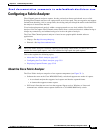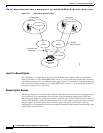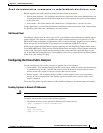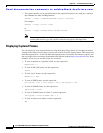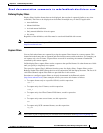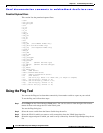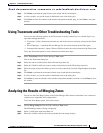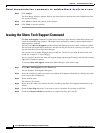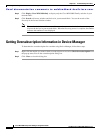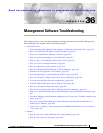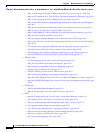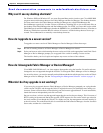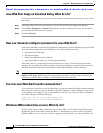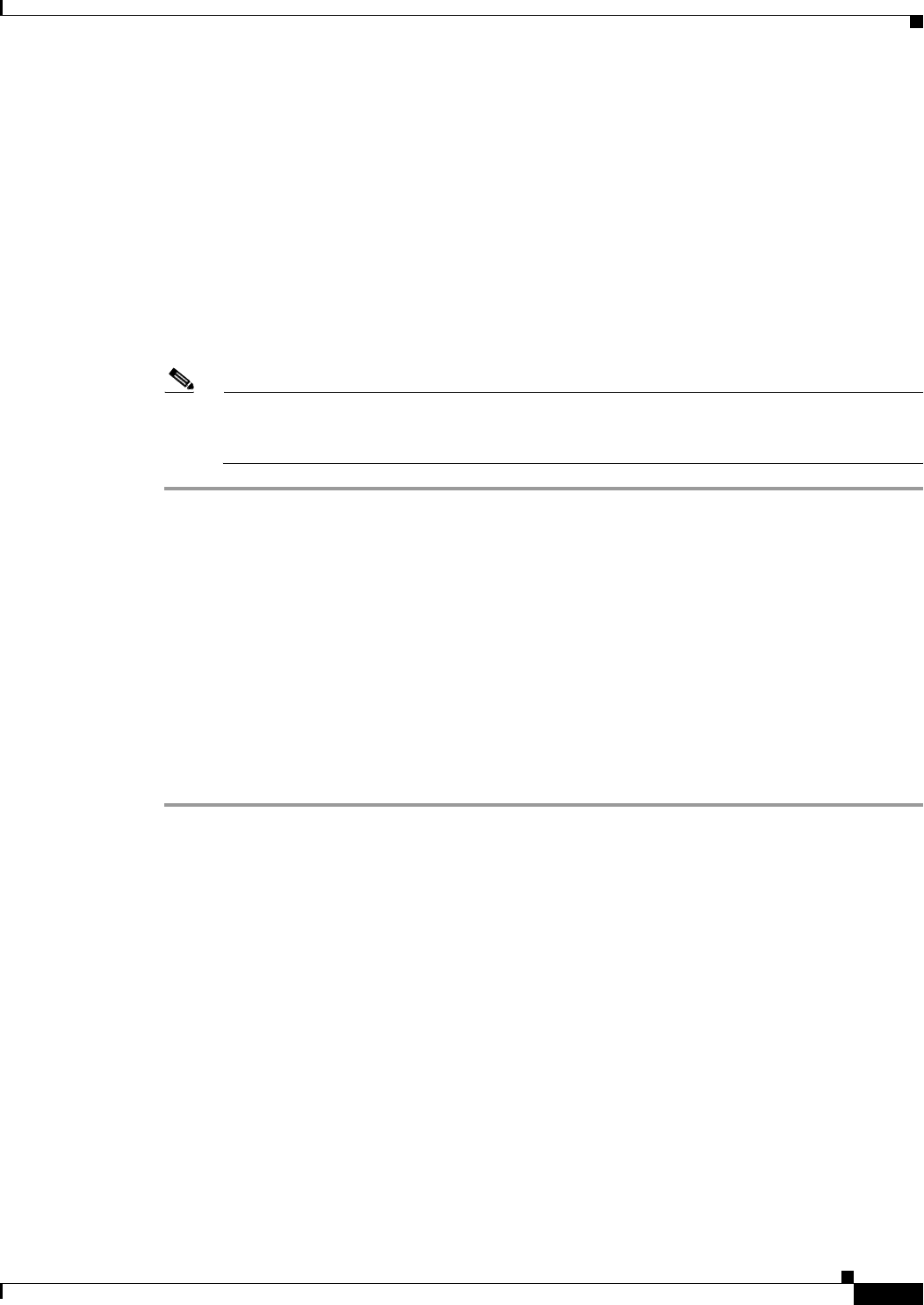
Send documentation comments to mdsfeedback-doc@cisco.com.
35-15
Cisco MDS 9000 Family Fabric Manager Configuration Guide
OL-6965-03, Cisco MDS SAN-OS Release 2.x
Chapter 35 Troubleshooting Your Fabric
Locating Other Switches
Step 7 Click the OK button to start issuing the show tech support command to the switches you specified, or
click the Close button to close the Show Tech Support dialog box without issuing the show tech support
command.
In the Status column next to each switch, a highlighted status is displayed. A yellow highlight indicates
that the Show Tech Support command is currently running on that switch. A red highlight indicates an
error. A green highlight indicates that the Show Tech Support command has completed successfully. On
successful completion, a button becomes available in the View column for each switch.
Step 8 If prompted, enter your username and password in the appropriate fields for the switch in question.
Note that in order for Fabric Manager to successfully issue the show tech support command on a switch,
that switch must have this username and password. Fabric Manager is unable to log into a switch that
does not have this username and password, and an error is returned for that switch.
Note If you would like to view the Show Tech Support files without using Fabric Manager, you can
open them with any text editor. Each file is named with the switch’s IP address and has a .TXT
extension (for example, 111.22.33.444.txt).
Locating Other Switches
The Locate Switches option uses SNMPv2 and discovers devices responding to SNMP requests with the
read-only community string public. You can use this feature if:
• You have third-party switches that do not implement the FC-GS3 FCS standard that provides
management IP addresses.
• You want to locate other Cisco MDS 9000 switches in the subnet but are not physically connected
to the fabric (and therefore cannot be found via neighbors).
To locate switches that are not included in the currently discovered fabric, follow these steps:
Step 1 Select Locate Switches and Devices from the Fabric Manager File menu.
You see the Locate Switches dialog box.
Step 2 In the Comma Separated Subnets field, enter a range of specific addresses belonging to a specific subnet
which limit the research for the switches. To look for a Cisco MDS 9000 switch belonging to subnet
192.168.199.0, use the following string:
192.168.100.[1-254]
Multiple ranges can be specified, separated by commas. For example, to look for all the devices in the
two subnets 192.168.199.0 and 192.169.100.0, use the following string:
192.168.100.[1-254], 192.169.100.[1-254]
Step 3 Enter the appropriate read community string in the Read Community field.
The default value for this string is “public.”