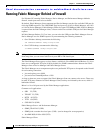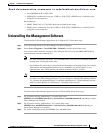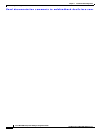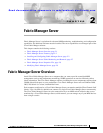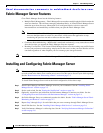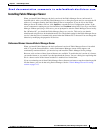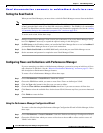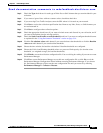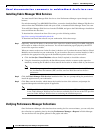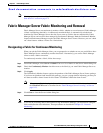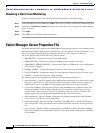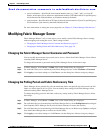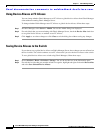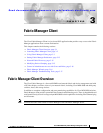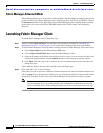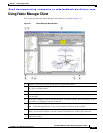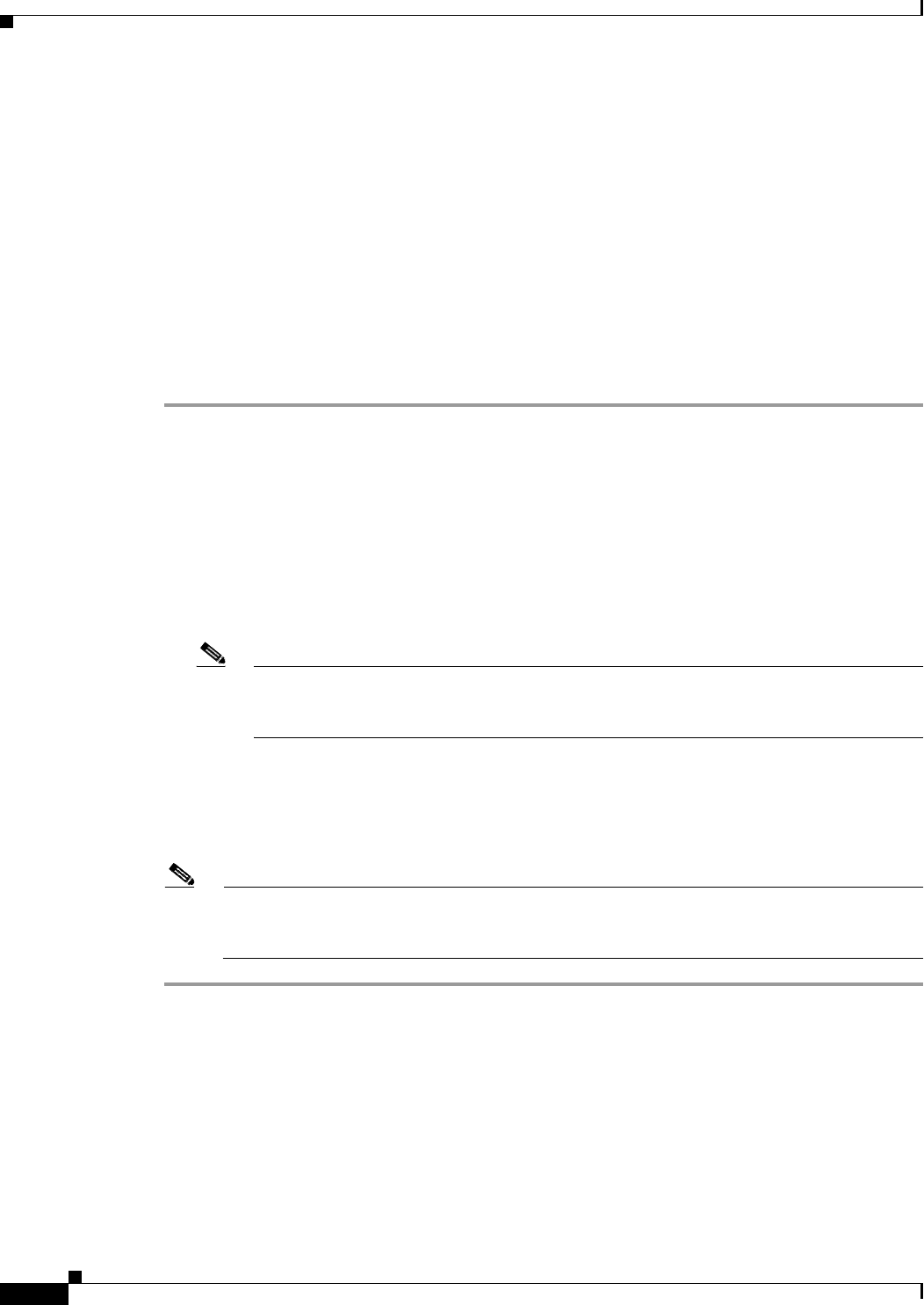
Send documentation comments to mdsfeedback-doc@cisco.com.
2-6
Cisco MDS 9000 Family Fabric Manager Configuration Guide
OL-6965-03, Cisco MDS SAN-OS Release 2.x
Chapter 2 Fabric Manager Server
Installing and Configuring Fabric Manager Server
Installing Fabric Manager Web Services
You must install Fabric Manager Web Services to view Performance Manager reports through a web
browser.
For switches running Cisco MDS 9000 FabricWare, you need to install the Fabric Manager Web Services
software from the CD-ROM included with your switch, or download Fabric Manager from Cisco.com.
To install Fabric Manager Web Services from the CD-ROM, navigate to the Fabric Manager installation
notes and follow the directions.
To download the software from from Cisco.com, go to the following website:
http://cisco.com/cgi-bin/tablebuild.pl/mds-fm
To download and install the software on your workstation, follow these steps:
Step 1 Optionally, enter the IP address or host name of the supervisor module running Cisco MDS SAN-OS in
the Location or Address field of your browser. You see the installation page displayed by the HTTP
server of the supervisor module.
When you connect to the server for the first time, it checks to see if you have the correct Sun Java Virtual
Machine version installed on your workstation. If you do not have the correct version installed, a link is
provided to the appropriate web page on the Sun Microsystems website so you can install it.
a. Click the Sun Java Virtual Machine software link (if required) to install the software.
b. Using the instructions provided by the Sun Microsystems website, reconnect to the supervisor
module by reentering the IP address or host name in the Location or Address field of your browser.
Note Fabric Manager requires Java version 1.4(x). We recommend Java version 1.4.2. To change
the Java Runtime Environment (JRE) version, start Java Web Start and set the Java
preferences.
Step 2 Click the Fabric Manager Web Services installation link. You see a prompt asking for permission to
install the application on your workstation.
Step 3 Click Yes to run the installer, which detects the installed version of the software, and prompts for
upgrades/downgrades and other options if applicable.
Note If TCP port 80 is in use, Fabric Manager Web Services checks port 8080 next. If that port is also
in use, Fabric Manager Web Services uses the next available port. You can set the TCP port that
you want Fabric Manager Web Services to use during the installation process.
Verifying Performance Manager Collections
Once Performance Manager collections have been running for five or more minutes, you can verify that
the collections are gathering data by choosing Performance Manager > Reports in Fabric Manager.
You see the first few data points gathered in the graphs and tables.